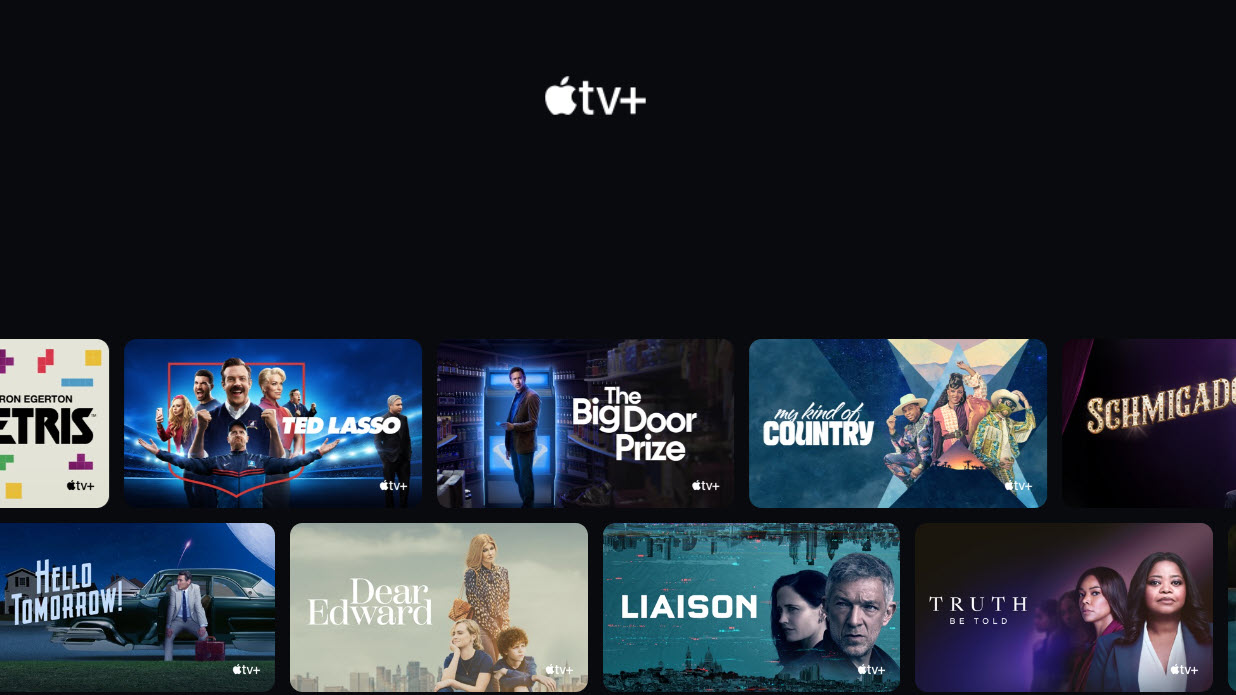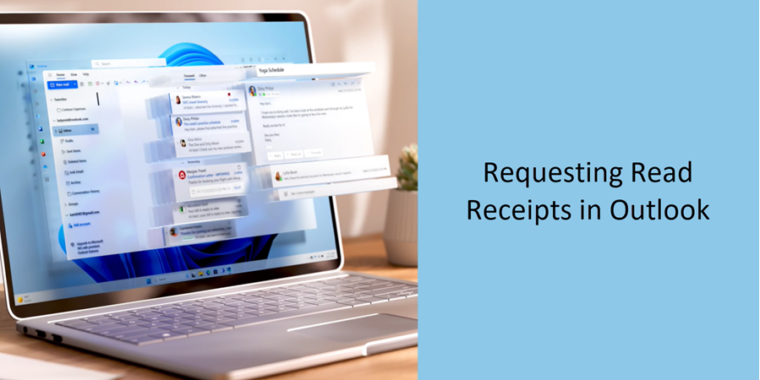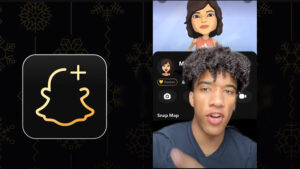Last updated on August 2nd, 2024 at 04:18 pm
Just like any streaming device, things can go awry with Apple TV. And when it does, make sure you try out some basic troubleshooting steps before calling/writing to Apple Support for assistance. It’s nothing unusual as every new technology we embrace is bound to give issues at some point or throw up other weird bugs. The Apple TV light blinking issue can be considered as one of those little quirks.
What does flashing status light on Apple TV indicate?
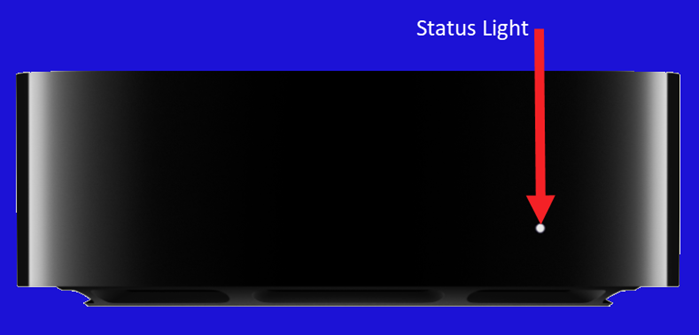
When the Apple TV is operating normally, its light glows brightly.
Alternatively, when you’ve put the Apple TV in standby mode or powered it off, the light does not glow. Similarly, when the Apple TV is starting up, the status light flashes slowly, and upon receiving input via ‘remote’, the status light flashes just once.
Lastly, when a software update is in progress, the Apple TV light flashes rapidly. So, if there’s any interference with the Apple TV firmware update, you’ll still see the Apple TV light blinking.
How do I fix my Apple TV from blinking?
If your Apple TV doesn’t turn on, show video or has a flashing status light, here’s what you can try and see if it works!
1] Unplug the HDMI cable and plug them back in
When your Apple TV doesn’t turn on or show video or has a flashing status light, try unplugging both ends of the HDMI cable, then firmly plug them back in. If this method doesn’t work, change the resolution or calibrate video or audio.
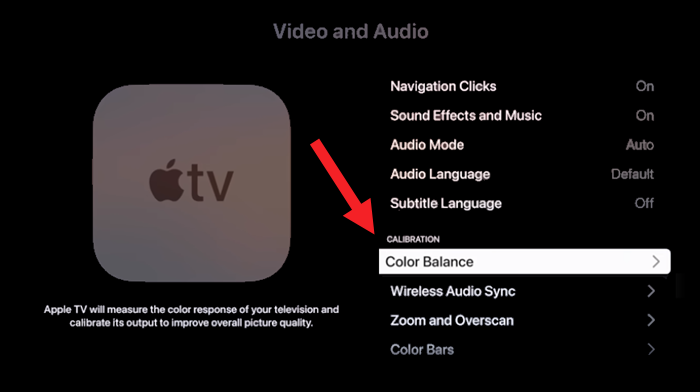
2] Change the resolution
For this, switch to a different HDMI port on your television, starting with HDMI 1 or Input. You should see the Apple logo followed by a black screen.
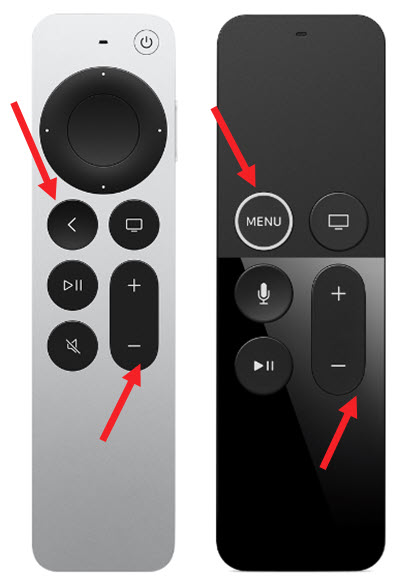
At this point, hold the Menu (Siri Remote 1st Generation) or Back (Siri Remote 2nd Generation)and Volume Down buttons for 5 seconds, then release them. Your Apple TV will switch to a new resolution every 20 seconds.
Select OK to choose a resolution or Cancel to quit.
3] Try using a different HDMI

Sometimes, using a receiver or an HDMI switch can lead to Apple TV light blinking rapidly. To fix this, connect your Apple TV directly to the television instead of using the receiver or HDMI switch.
When the Apple TV Home screen is visible to you, connect your receiver or HDMI switch one at a time. After each additional device is connected, check if you are still able to see the Home screen on your television. If yes, the problem is fixed!
4] Unplug your TV and Apple TV from power, then plug both back in
This is one of the easiest ways to fix the Apple TV blinking light issue. Simply unplug your TV and Apple TV device from power, then plug both back in. If it does not yield the desired results, use the Reset method as your last resort.
5] Reset Apple TV
To reset your Apple TV 4K or Apple TV HD, choose Settings from Apple TV Home Screen.
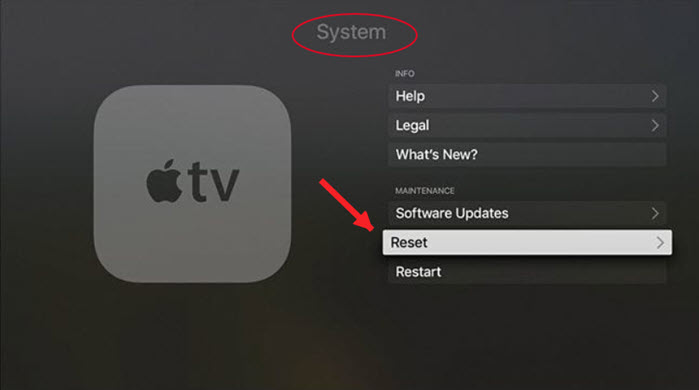
Look for the System tab and scroll down to Reset option. Choose a reset option –
- Reset: This option offers a quick way to return your Apple TV to factory settings. There’s no need to have an Internet connection for it.
- Reset and Update: This option restores your Apple TV to its factory settings and installs software updates. It requires an active Internet connection.
While using any one of the above reset options, keep your Apple TV plugged into power until the process is completed.
Hope it makes sense!