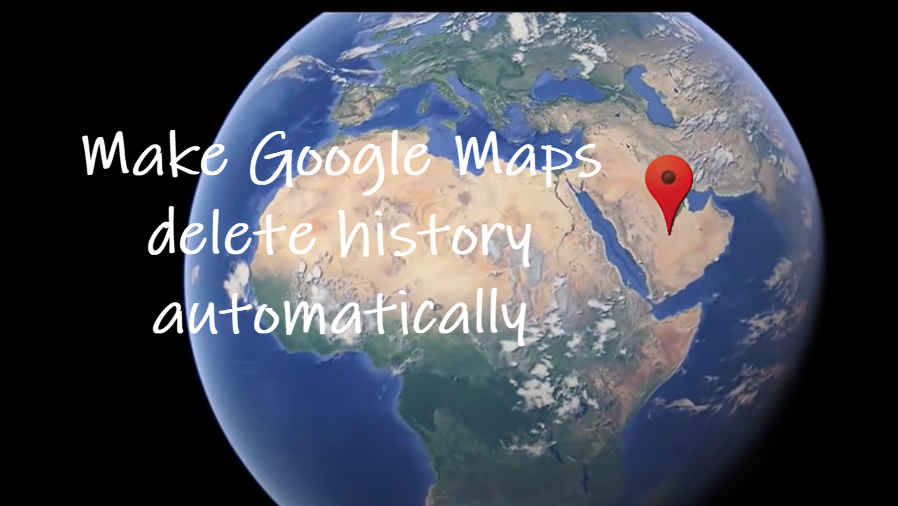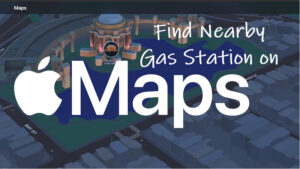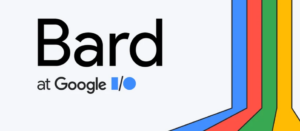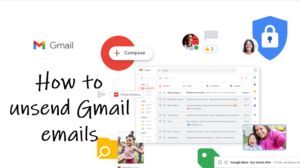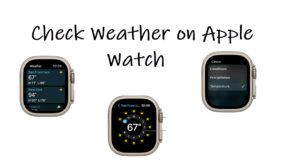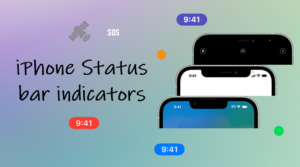Accessing your location history in Google Maps might seem like walking down the memory lane, but it can also leave the door to your privacy wide open. Fortunately, you can delete Google Maps history automatically, so it stores no information about your recent journeys or tracks your whereabouts.
How to delete Google Maps history automatically?
When users enable settings like Location History or Web & App Activity, Google attempts to provide them with more useful information, like recommending a restaurant or a popular shopping outlet. It can use the same for providing other services too. However, if you don’t use such services, you can make Google Maps delete history automatically. Also see how to measure distance between 2 points on Google Maps.
Launch the Google Maps app on your iPhone. Tap the profile picture in the upper-right corner of the app screen.
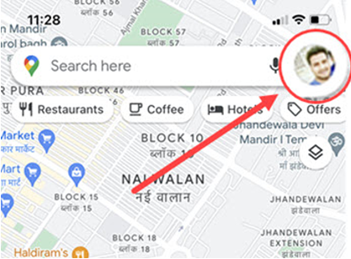
Scroll down to Your Timeline heading. Tap to select it.
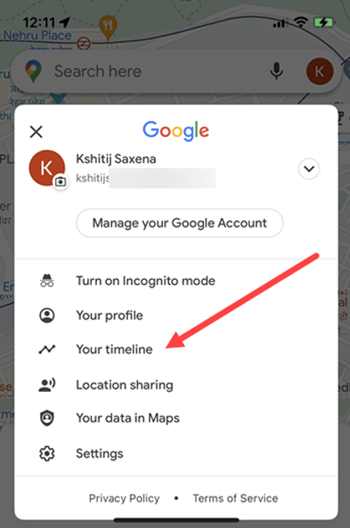
Now, tap the Menu icon appearing as 3 horizontal dots in the upper-right corner. Then, select the Settings and privacy option. The action when confirmed will direct you to the Personal Content screen.
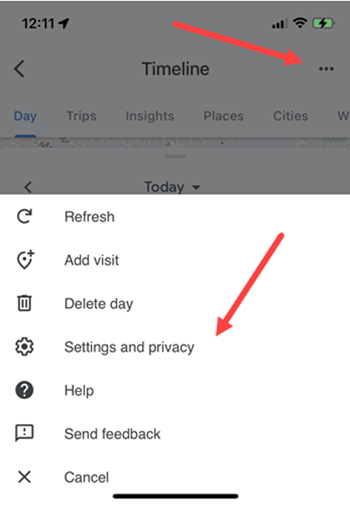
Here, move to the Location Settings section. Under it, choose an auto-delete option i.e., Automatically delete Location History. The option when enabled will continuously delete the location history associated with your Google Account.
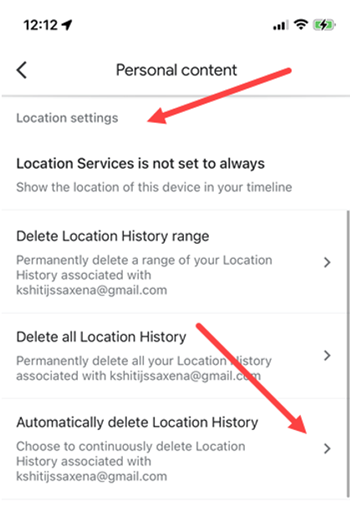
You can choose to auto-delete activity older than 3 months 18 months or 36 months. Select the desired option.
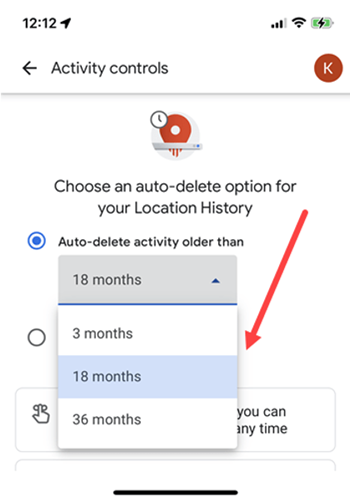
Continuing to keep your Location History is your choice. There can be reasons to keep your Location History for shorter periods or extend it for longer periods.
Automatically delete Location History via browser
Open Google Maps and tap on the Menu icon at the top left corner (visible as 3 horizontal bars).
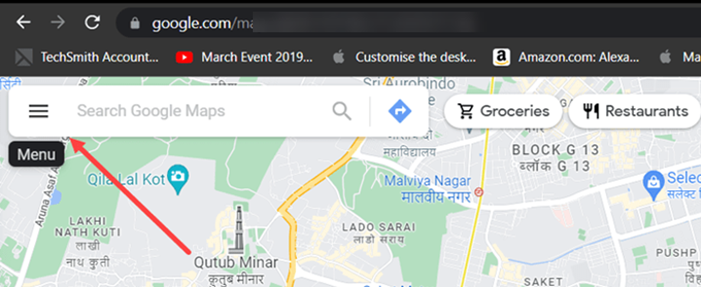
In the left sidebar that appears, scroll down to the Your timeline option.
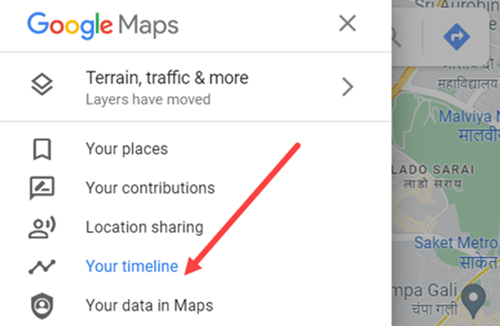
At the bottom of the new page, you’ll see 3 different tiles. Select the middle one that reads – Manage Location History.
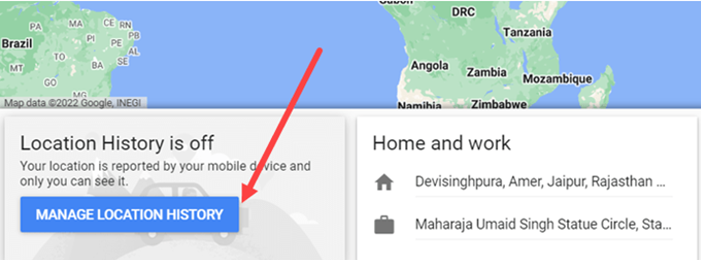
In the new page that opens, select a setting from the Activity Controls by choosing an auto-delete option.
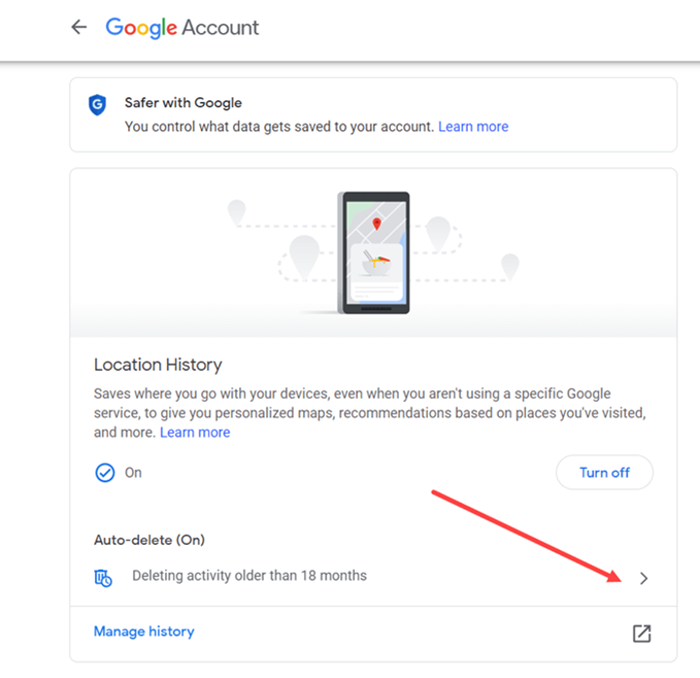
Select time duration. If prompted for the confirmation, tap on confirm and proceed further to complete the process.
What is location history?
Location history is a setting that lets Google Maps save places where you go with your devices, even when you aren’t using a specific Google service. So, when you choose to keep your location history, you can get more personalized experiences, like a private map of where you’ve been and recommendations based on places you’ve visited.
What happens after you delete some or all Location History
If you delete some or all of your Location History, some personalized experiences across Google may be degraded or lost.
By the way, do you know how to change home on Google Maps??