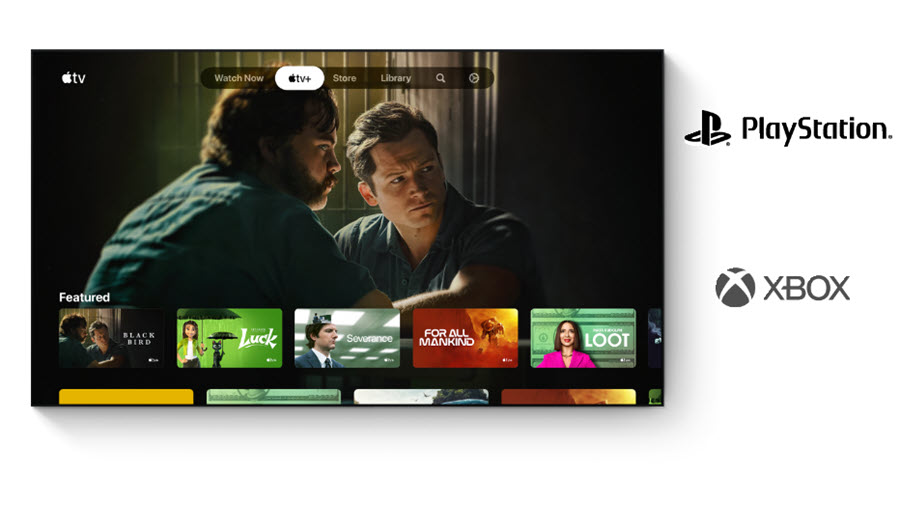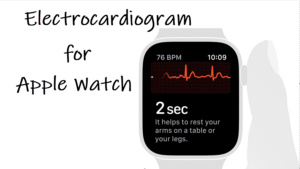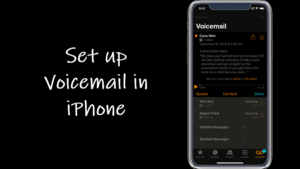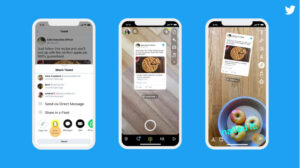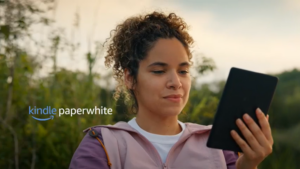Last updated on August 7th, 2024 at 06:33 am
A large majority of cloud service providers and telecoms are looking to tap the multibillion-dollar opportunity they see in the gaming space. As such, they are coming up with new technologies that allow easy pairing of wireless controllers with smartphones and tablets. Even Apple allows users to connect wireless controllers to Apple TV or other mobile devices like iPhone, iPad, iPod Touch for gaming. You can try it yourself and see how it works!
Connecting wireless controllers to Apple TV
In recent years, the gaming industry has undergone a sea change. Cloud Gaming powered by wireless gaming controllers, has emerged as the biggest trend. It has generated significant buzz in the entertainment business. A major advantage of this mode of gaming is the ability to play high-end games on relatively low-end systems like Smartphones and tablets via controllers. In this post, we’ll cover the method to connect both, Xbox controller as well as PS controller to your Apple TV. Let’s get started!
How to connect Xbox controller to Apple TV
Press the Xbox button to turn On the controller.

Then, press and hold the Connect button for a few seconds.
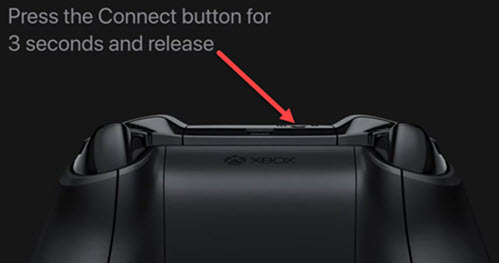
Next, go to the Bluetooth settings of your Apple Device (Apple TV in this case). Here, under My Devices check if your controller name is listed.
If the name of your device appears, pair it with your TV. Just select the name of your controller. You can confirm if the controller is connected when you see a notification bearing the following message on your Apple Tv screen – Controller Connected.
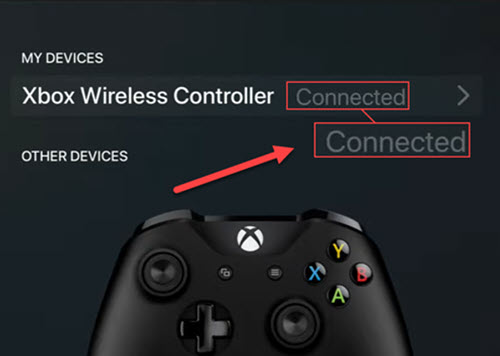
To unpair your controller, select its name and choose the Unpair Device option. When done, a prompt with the message Controller Connection Lost will popup on your TV screen.
How to connect a PS4 controller
On your Apple TV, go to Settings and choose Remotes and Devices. When directed to a new screen, select Bluetooth.
Now, press and hold the PS and Share buttons simultaneously.
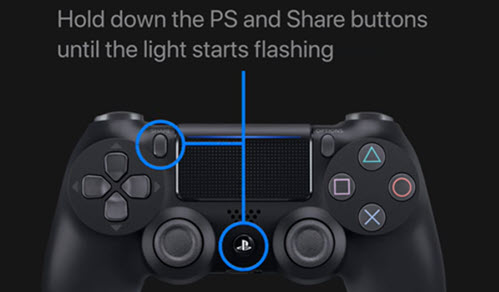
If you own a PS5 Dual Sense Wireless controller, press the PS and Create button. Hold the buttons until the light bar begins to flash.
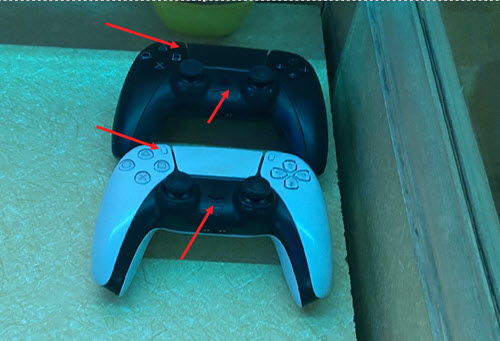
Locate the name of the controller under Other Devices. When found, tap to connect it.
So, that’s how you can easily connect wireless controllers to Apple TV for gaming and play your favourite games with Xbox Wireless Controllers, PlayStation DualShock 4/5, and MFi game controllers and more .
If you experience any sort of trouble connecting to your computer, make sure that your controller is away from your gaming console. Also, make sure the battery is fully charged.