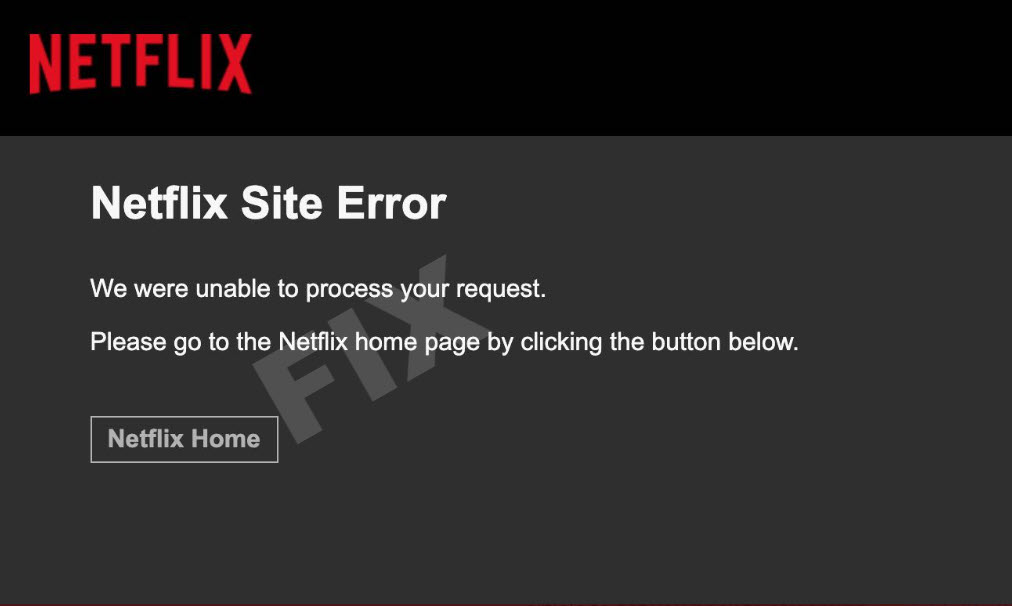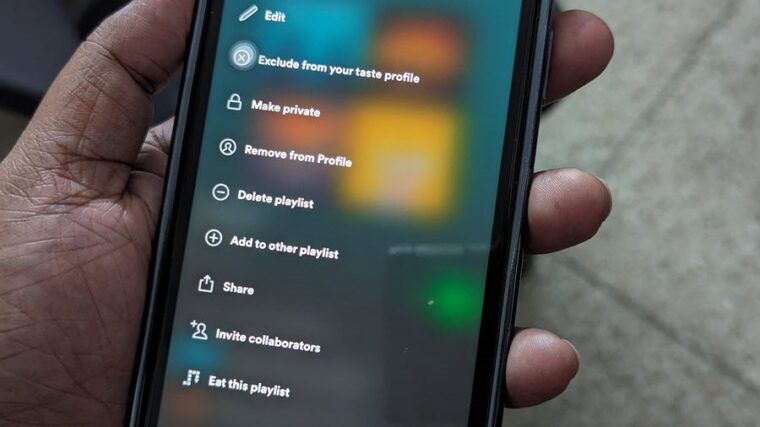Last updated on August 4th, 2024 at 06:53 am
Netflix rarely goes down completely but when it does, it can be quite maddening, especially when you are looking forward to binge-watch some fresh content that is high on action, mystery or thrill . The ‘Netflix Site Error‘ is a case in point. It is definitely a tricky one fix but if you follow a few basic troubleshooting steps as outlined in this guide, you can get you back to streaming in no time.
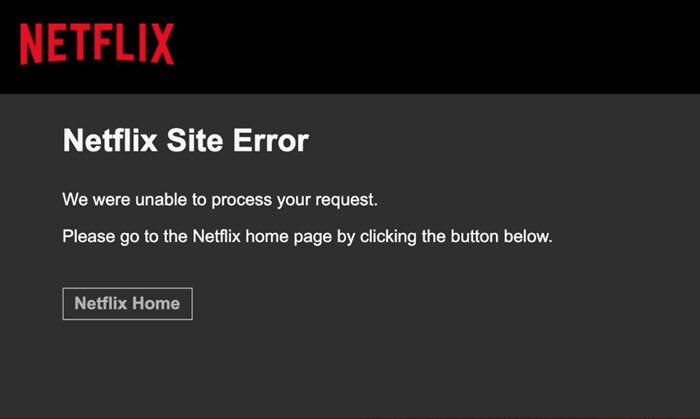
Remove Netflix Site Error from your Netflix account?
If you see an error that bears the following description – Netflix Site Error. We are unable to process your request. Please go to the Netflix home page by clicking the button below, make sure to follow these troubleshooting steps to fix the problem.
- Clear the Netflix cookie.
- Sign in on another device.
- Restart your Home network.
The Netflix account Error mainly appears on your device when there’s either some network error or when the data stored on your browser needs to be refreshed. Here’s what you can do to get rid of this problem!
1] Clear the Netflix cookie
Cookies are files generated by the websites you visit. They contain your browsing data. The data is collected in an attempt to help the website load faster on your subsequent visit by remembering the parts of pages.
Go to this Netflix address. You will find yourself signed out of your Netflix account.
Select Sign In and enter your Netflix email and password.
Try accessing the Netflix service again.
2] Sign in on another device
Most of the time, the Netflix Site Error gets resolved simply by signing in to Netflix on a different device. However, it is essential that the different device is connected to the same network. Also, if you’re already signed in on another device, sign out of your Netflix account, then sign in again.
If you are still getting the same error when you sign into a different device, it means your Netflix account isn’t connecting. In such a case, wait for some time (at least 30 minutes) and try again.
3] Restart your Home network
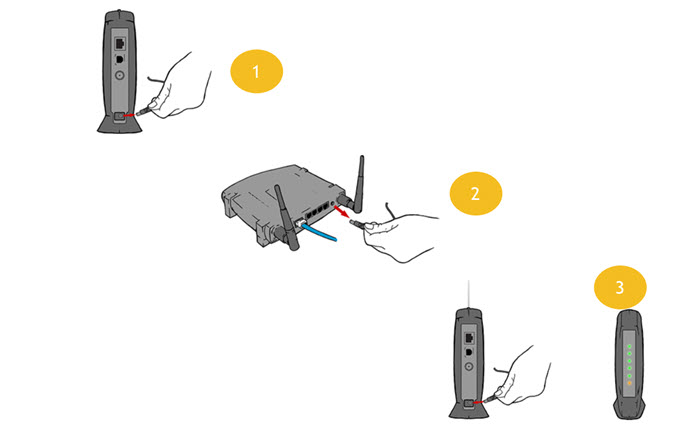
Switch off your Mac computer. Unplug your modem from the power outlet for 30 seconds.
Plugin your modem back and wait until the indicator lights are stable. Switch on your computer and try Netflix again.
After following any one of these troubleshooting methods, you should not see the Netflix Site Error message again.
Hope that makes sense!
Also read: How to use Netflix Smart Downloads