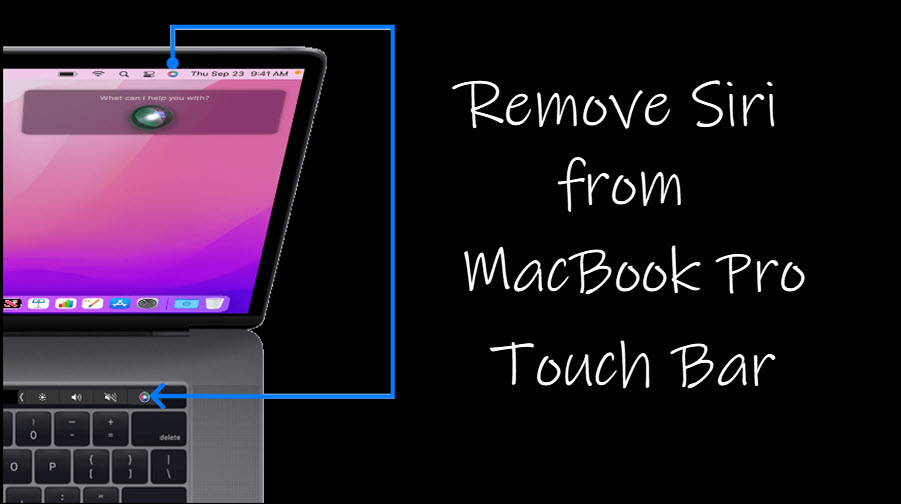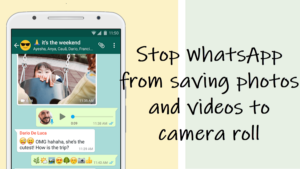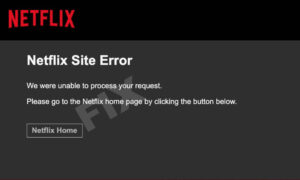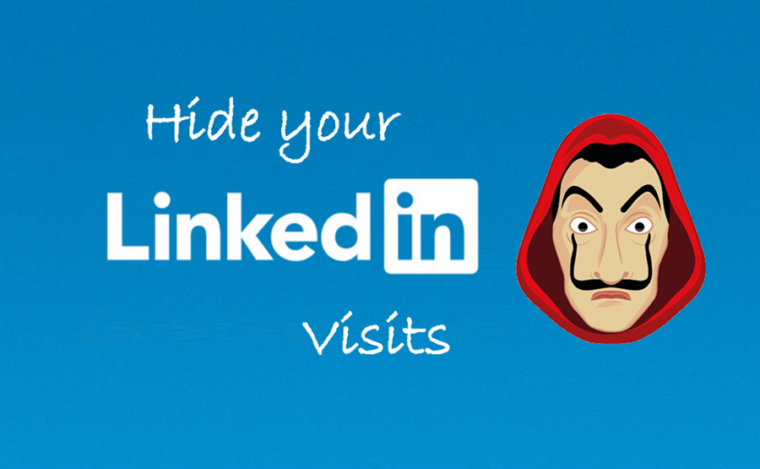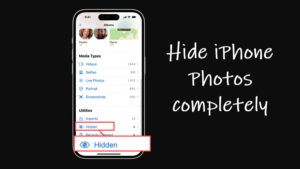On supported MacBook Pro models, the Touch Bar, above the keyboard, provides controls for various items of use. So, if you have the Siri icon placed there, you may end up invoking it accidentally by the graze of a finger. Fortunately, there’s a way to stop this before it becomes a bit of a nuisance. Read along to find out how to remove Siri from Touch Bar on MacBook Pro.
How to remove Siri from Touch Bar on MacBook Pro
When you choose to remove Siri from Touch Bar, you won’t be actually disabling its function or otherwise getting rid of it but simply changing the way you access the digital voice assistant on your MacBook pro. If you don’t mind this little change, we’ll show you how to proceed.
On your MacBook Pro, go to the Apple menu and click to open it. From the list of options displayed, select System Settings.
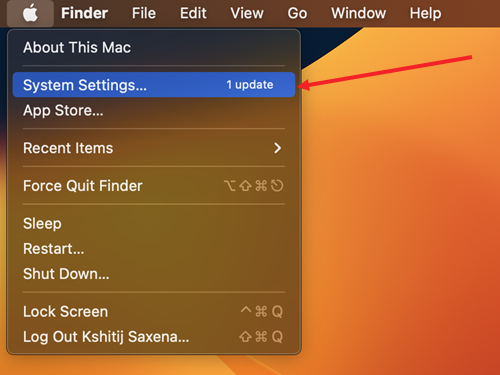
When the System Preferences window opens, choose the Keyboard icon.
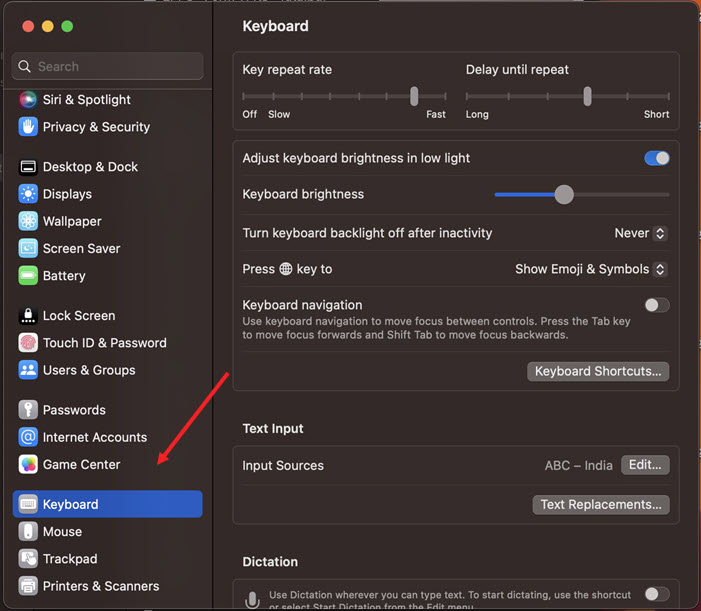
Next, scroll down to locate the Customize Control Strip option. Click the button.
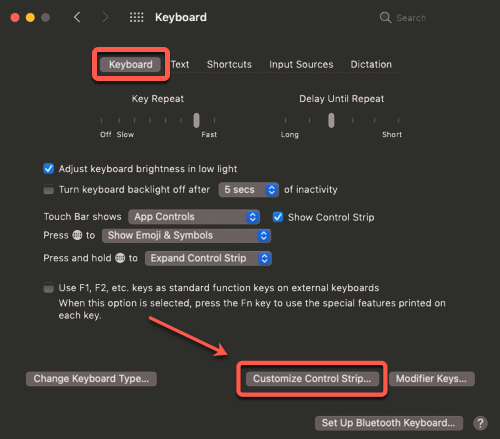
The customization window will appear on your display, allowing you to choose items. Expand the Control Strip by tapping the side arrow button.

Use the mouse cursor to move the Siri icon and trash it by dragging it to the Bin icon. This will remove it from the Touch Bar.

Close the System Settings window and exit. The changes should apply immediately. If it does not, refresh the Touch Bar manually through Activity Monitor. Just launch the app by navigating to the Applications > Utilities > Touch Bar agent. Then, right-click the entry and hit the Quit button to refresh it.
It should help!
Also read: How to make a call from MacBook