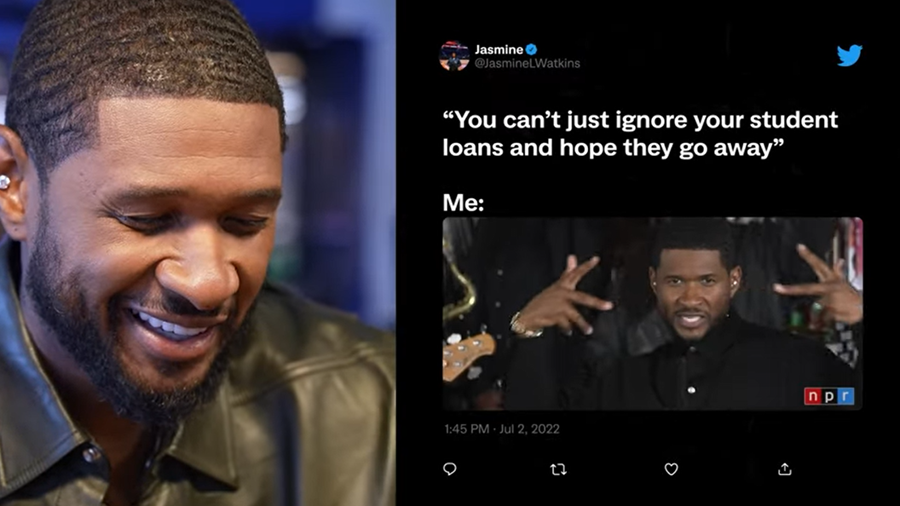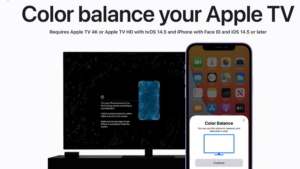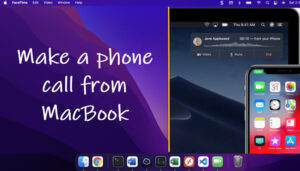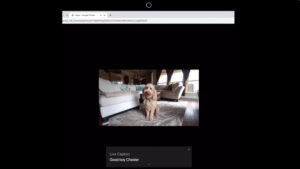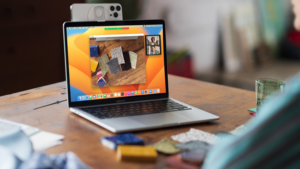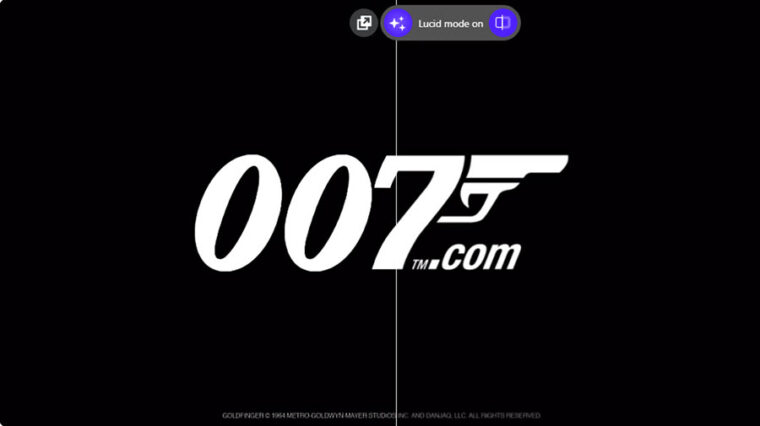Last updated on December 12th, 2022 at 04:25 pm
Twitter is a place where a piece of breaking news comes in first, links are shared extensively, and memes are created. So, it’s quite easy to join and start a conversation on Twitter. But many people do not know how to see region-specific trends only on Twitter. Well, that’s not a problem anymore! This short guide will walk you through the process.
See or explore region-specific trends only on Twitter
Time needed: 3 minutes
Twitter displays trends based on your location and whom you follow. So, just like global events you see trending on Twitter, you can choose to see region-specific trends only. Go through these steps to find out how to do it!
- Go to Twitter Settings
Launch the Twitter iOS app. Select your profile picture icon from the top menu and scroll down to the Settings and Support section. Hit the drop-down menu next to the heading and select the settings and privacy option.
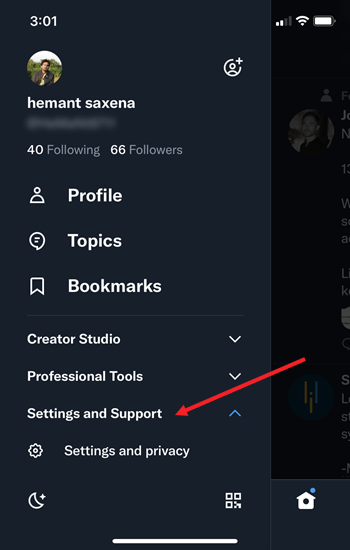
- Expand Privacy and safety entry
Under the Settings screen, go to the Privacy and safety heading and tap the side arrow to expand its menu of options.
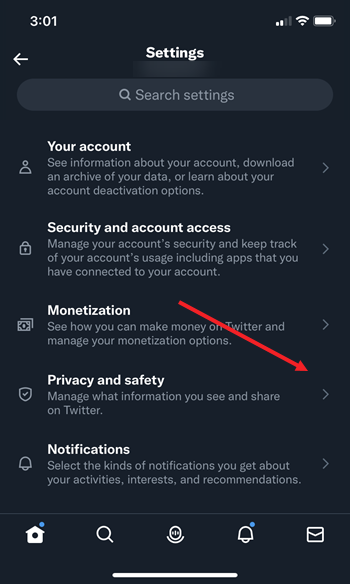
- Choose the Content you see
When directed to your Twitter activity page, choose the Content you see option. It lets you decide what you see on Twitter based on preferences like Topics and interests.
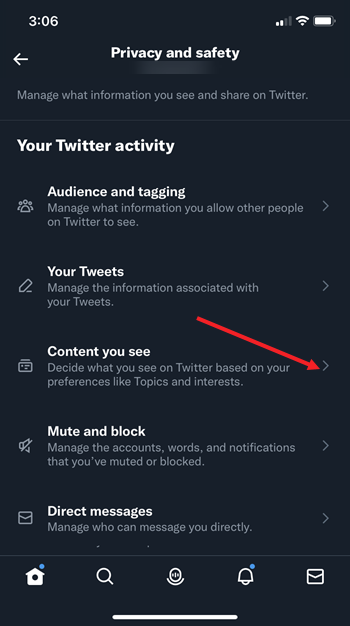
- Enable the Show content in your current location setting
Next, expand the Explore Settings section and toggle on the switch for Show content in your current location setting.

How do I change the trending location on Twitter?
Under the Explore settings screen, switch the toggle next to the Show content in your current location to the Off position. Then, tap Explore locations to select the desired location.
Twitter ‘Show Content in your current location’ feature not working?
When you don’t find your preferred country or city, it means Twitter is not receiving enough Tweets from that area or generating enough Twitter geographic data to create a list. In such a case, trends for the specific location will not be visible.
Hope that helps!
Also Read: How to create a poll on Twitter