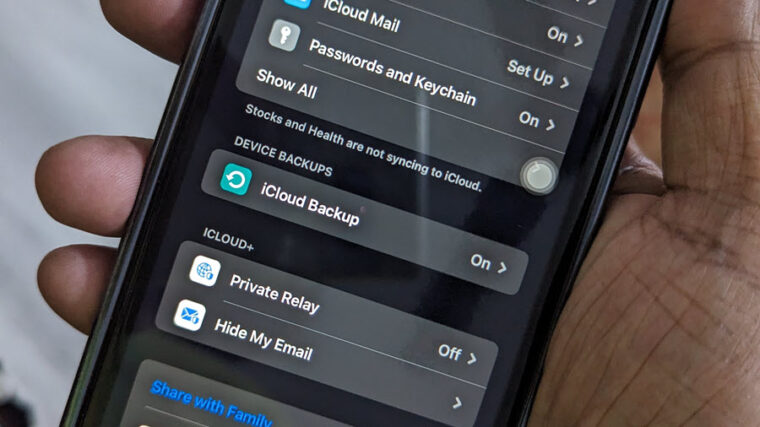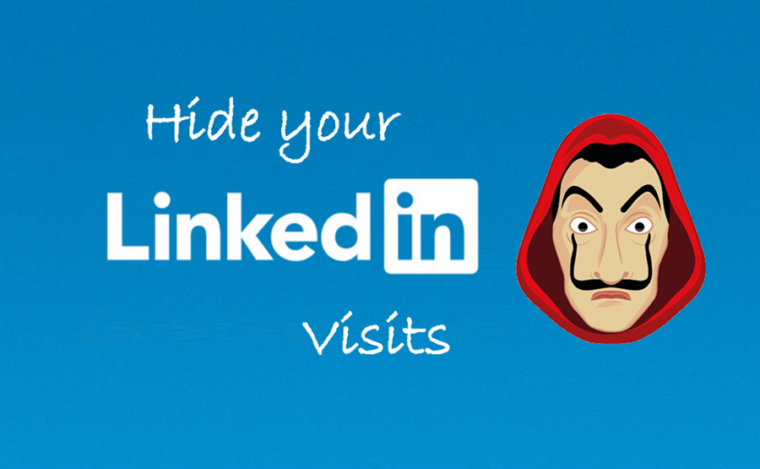Last updated on August 4th, 2024 at 07:15 am
Why capture the screen to share what’s happening on Twitter with your Snapchat friends when you can directly add those clickable tweets to your Snapchat posts? Yes, if you are using an iPhone, you can share tweets as stickers in your Snapchat Stories. When done, friends who receive your snap can just swipe up to open the tweet.
Share tweets as stickers in your Snapchat Stories without capturing the screen
The ability to share tweets as stickers in your Snapchat Stories not only increases Twitter’s cross-platform reach but also helps it stay relevant to users on other platforms. How? The cross-sharing doesn’t disconnect the tweet from the conversation it may have originally been a part of on Twitter. A Snapchat user can simply swipe up to go to Twitter to view the Tweet and all the replies.
Launch the Twitter app and go to the tweet you would like to share on Snapchat with friends. Hit the Share button.
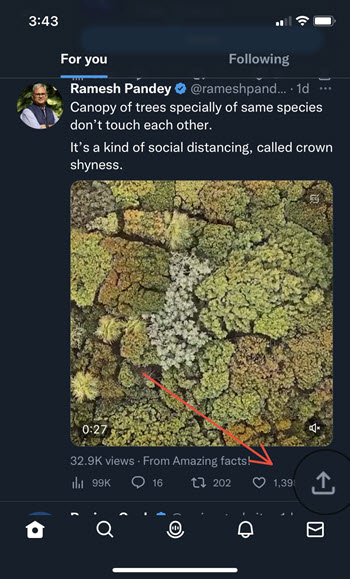
Tap the Snap Camera icon under the Share menu. You can find it at the bottom of the horizontal scroll of icons.
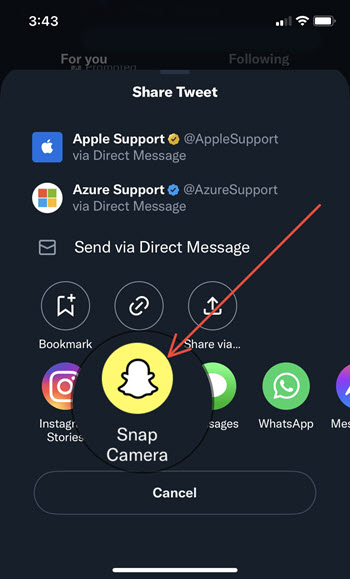
Snapchat will instantly open to the Camera. The tweet you want to share will also appear as an immovable sticker. Tap the screen to activate the Lens Carousel. Add some effects. Hit the Send to button at the bottom of the screen.
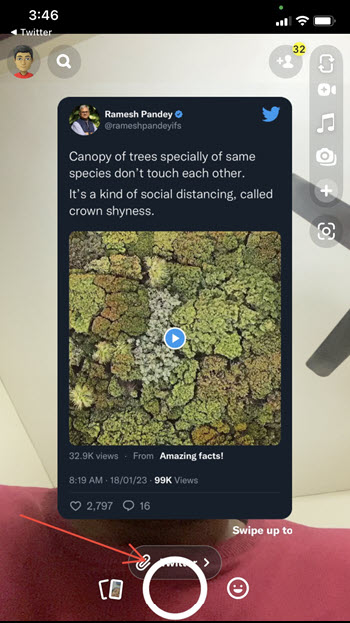
When directed to a new screen, select My Story option as shown in the image below, and hit the Send button (blue-colored error) to post to your Story for all your friends to see.
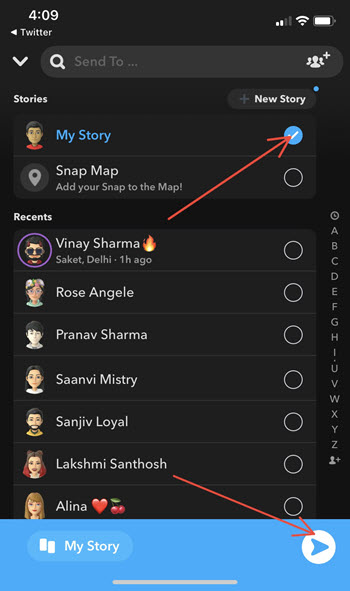
The Tweet will be visible as a sticker in your Snap. Anyone can simply swipe up to go to Twitter to view the Tweet and all the replies. This makes it easier for them to verify whether the tweets spotted in your Snapchat Stories are real or not.
Also read: How to hide location on Snapchat