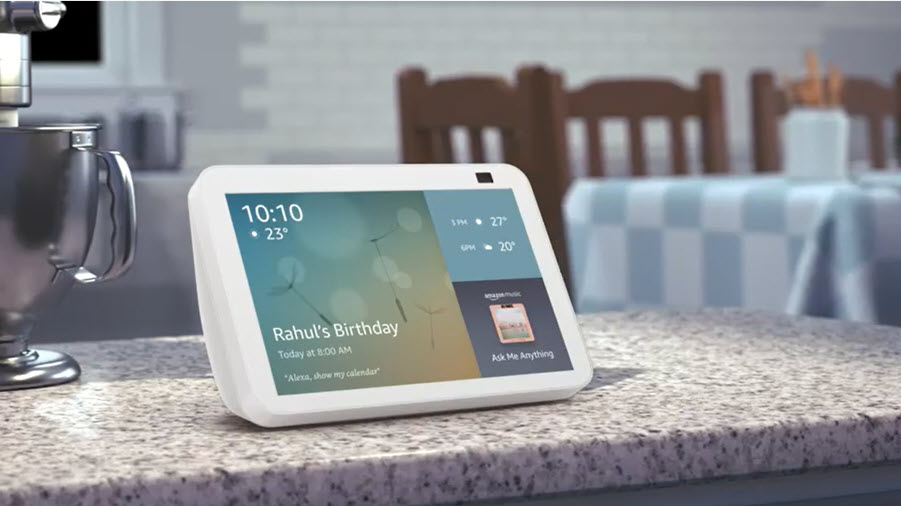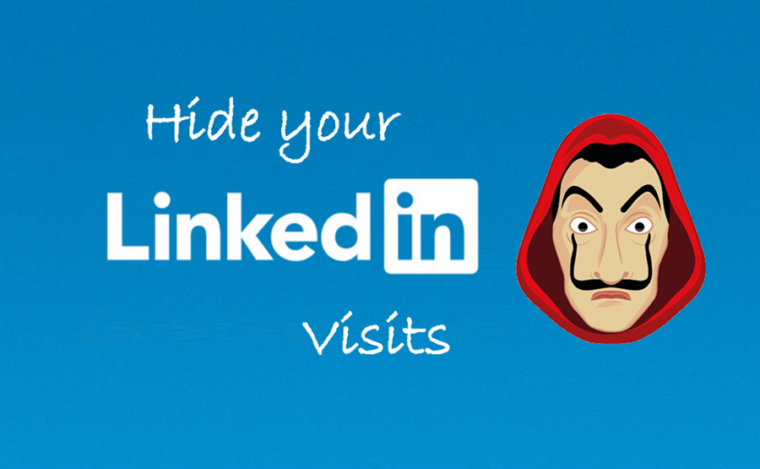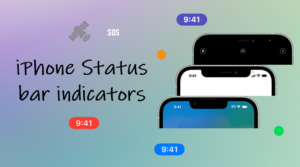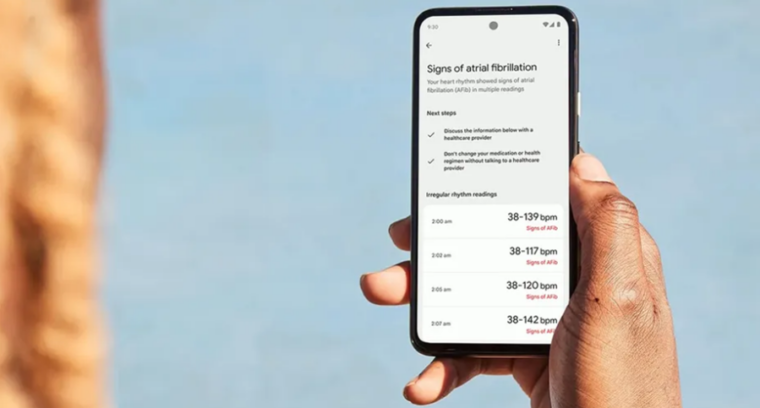Last updated on August 4th, 2024 at 06:57 am
It’s very much possible to use the same Echo Show with 2 different Amazon accounts or have them connected to the same Alexa-enabled device. All you must do is set up an Amazon Household to switch from one account to another. You can even add up to four kids and teens. Here’s the trick you must remember and follow to get the job done!
Use Echo Show with 2 different amazon accounts
Linked Amazon accounts can share benefits like Prime membership, exchange books/audiobooks from Kindle Library, or even make and receive Alexa calls and messages on the same Echo Show. If these prospects excite you we’ll show you how to use Echo Show with 2 different amazon accounts or switch between them. Before you begin, it is essential to remember, the Family member you want to add to your Echo Show should have their own Amazon account.
To make sure that you and your family member are on the same page — even on a device that doesn’t have a screen, go to the Manage your Household page. This is important because you cannot manage Households within the Alexa App.
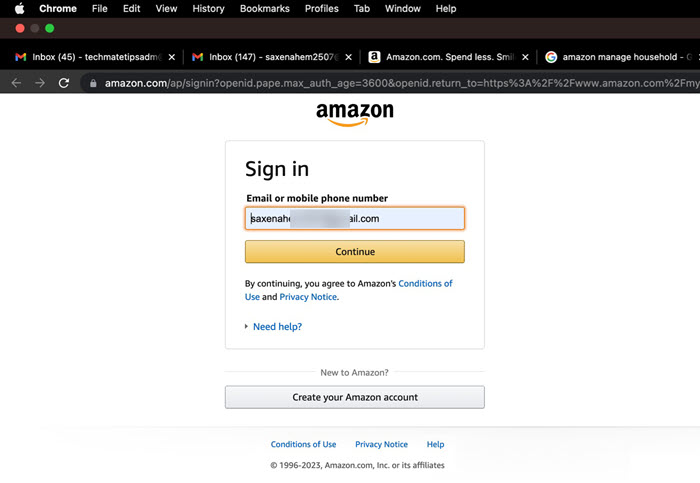
To make sure that you and your family member are on the same page — even on a device that doesn’t have a screen, go to the Manage your Household page. This is important because you cannot manage Households within the Alexa App.
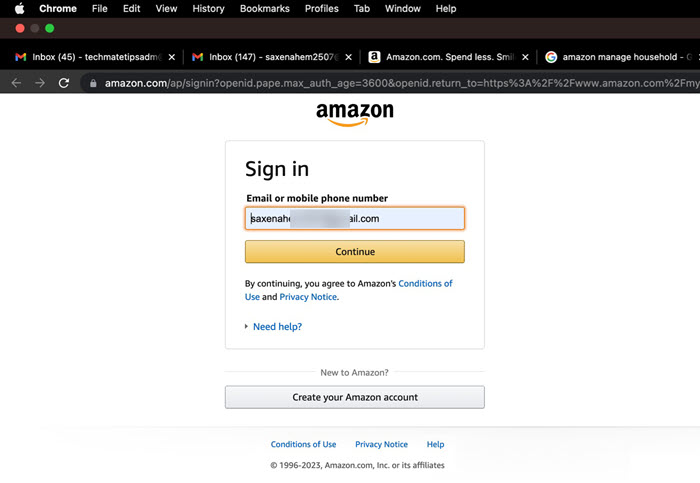
Choose Add Adult button. Remember, you can add up to four kids and teens but only one other adult in your Household.
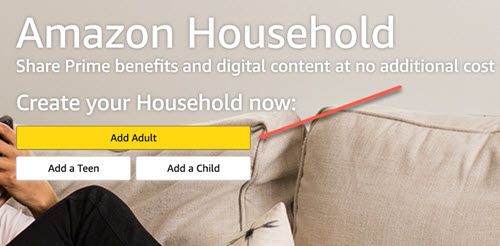
Enter the name of the member you would like to invite to your Amazon Household and share benefits with. Add the email address and press Continue.
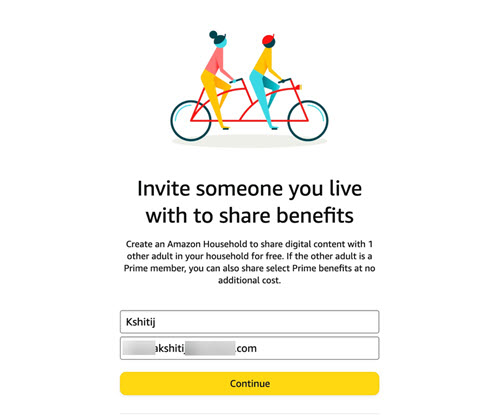
When prompted to share wallet to verify the members are living together, agree to share the benefits. This step is necessary to complete if you want to share digital content or Prime membership benefits. Amazon will notify you if the member tries to move the debit card or credit card to his wallet.
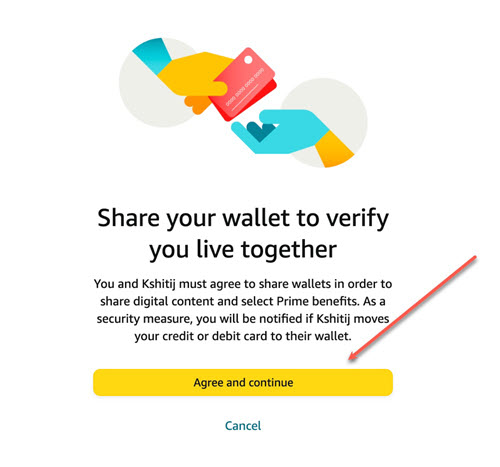
Next, choose what you would like to share in Family Library. Disabling payment sharing will disable any content or benefit sharing. Moreover, you will lose access to your Family Library. Both adults in the Household will not be able to share any Prime benefits. Within 24 hours, any digital content that you may have shared will no longer be accessible to the Household.
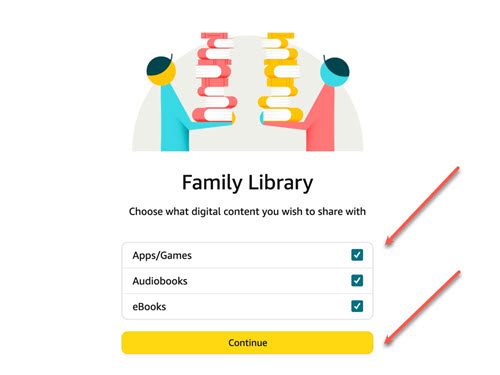
Once done, send your invite by hitting the Send Invite button. The recipient will have 14 days to respond to your request. As soon as they respond to your request, Amazon will send you a confirmation message notifying the other person who has joined Amazon Household.
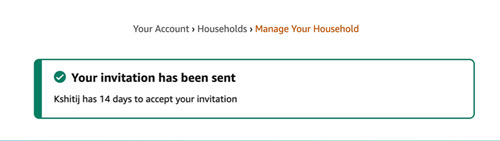
Now, if you have the Echo Show connected to your Amazon account, simply say – Alexa, switch accounts. Your Echo Show will connect to the different Amazon account you set up moments earlier.
To remove one of the connected accounts, simply go back to the Manage your Household page and remove the account.
About Amazon Household
It’s a setup that lets you share Amazon benefits with other adults, teens, and children. This includes sharing select Prime benefits, and digital content using Family Library.
Hope that makes sense!
Also read: How to use Echo Show as a security camera.