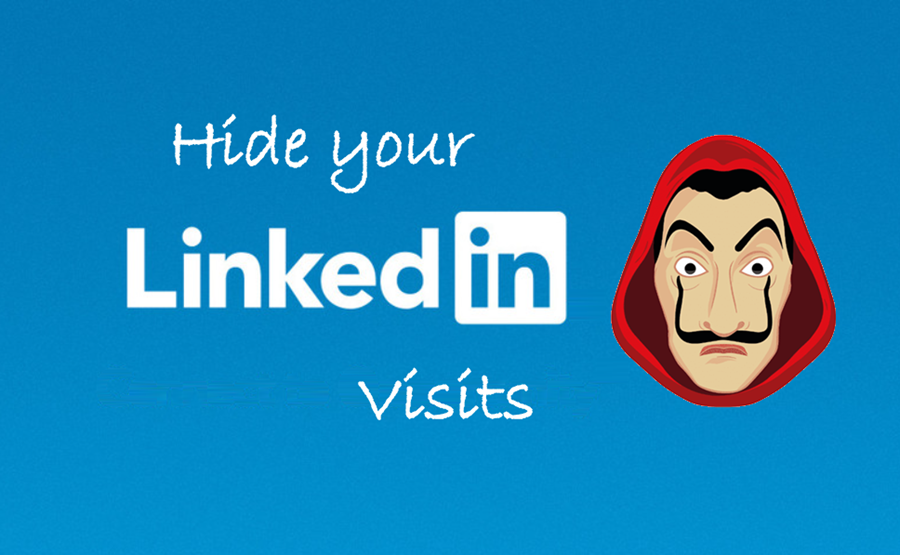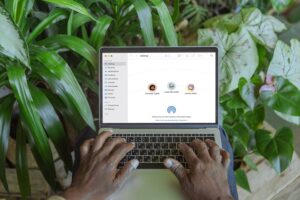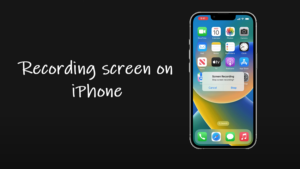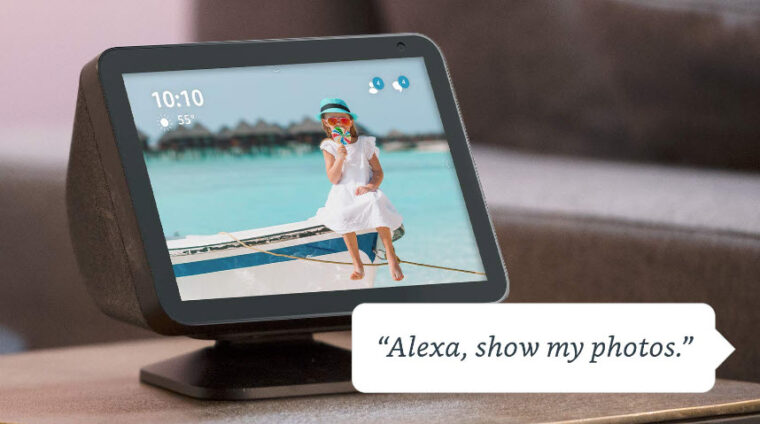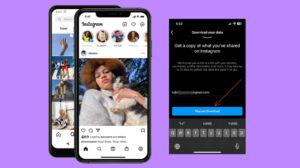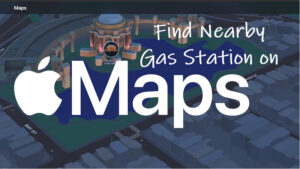Last updated on August 1st, 2024 at 10:12 am
For many veterans, LinkedIn serves as a digital resume, showcasing their career achievements to the world. For others, especially those running businesses, it’s a powerful tool for building partnerships and connecting with like-minded professionals. Making your profile visible to a wide audience becomes so much more crucial. Not to forget the potential privacy risks it comes with. By tweaking your settings a bit, you can stay under the radar and keep your LinkedIn visits hidden.
How to keep your LinkedIn visits hidden?
Unlike casual browsing on other platforms like Facebook and X, LinkedIn operates differently. Every profile you visit triggers a notification to the user, potentially conveying unintended interest. Imagine scouting job prospects or potential clients – you wouldn’t want to prematurely show your cards.
When you switch to LinkedIn Private mode on LinkedIn, you’ll appear as a “LinkedIn Member” in the “Who’s Viewed Your Profile” section. The message shown will be: “This person is viewing profiles in private mode.” No other information will be shared with the profile owner.
Launch the App: Open the LinkedIn app or go to the LinkedIn website. Enter your login details.
Profile Pic Icon: Tap the profile pic icon in the upper-left corner of the screen.
Open Settings: Select the “Settings” link to open a side panel.
Move to Visibility: Choose the “Visibility” option from the side panel.
Look for Profile Viewing Options: Scroll down to “Visibility of your profile & network” and then to “Profile viewing options.”
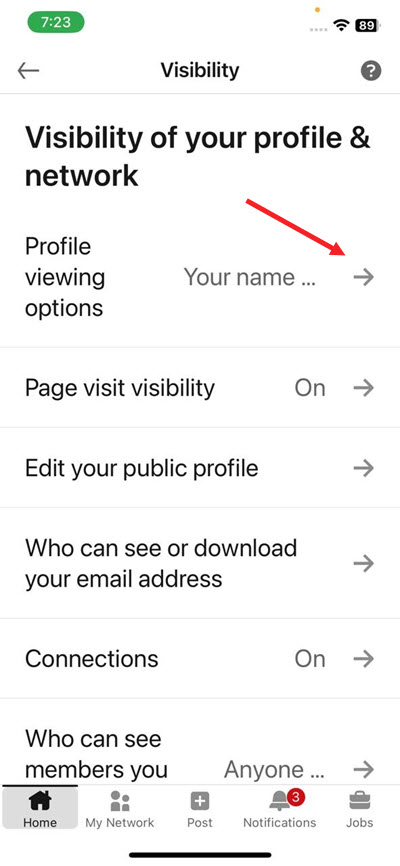
Under “Profile viewing options,“ you’ll find three choices:
- Your name and headline
- Private profile characteristics (e.g., job title and industry)
- Private mode
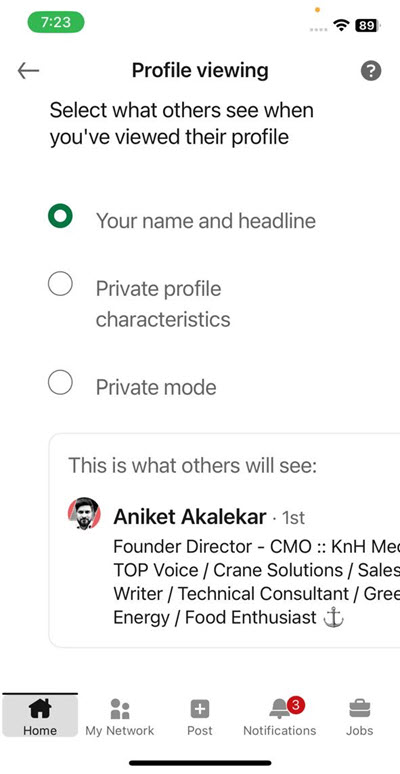
Select Private Mode: Tap “Private Mode.” Your changes will be saved instantly.
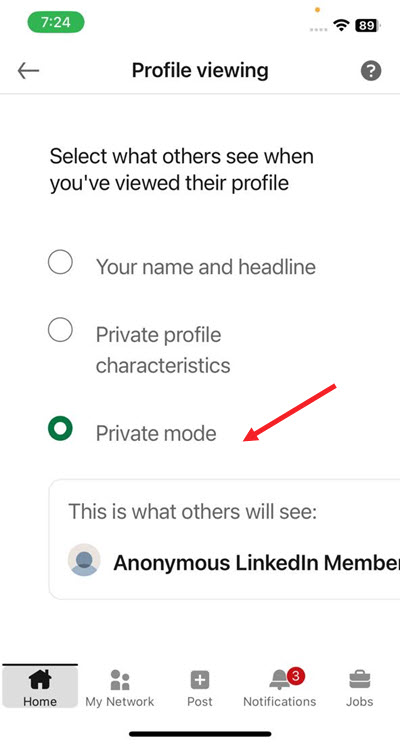
Note: Once you go private, you won’t be able to know who looked at your profile, either — unless you pay for a premium LinkedIn subscription.
If you’re not already in a private mode, try it, and thank me for the reminder!