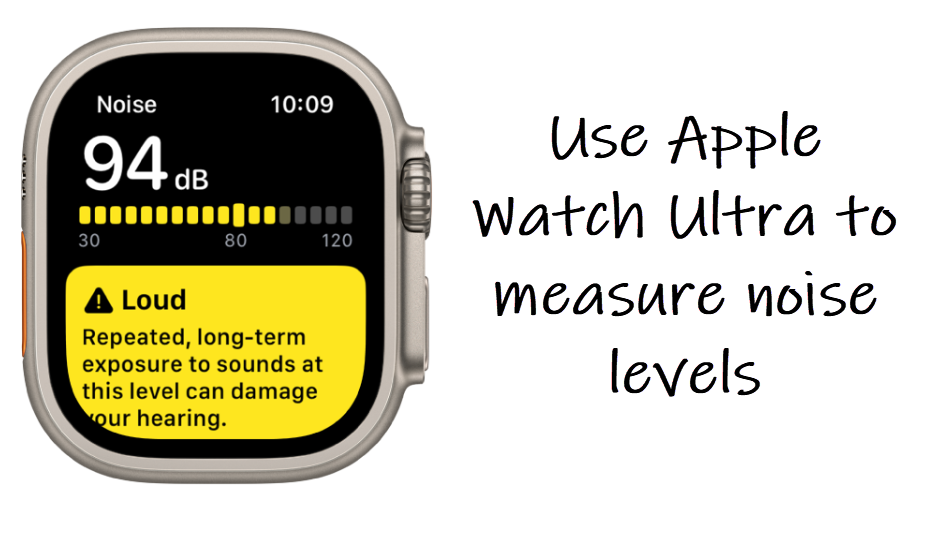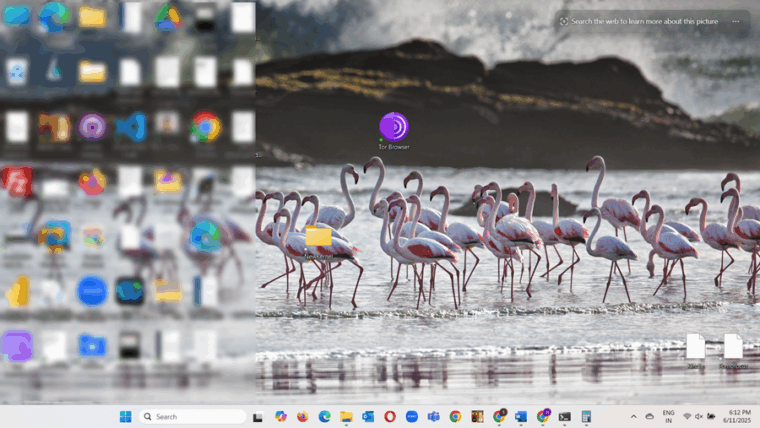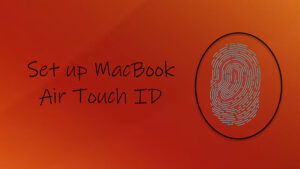Last updated on August 6th, 2024 at 07:42 am
It’s a very noisy world out there and volunteering for good health requires increasing awareness about noise-induced hearing loss. Most Smartphones and wearable devices like Apple Watch are equipped with built-in electronic sensors that can measure the intensity of sound, light, motion, and more! Let’s find out how to enable Apple Watch Ultra to measure noise levels.
How to let Apple Watch Ultra measure noise levels
When you configure your Apple Watch Ultra to measure noise levels, it can detect that the rise or fall in decibel levels. If it exceeds a limit, where hearing could be affected, it will notify you with a tap on the wrist. Just make sure you’ve enabled the notifications for it.
Press the Digital Crown of your Apple Watch Ultra to display the apps in List or Grid view. Select the Settings app to launch it. Under the Settings list of apps, tap the Noise app.
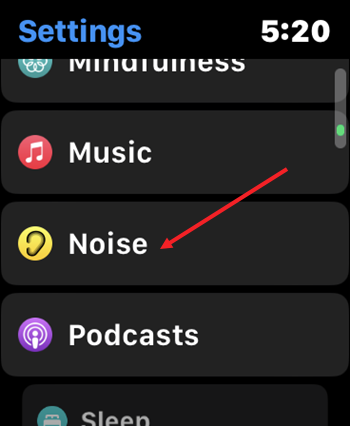
When directed to a new screen, tap the Environmental Sound Measurements entry. Toggle On the switch next to the Measure Sounds option.
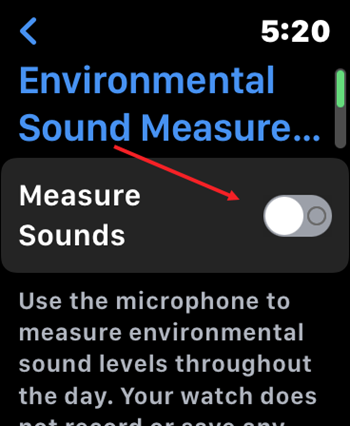
If you would like to be notified about noise notifications that exceed a threshold limit, go to Noise Notifications setting under Noise app settings.
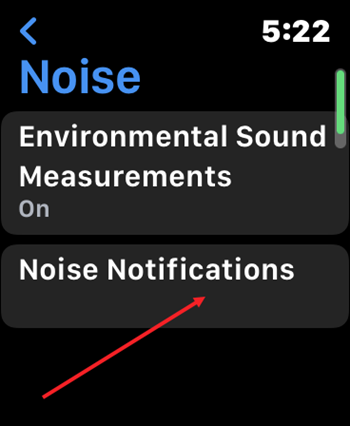
Set a threshold for sound limit by tapping an entry. By default, it’s ‘Off’.
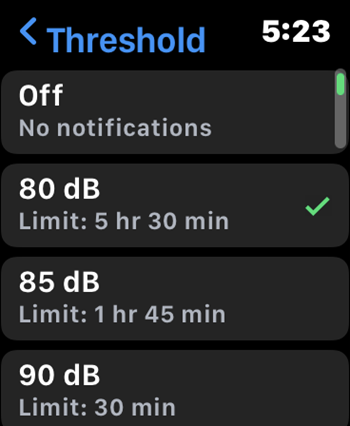
Hereafter, when your Apple Watch Ultra detects a loud sound in the surroundings and finds it exceeding the threshold limit set by you and can impact hearing, it will notify you with a tap on the wrist.
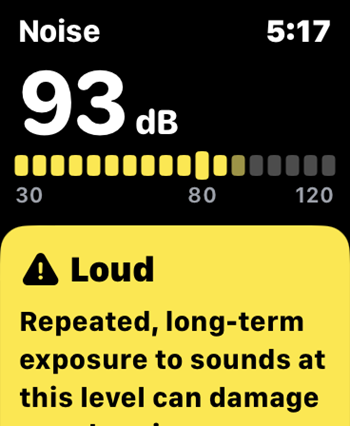
Please note: The Noise app for Apple Watch uses the microphone to sample and measure the sound levels in your environment. It doesn’t record or save any sounds to measure these levels.
That’s all there is to it, hope it helps!