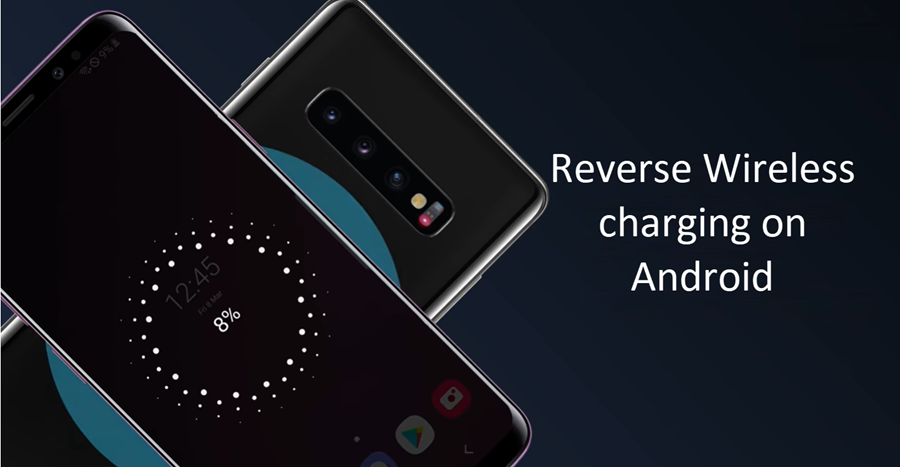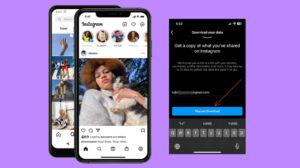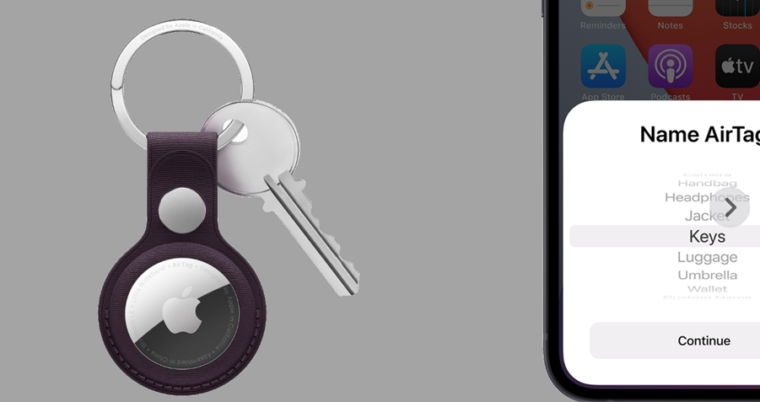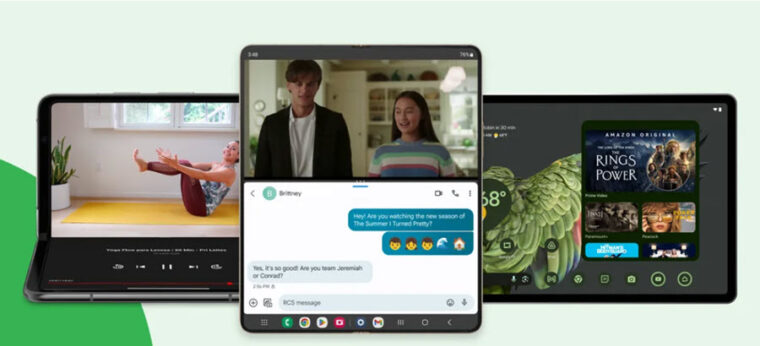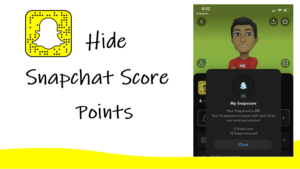Last updated on August 30th, 2025 at 06:32 am
One of the most convenient features on modern phones is reverse wireless charging. This cable-free approach of wirelessly charging other devices, such as earbuds cases or every other phone when you have a fully charged phone and another device is about to run out of power comes quite handy. Google Pixel phones runs a version of it called Battery Share but it’s kind if slow, charging at a mere 5W speeds. Still, it enough to get you a few percent when you just need a bit of juice in a pinch. Similarly Samsung has its Wireless PowerShare option.
How to use Reverse wireless charging in Android?
Now, while the Pixel 9 has Battery Share like earlier Pixel models, it’s missing a key benefit from previous versions. The big drawback with reverse wireless charging has always been that it drains your phone’s battery, and earlier Pixel models helped work around this by letting you share power while your phone was plugged in. This was great if, say, you had a USB-C charger but needed to juice up something that wasn’t USB-C compatible—like an iPhone. Unfortunately, the Pixel 9 loses this functionality. Plug in a charging cable and go to Settings to enable Battery Share, and you’ll get an automatic shutdown of the feature, along with the message, “Battery Share is unavailable during charging.”
It’s a bit of a bummer, especially if you liked the flexibility of the older models. Also, not all cases are game for this – so test it out if you’ve got a bulky one.
How to Use Battery Share on Pixel
Step 1: Swipe down from the top of your Home Screen and tap the gear icon to jump into Settings.
Step 2: Head to Battery Share Once in Settings, scroll to Battery and tap it. Find Battery Share – this is where the magic happens.
Step 3: Turn on Battery Share Flip the ON/OFF toggle to enable Battery Share. Easy peasy.
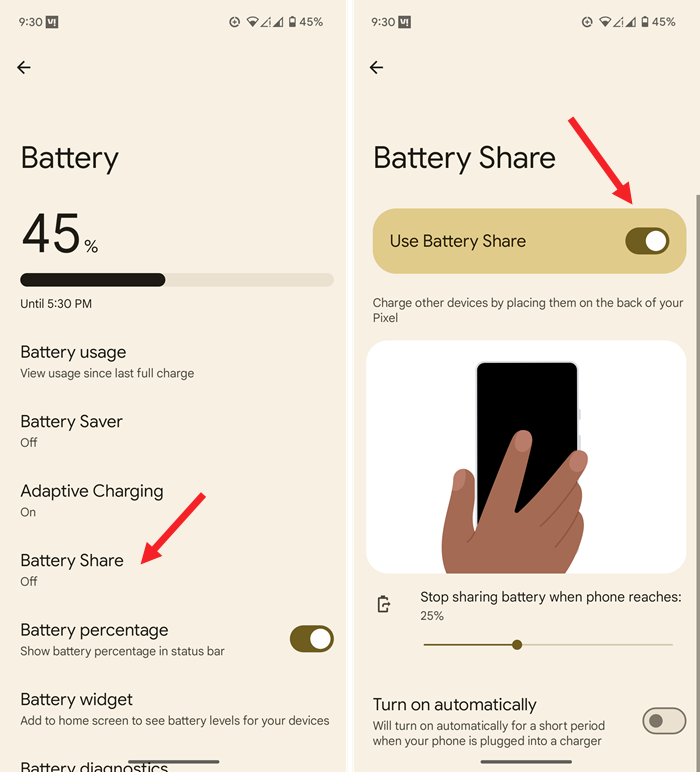
Step 4: Set a Limit for Your Battery Choose when you want Battery Share to automatically stop. You can pick a limit between 10% and 50% battery – so your Pixel doesn’t end up totally drained.
Step 5: Position the Device Place the device you want to charge on the back of your Pixel. Keep an eye on the screen to make sure it’s lined up. If you see a lightning bolt icon, congrats! Your Pixel is working as an official charging station.
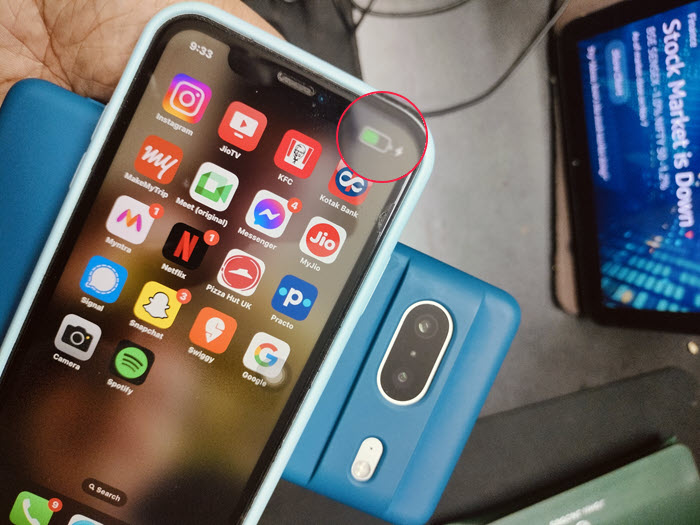
Heads Up! If it can’t detect the device within 30 seconds, Battery Share will automatically switch off to save power. It’ll also take a break if your Pixel overheats or drops below 10% battery.
How to Use Wireless PowerShare on Samsung Phones
On Samsung phones, your battery needs to be at least 30% charged for this to work. Dip below that, and Wireless PowerShare goes to sleep. Here’s how to get started.
Step 1: Go to Settings Open Settings, scroll to Battery, and find Wireless power sharing.
Step 2: Turn on Wireless PowerShare Activate it, and look for a blue flashing light as confirmation. Now, place the two devices back-to-back.
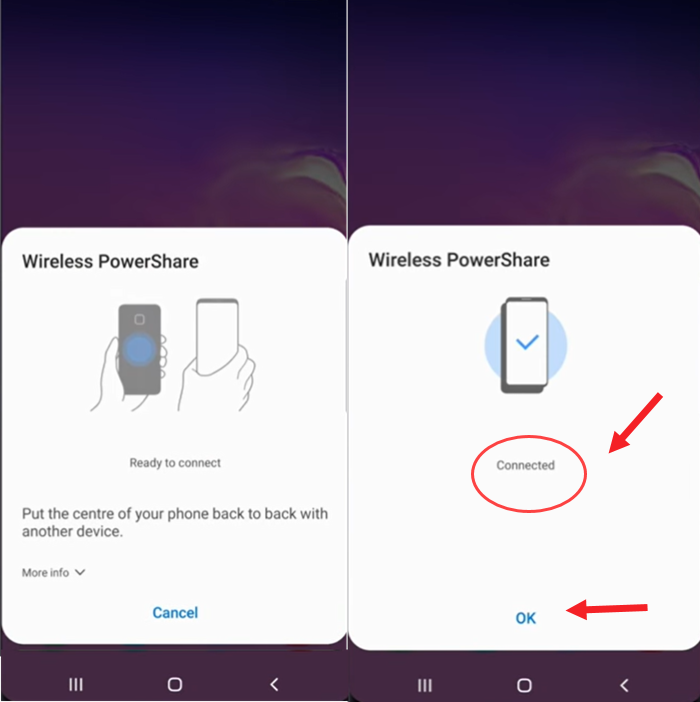
Step 3: Watch for Charging The blue light will turn red when charging starts. Check your notification panel for a charging message and a green PowerShare icon. When the other device is charged, the light will turn off. Separate the devices to stop charging, or let it go until it’s fully powered up.
Conclusion
I’d say the Battery Share feature is a clever way to turn your phone into a mini wireless charging pad. But be warned – it’s a real battery guzzler! Sure, it’s handy for giving other devices a quick top-up, but don’t be surprised if your phone’s battery drains faster than usual. If you’re counting on your phone to last through the day, maybe save Battery Share for emergencies. Still, it’s a pretty cool trick to have up your sleeve.