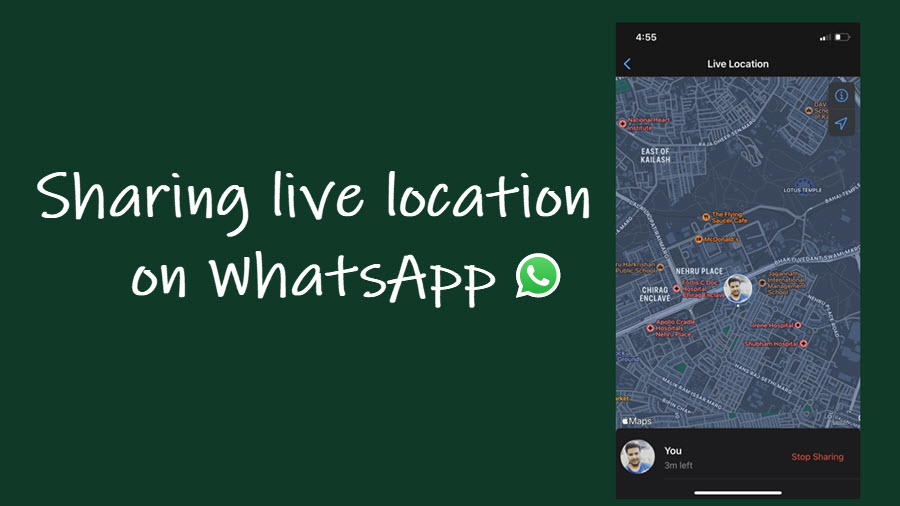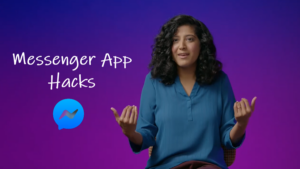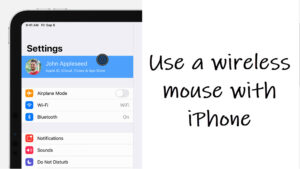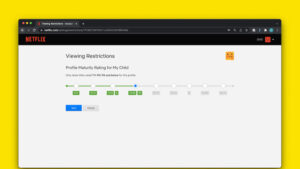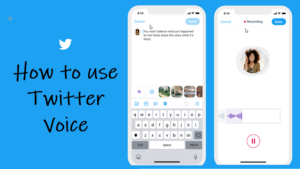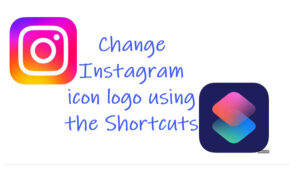After having experimented with the idea of sharing live locations in the Messenger app previously, we discovered that the same feature is available in WhatsApp. You can use it to share your location with your contacts or at least keep it updated if you are changing the venue quite frequently. Look at how to share your WhatsApp live location.
How to share WhatsApp live location with your contacts on an iPhone
The ability to share WhatsApp live location with your contacts can be extremely useful in situations where you’re trying to direct your friend to your pick-up location or if you’re a business owner, pointing them to your place. The feature is end-to-end encrypted. That means no one except you and the contact/s you’ve shared the details with can track your live location.
Open WhatsApp instant messaging service and choose a contact with whom you would like to share your WhatsApp live location. Just below the WhatsApp chats, you’ll find a Plus (+) icon. Tap the icon to display a list of options.
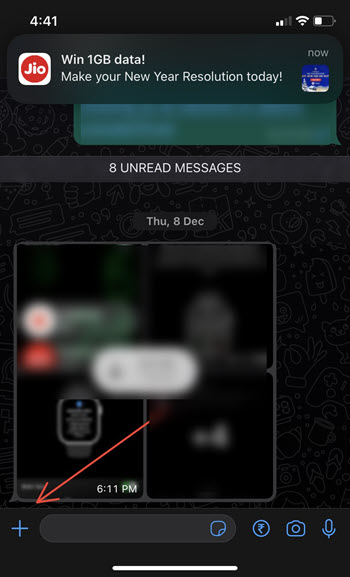
Select Location from the list of options displayed therein.
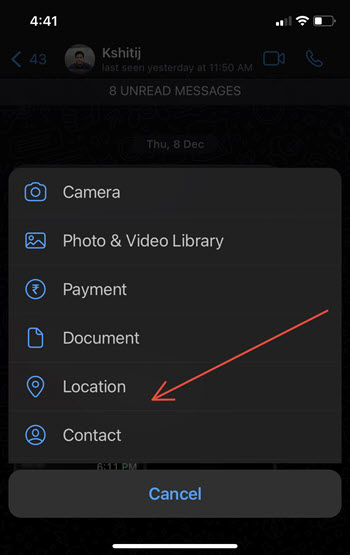
When directed to a new screen, tap the Share Live Location option.
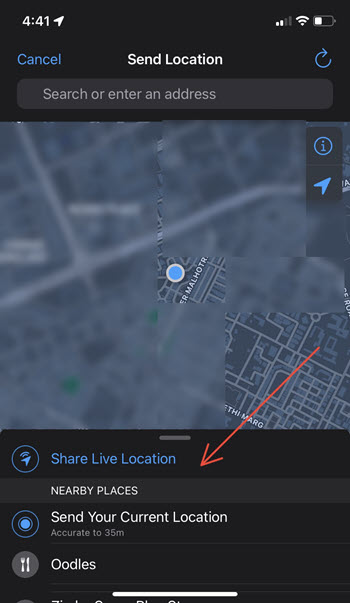
Select for how long you would like to share the live location. Hit the Send button, when done.
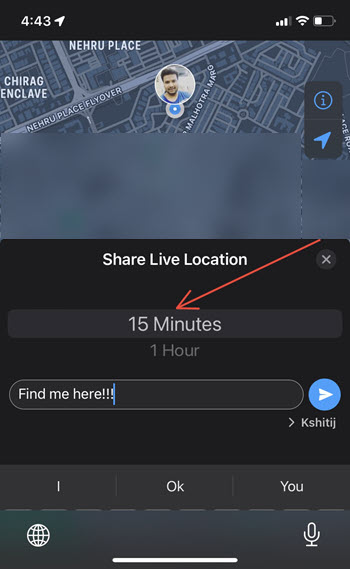
Your contact will instantly receive a notification about your live location. At any point, you can stop sharing your location by just hitting the Stop Sharing button located at the bottom of the Live location card.
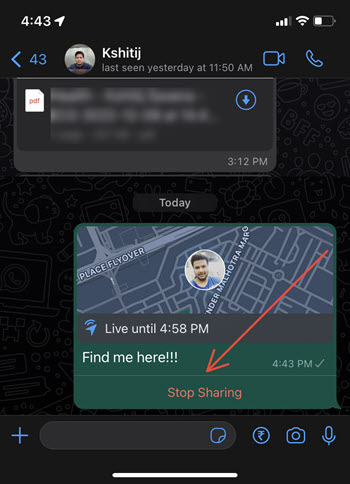
WhatsApp location not working?
If the feature is not working for you, go to WhatsApp Settings > Privacy > Live Location.
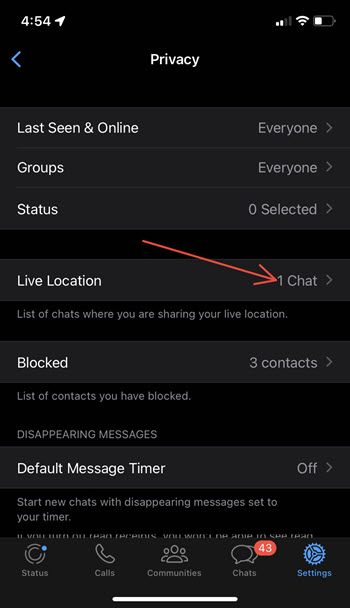
Then, select the chat of the person to share the live location. Also, make sure, you have the Location Services enabled (see the above description).
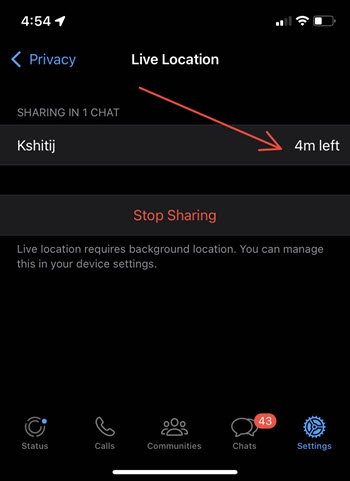
Lastly, it is important to know that when you share your real-time location with someone on Whatsapp, a blue, blinking ring appears around the person’s thumbnail. It means you are connected to the Internet and the connection is working properly. However, when you see a red circle instead of blue, it means the Internet is disconnected. This is temporary. Once the connection is established, the ring turns blue again!
So, you can not only use the service for sending texts, images, or videos but also for sharing your live location.
Hope that makes sense!