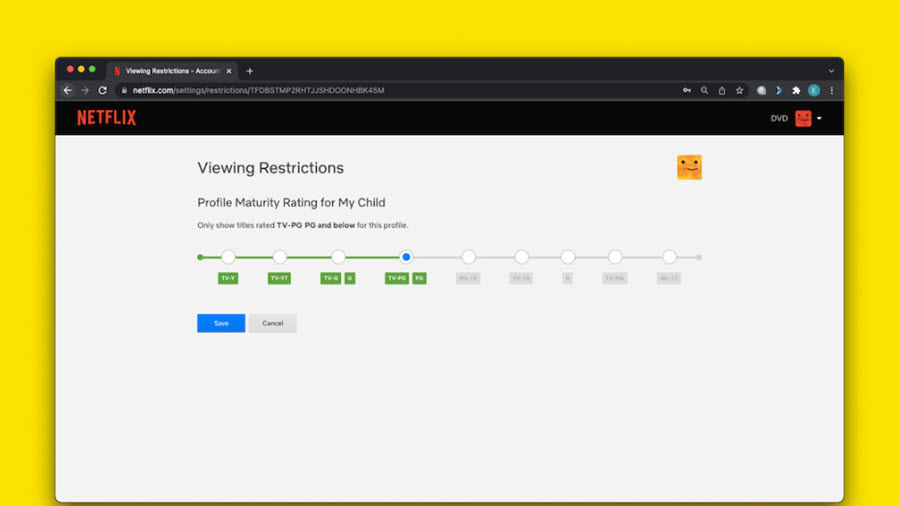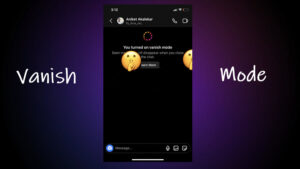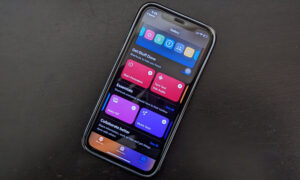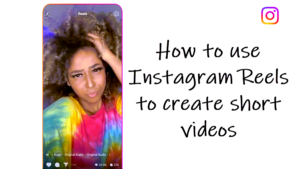By manually adjusting maturity settings in Netflix for individual profiles, you can make it a haven for family-friendly fair. This will not only restrict the access of your school-age streamers to any mature content but also make sure that there’s something for all age groups. See it like a digital moat protecting the innocence of little streamers at your home who are also using the same Netflix account details toi login.
How to manually change maturity settings in Netflix profiles?
In Netflix there’s something for every age and some of the key features are mainly to inform consumers, especially parents, of potentially objectionable content that might exist on its platform. As such, parent can specify what content their kids can access based on the ratings. It’s like casting protective spells, ensuring there’s no mature content for young apprentices. Only they have the rights to set the rules for viewing and allowing age-approriate quests. So, fellow watchers, here’s how to change maturity rating on netflix
It’s important to note, when you change the maturity settings in Netflix, the account password will be required to change it. You can even add a PIN lock for each profile.
Currently, the mobile app does not feature an option to adjust maturity settings. So, you’ll need to visit your account settings on the web to edit viewing restrictions.
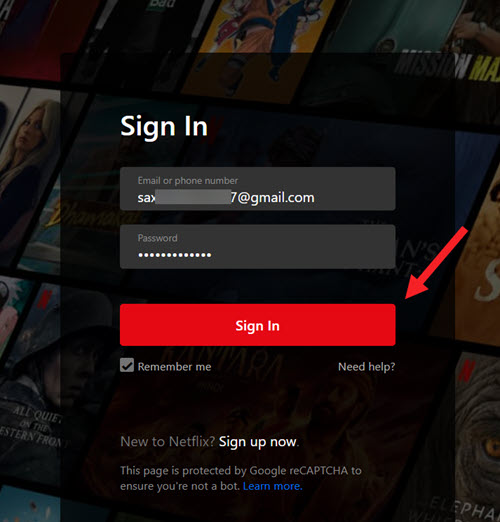
Using the steps above, access the Manage Profiles page.
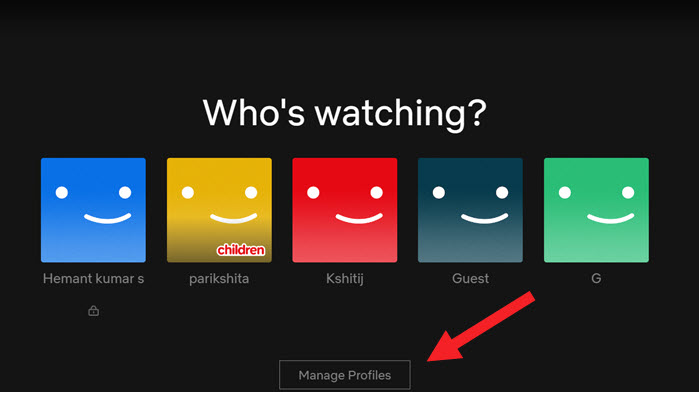
A pencil icon should appear over the individual Netflix profiles. Choose the profile you want to customize by hitting the Edit (pencil) icon in the middle of the profile picture.
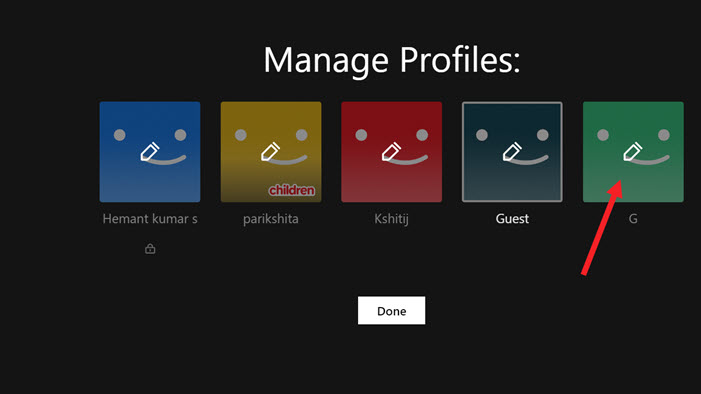
On the Edit Profile page, choose the Maturity Settings option among the Name, Language, Autoplay, or Delete the account settings. Hit the Edit button to restrict viewer content.
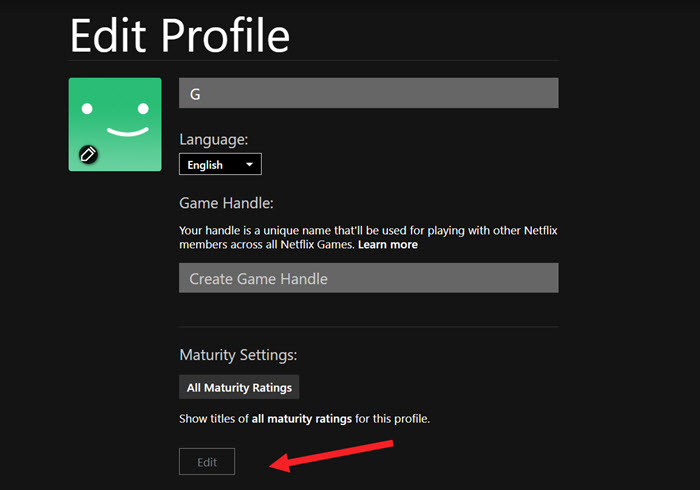
Enter your Netflix account password to edit Profile Maturity Rating.
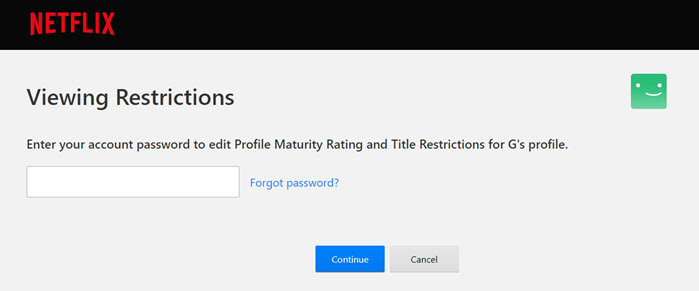
Set the desired maturity rating. You can also enable the kind of titles the profile should be allowed to view, based on their rating. Hit the Save button when done.
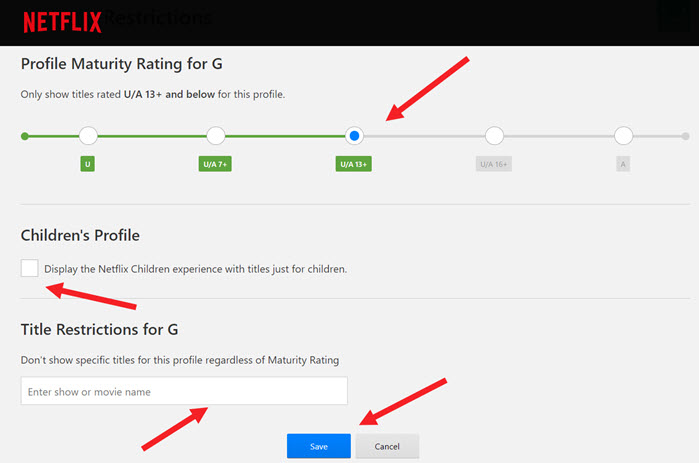
Hereafter, if the profile holder tries to access the restricted content or attempts to wrangle your password, you’ll receive an email notifying that someone is trying to tinker with the content rating.
It is important to remember here that the rating system may differ based on your location. You can find out more about Netflix’s maturity rating system here. Also read about how to cancel Netflix Subscription.