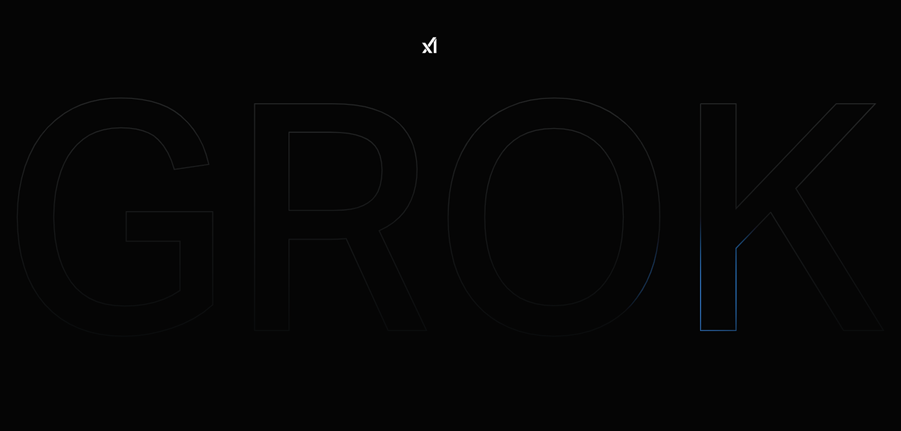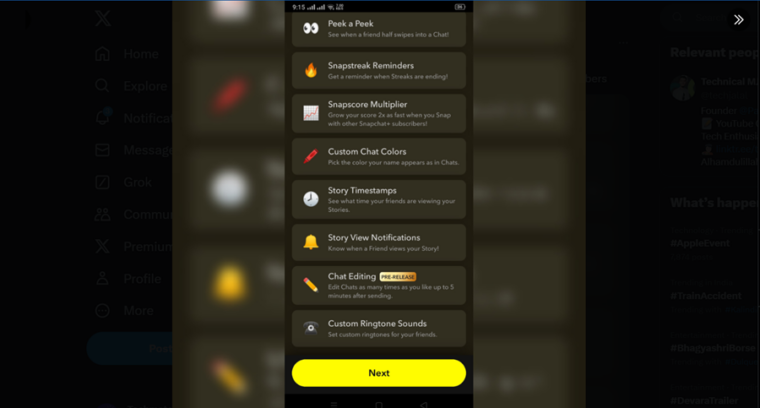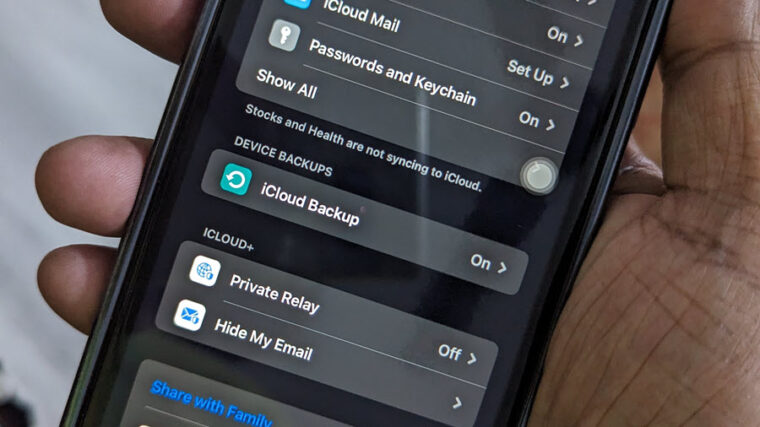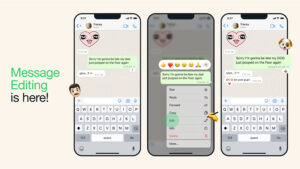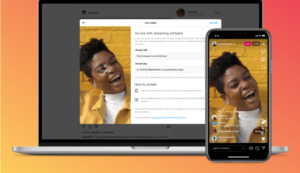The social media-giant X has quietly flipped a switch in our account settings so Grok, its AI chatbot, can learn from our data. Yep, you heard that right—our conversations are being used to make Grok smarter. And the kicker? They didn’t even bother to tell us! If this sounds familiar, now’s the time to act. Take control of your online privacy. Stop Grok from mining your data for AI training on X. Otherwise, you might just keep going with the flow—and lose your privacy for good.
This is like a curious trend afoot these days. Tech giants (Meta, Google and others) are getting bolder, using our data in ways that really chip away at our privacy. They’re feeding us targeted ads that won’t leave us alone or, even worse, leaving our data exposed on the open web. But X? X has taken things a step further.
How to stop Grok from Mining Your Data for AI Training on X?
“What’s even more surprising is that this change doesn’t just cover our chats with Grok—it applies to our public posts too. It feels like X’s latest policy updates are quietly pushing us in this direction but let’s be real for a second: How often do we actually read the privacy policies of the companies and websites we use every day?
Probably not often, and honestly, who can blame us? They’re long, filled with legal jargon, and downright confusing unless you’ve got a law degree.
Sure, a company’s privacy policy should matter because it tells us what data they’re collecting, how it’s protected, and who they’re sharing it with, but X never really made it clear that they were opting everyone into this by default.
That’s a pretty shady move if you ask me. If you don’t want a chatbot learning from your less-than-perfect tweets, the good news is it’s easy to turn that off.
Disable Grok Data Sharing from the X Web
- Go to ‘Settings and Privacy’ by hitting the Menu button visible as little dots under the side panel on the left.
- Choose ‘Privacy and Safety’ section to expand it.
- Scroll down to ‘Data Sharing and Personalization’ and select the ‘Grok’ to expand its menu.
- Uncheck that box that says ‘Allow your posts as well as your interactions, inputs, and results with Grok to be used for training and fine-tuning’.
- Click ‘Delete Conversation History’ to wipe your chat history with Grok.
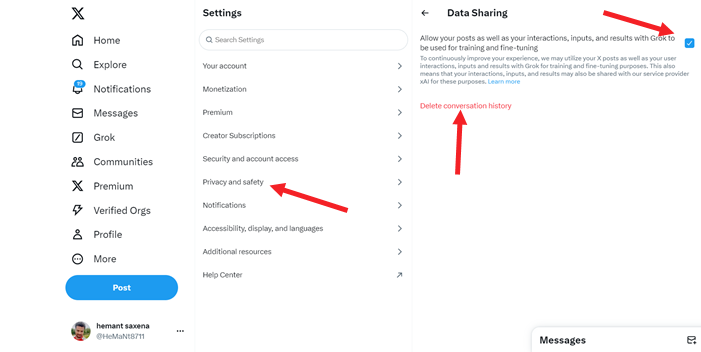
Disable Grok Data Sharing from the X mobile app
Previously, you couldn’t turn off this feature from the mobile app. However, after facing widespread criticism from users who wanted to disable this feature on their mobile app.
- Tap on my profile icon in the top corner.
- Expand the ‘Settings and Support’ menu and tap on ‘Settings and Privacy’ option under it.
- Locate the ‘Privacy and Safety’ entry.
- Scroll until you find the ‘Grok’ menu. Tap to expand it.
- Turn off the option that lets Grok use your posts, interactions and results with it for training and fine-tuning.
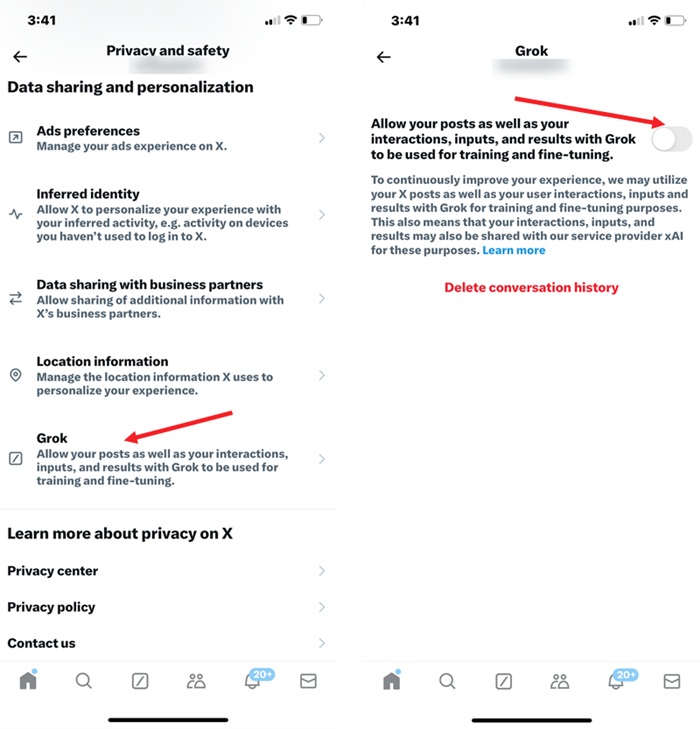
Don’t forget, you still need to delete your conversation history with Grok. Just tap the ‘Delete conversation history‘ link, confirm the action, and that’s it.
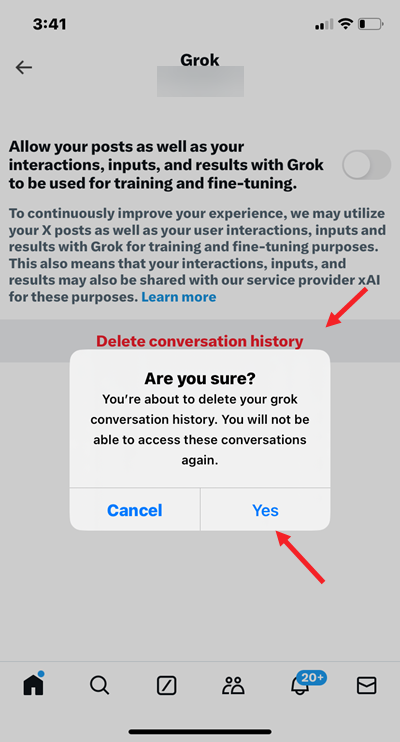
Another option is to make your X account private. This will prevent X from accessing your posts and using them to train Grok.
Do you know, you can also bid farewell to passwords to swap it with passkeys for your X account?