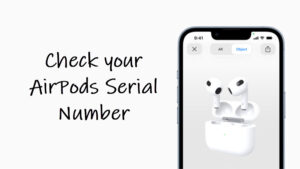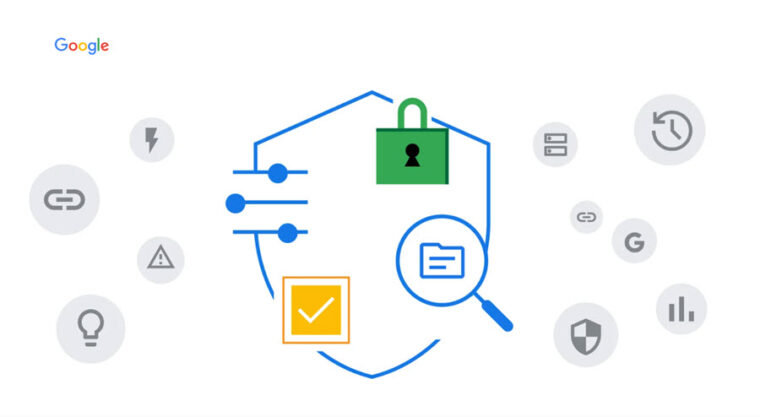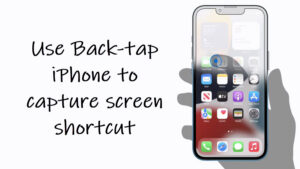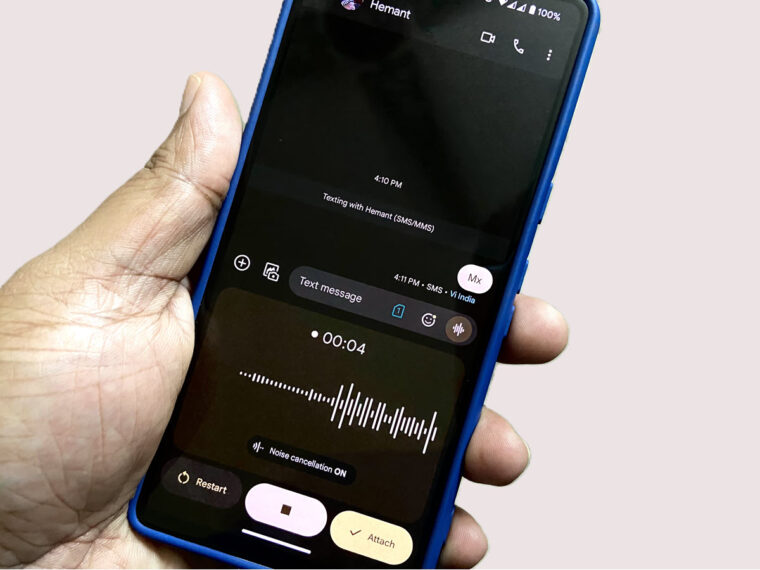Last updated on August 4th, 2024 at 06:52 am
The “i” icon on Apple Watch serves the same function as it does throughout iOS and iPadOS but you can learn a bit more about it and how it relates to your smartwatch’s interaction with other devices when you walk through this post.
What is the “i” icon on Apple Watch?
Any icon you see on your Apple Watch screen is an indicator that gives you important information about your device. So, unless this concept is clearly explained and universally understood, the chances of misunderstanding it is quite high. The “i” icon that appears as a mysterious dot in the corner of an Apple Watch screen is mostly used for finding the information related to your digital timepiece. More importantly, it used to pair or re-pair an Apple Watch to an iPhone.
Where is the “i” icon on Apple Watch?
Some of the icons (charging, Do Not Disturb, Airplane Mode) you see on Apple devices are so powerful and universal that you’ll instantly recognize what they mean without any explanation. That may not be the case with the Info icon!
The Info or ‘i’ icon becomes visible during the pairing process (when you bring the Watch and iPhone nearby or center the watch face in the viewfinder on your iPhone). It’s displayed as a lowercase ‘i’ inside a circle on the pairing screen. You can tap it to get more information across different software applications.
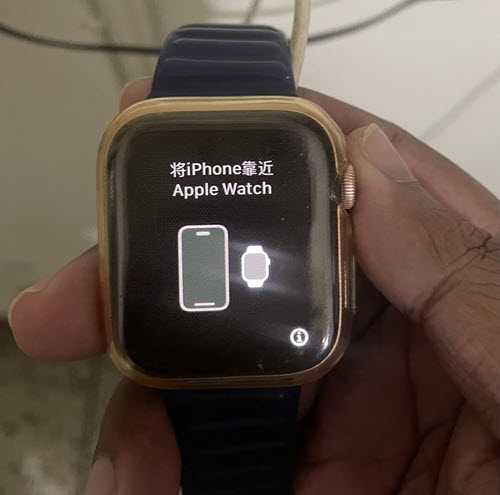
The location of this icon remains consistent for a reason. The constant change in the position of the icons can confuse users. However, if the position of the icons is kept constant, users face no difficulty in spotting them even when the icon design is changed.
How to find i icon on Apple Watch?
- Turn on your Apple Watch.
- Allow the Apple logo to appear.
- Tap the Continue button upon seeing the Use your iPhone to set up this Apple Watch message.
- Choose the Set Up for Myself option.
- Keep the watch and iPhone nearby with Bluetooth turned ON.
- The I icon should appear.
- Position the watch face in the viewfinder on your iPhone.
- Wait for your Apple Watch to pair and the confirmation message to appear.
- Tap the ‘I’ icon to get more information.
Let’s cover the above steps in a bit more detail!
How do i know if my Apple Watch is pairing?
Press and hold the side button of your Apple Watch to turn it On. An Apple logo should appear.

When seen, pause for a few seconds until the Use your iPhone to set up this Apple Watch message appears on your iPhone.
Tap Continue thereafter. When you find your watch listed, tap Set Up for Myself. Or choose the Set Up for a Family Member option.
Keep your Apple Watch and iPhone nearby to complete the pairing. An animation screen should appear.
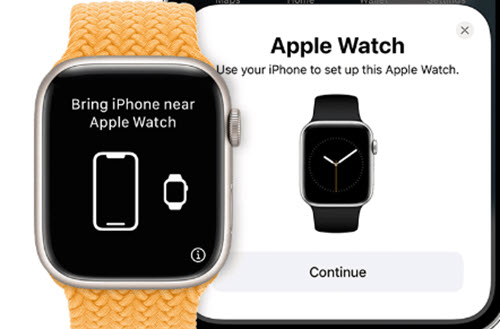
Center the watch face in the viewfinder on your iPhone.
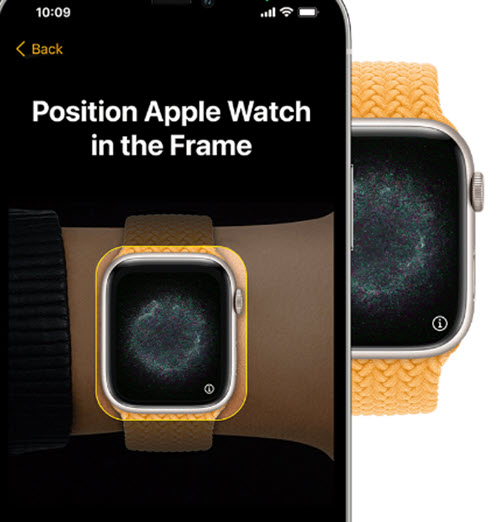
You should see the lowercase ‘i’ inside a circle on the pairing screen, indicating the Apple Watch is pairing. After pairing, you can tap it to get more information across different software applications.
Can’t find i icon on Apple Watch?
When you don’t see the “i” icon, unpair or erase the watch first and then try to pair it again, manually.
Hope that makes sense!