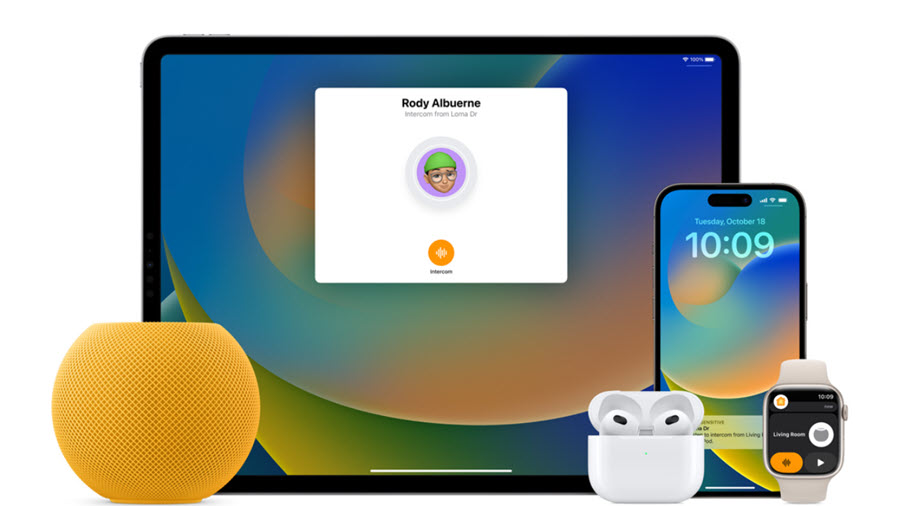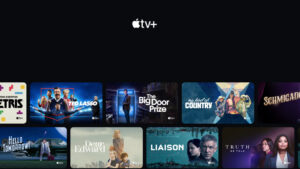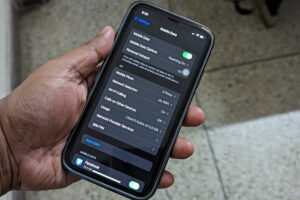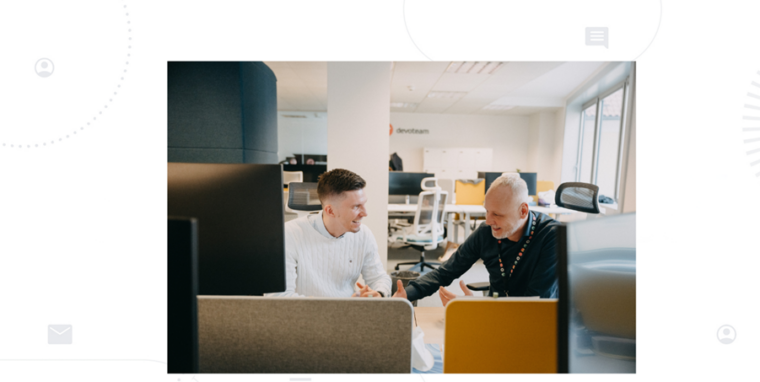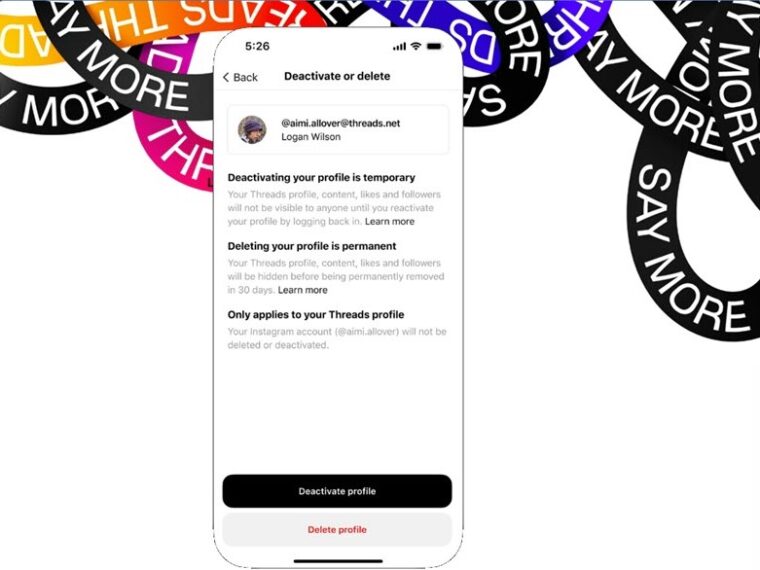Last updated on August 2nd, 2024 at 03:53 pm
None of the smart speakers that deal with your data are free from privacy pitfalls. So, make sure you have some basic understanding of HomePod privacy and security settings before you invite the new Apple accessory to your living room.
3 Important HomePod Privacy and security recommendations?
Apple claims security and privacy are fundamental to the design of HomePod but you never know what happens to your spoken request, from the moment it’s made to the very instant it’s deleted from a faraway server. As such, having tight control over your HomePod privacy and security settings is necessary. Here’s how you can ensure you have it!
- Turn off “Hey Siri” on HomePod.
- Disable location awareness on HomePod.
- Clear HomePod data before giving it away.
Let’s cover the above points in a bit more detail!
1] Turn off “Hey Siri” on HomePod
Anything you utter to HomePod isn’t just sent right away to Apple servers. However, when you have Siri enabled for it, chances are it’s listening to every piece of conversation you are having in the living room. So, you can request a moment in private and disable Siri by touching and holding the top of HomePod and say “Hey Siri, stop listening.” A light flashing on top of the speaker should indicate that HomePod has recognized “Hey Siri” and processed your request. If it fails to respond , make sure your HomePod is updated to the latest version of the software.
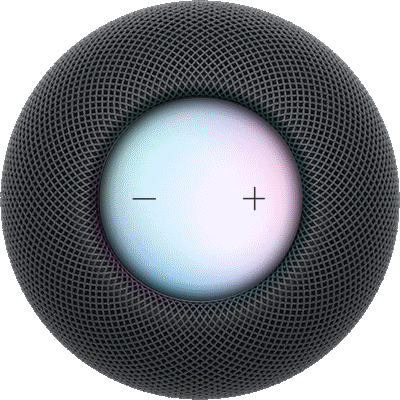
If you would like to enable Siri again, touch and hold the top of HomePod and say “Hey Siri” back on.
2] Disable location awareness on HomePod
Siri uses your HomePod location to provide local information such as traffic, weather, and nearby businesses. However, if you have any privacy concerns related to location sharing details, you can disable it.
Just go to the Home app on your iPhone, tap the Show Home button, select Home Settings.
Note: If you have more than one home, you see settings for your current home (based on your location).
Scroll down, then turn off Location Services. This will automatically disable the Bluetooth and Wi-Fi hotspot locations that share your approximate location information.
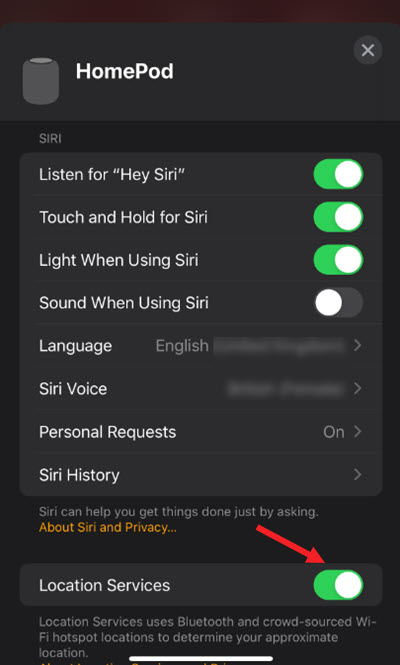
Note: Settings for location services will be applied to all HomePods placed in your Home, especially when you have 2 HomePods set up in a stereo pair.
3] Clear HomePod data before giving it away
Before you give HomePod to someone else, make sure you have removed it from the Home app. For this, go to the Home app on your iOS or iPadOS device, touch and hold HomePod.
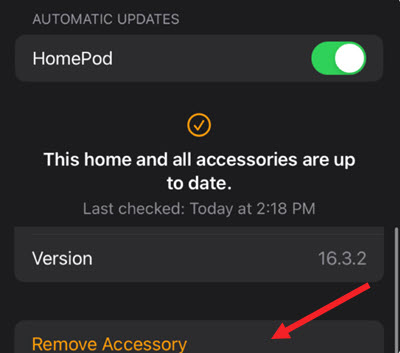
Scroll down, then tap the Settings button and do one of the following:
- If you’re near HomePod: Tap Reset HomePod, then tap Remove Accessory.
- If you’re not near HomePod: Tap Remove Accessory.
Is HomePod safe for privacy?
You don’t need to worry about the Siri-powered speaker spying on you because Apple is not involved in the business of selling personalized ads to its users Plus, it has a different privacy policy than Google and Amazon. So, yes HomePod is safe for privacy and you can strengthen it even furthermore by following the recommendations given in the post above.
Hope that makes sense!