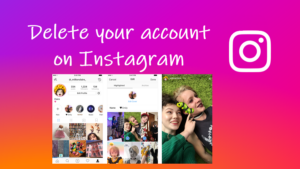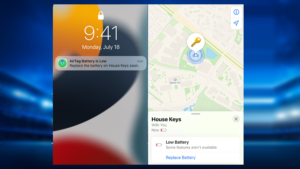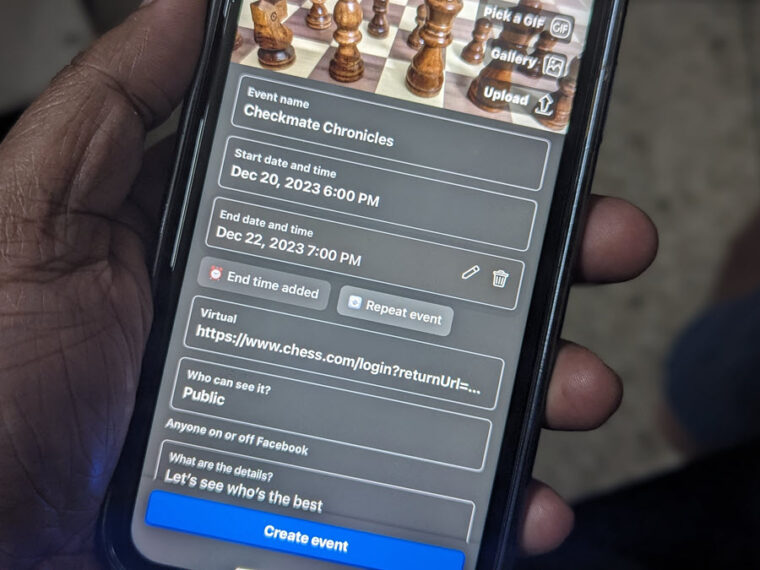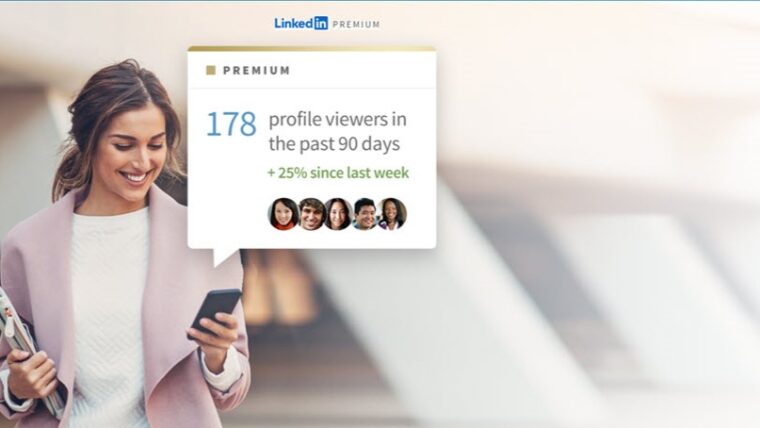Last updated on August 7th, 2024 at 06:43 am
Settings in your Apple Watch like Wake on Wrist Raise and Always on are good for seeing any incoming notification in a quick glance but can be a reason for bearing accidental rudeness in a movie theatre. Because unknowingly, every time you raise your wrist, you’ll end up waking the screen and ruining the experience of people around you. Luckily, Apple Watch Theater mode takes care of this problem. Read on to find out how to use this feature.
How to switch to Apple Watch Theater Mode?
By switching to Theater Mode, you can put the notifications sound on mute and disable waking the screen when raising your wrist. This way you can not only gift yourself the silence from unwanted distractions but also avoid creating a nuisance for others. Given below are the steps to enable Apple Watch Theater Mode.
Wakeup the screen by raising your wrist. Enter the Passcode to unlock it. Swipe up from the bottom to go to the Control Center.
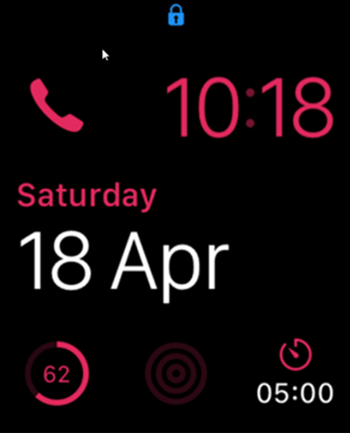
The Theater mode on Apple Watch can be seen as a Theater icon, with the two masks.
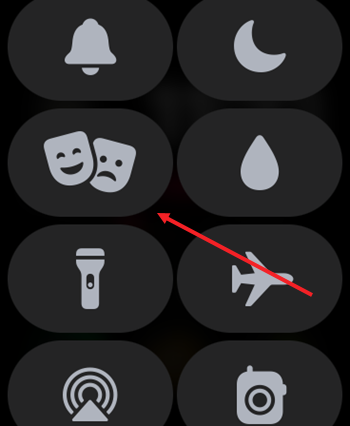
Tap the icon to enable the feature. You can verify if it has been enabled by looking for its its icon on the Watch Face. The feature will also turn on the Silent mode and keep the screen dark until you tap the screen or press the Digital Crown or the Side button. However, you’ll continue to receive haptic notifications.
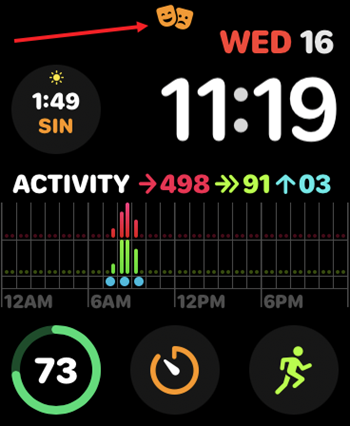
To wake your Apple Watch and disable the Theatre mode momentarily, you’ll need to tap the screen or press either the Digital Crown or the Side button.
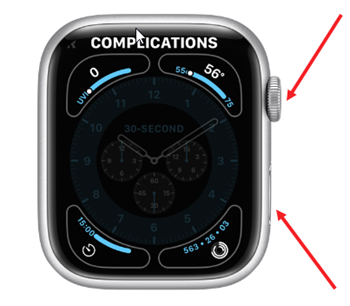
An interesting feature about this mode is that it avoids noise and keeps the display dark even when you raise your wrist. So, it doesn’t use as much battery power (see how you can save battery power with Low-power mode in Apple Watch) and thus, helps in saving it to some extent.