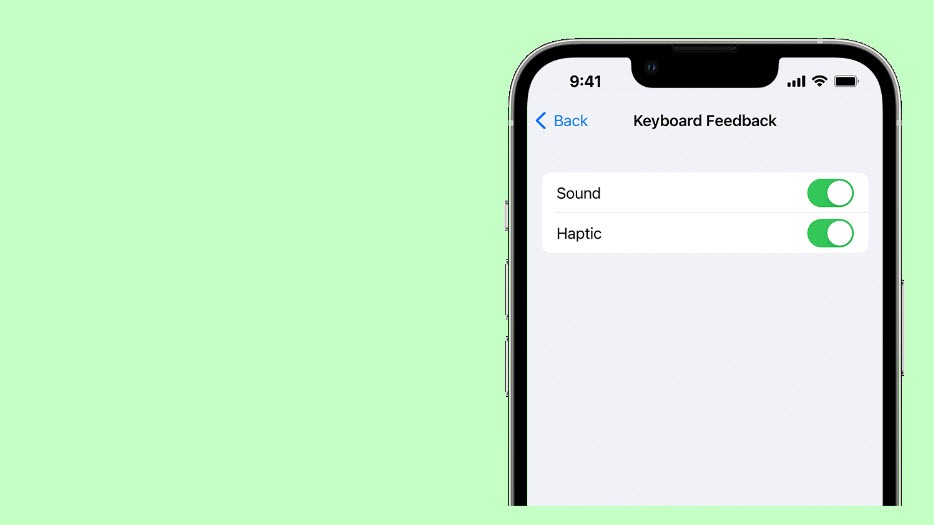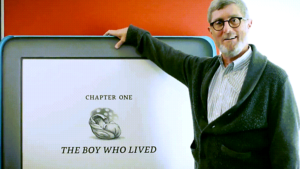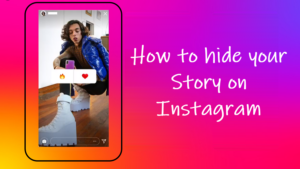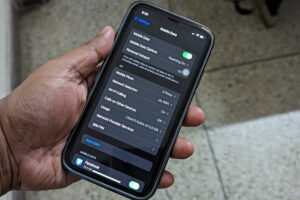AirPods and its later iterations add haptic feedback to the native keyboard. So, when you are composing a lengthy message or writing a detailed mail to your colleague and have the earbuds connected to your iPhone, you’ll also hear the typing sound of keyboard clicks. This can be bothering and might even annoy you at times but don’t worry. We know a method that will let you disable this typing on a keyboard sound for AirPods easily. Then, you can message or mail anyone in peace and tranquility.
How to disable typing on a keyboard sound for AirPods?
The sounds of key clicks give you haptic feedback, a type of technology that gives you a tactile response you can physically feel when you perform an action as simple as scrolling through a picker or toggling a switch. It seeks to enhance touch gestures and interactions with your device in use but can be completely unnecessary at times. So, if you want to disable this typing on a keyboard sound for AirPods, follow these instructions.
- Unlock your iPhone by entering the passcode.
- Go to Settings.
- Select Sounds & Haptics.
- Scroll down to Keyboard Feedback.
- Disable Sound under Keyboard Feedback settings.
- Disable Haptic under Keyboard Feedback settings.
Haptic Touch can be a little annoying to work with because it requires you to hold your finger on a UI element for a longer period of time.
How do I turn off the typing sound?
Firstly, unlock your iPhone by entering the passcode. Assuming you have your AirPods connected to your iPhone, go to Settings. Scroll down to locate the Sounds and Haptics heading. Tap to expand it.

Locate the Keyboard Feedback heading. By default, Keyboard Feedback setting for Sound & Haptic is enabled.
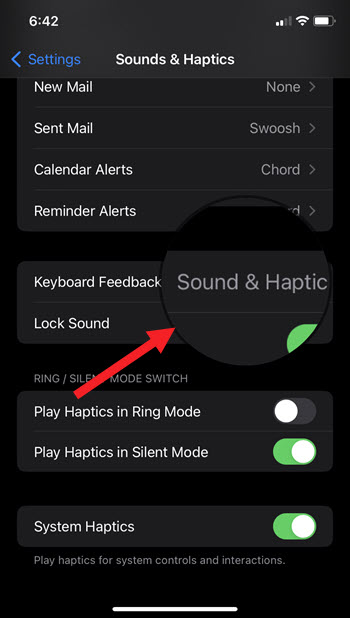
Tap the Sound toggle to disable it. Similarly, tap the Haptic toggle to turn it off.
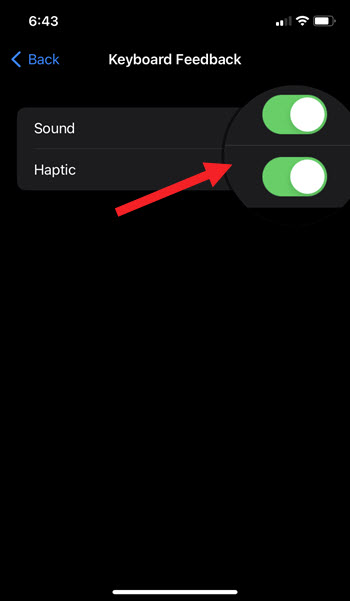
Hereafter, when you type something in Notes or Message, you’ll not hear the keyboard typing sound.
Should system haptics be on or off?
For some users, it’s nothing more than a battery drain. However, once you choose to disable this feature, your phone will no longer vibrate when you get a phone call or a text. So, it’s your personal choice whether to keep this feature enabled or not. However, if you are a person with no physical disability and do a lot of typing on your device, I would recommend disabling this feature.
Hope it helps!