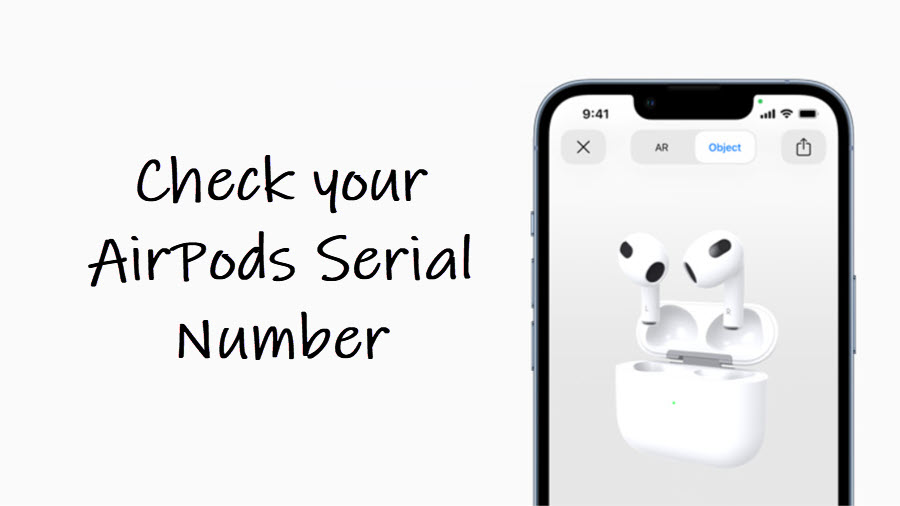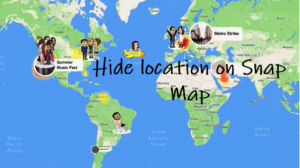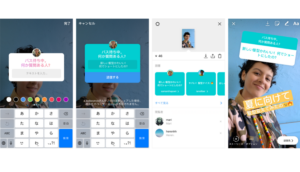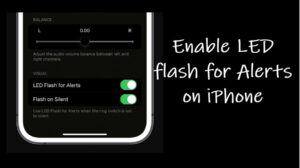Last updated on August 4th, 2024 at 08:15 am
Sales of wearables like AirPods have soared in recent years, but cheap fakes of it have grown even faster. If this news boggles your mind and you are wondering whether your earpieces are real or fake, check your AirPods serial number. It’s one of the most fool proof ways to tell if the product you own is genuine or counterfeit.
Different methods to check your AirPods Serial Number
There are a couple of ways to check your AirPods serial number. For example, you can either check it through your device’s settings or on your AirPods itself. Similarly, you can find the number you are looking for on the underside of the lid of the charging case or on the rear side of the original packaging.
1] AirPods Serial Number Check under Settings
Using this method, you can find the serial number of AirPods on your iPhone or iPad. To do so, simply go to Settings, choose Bluetooth, and under My Devices list, locate your AirPods. Tap it to connect the earphones.
When connected, tap the Info icon next to it to go to a new screen.
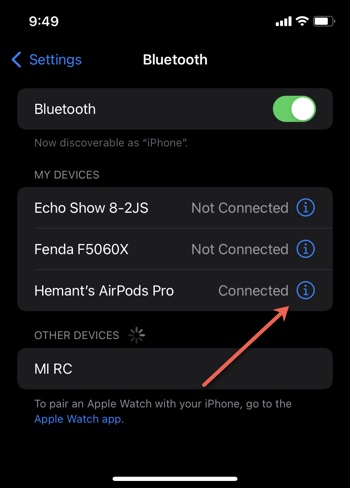
Then, scroll down to the About section to note the serial number.
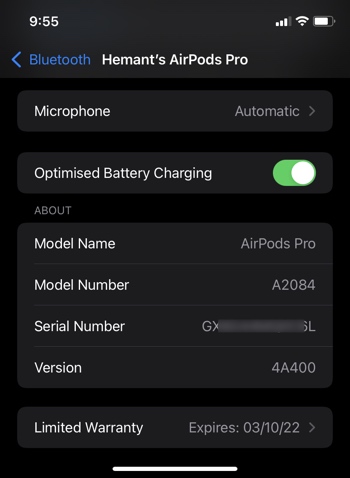
Please note – There’s no way to copy the number to your clipboard. You’ll have to manually note it down.
2] Check the underside of the lid of the charging case
Your AirPods Serial Number can also be found on the underside of the lid of the charging case.

3] Inspect the original packaging
If you have the original packaging with you, the SSN can be found located adjacent to the barcode. In addition, you can also find it on the original product receipt or invoice.
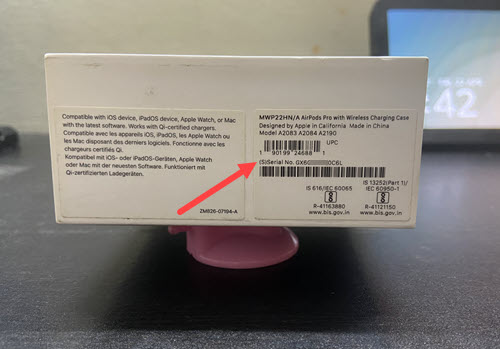
4] Check Serial Number on the AirPod itself
Although it’s pretty hard to spot, later versions of Apple wireless earphones have their serial number, printed on the AirPod itself.

Purchase date not validated when checking AirPods serial number?
Sometimes, while trying to register the serial number of AirPods on the Apple website, a buyer may see a Purchase date not validated message.
This happens when resellers, fail to immediately report back the device’s serial number as Sold to Apple.
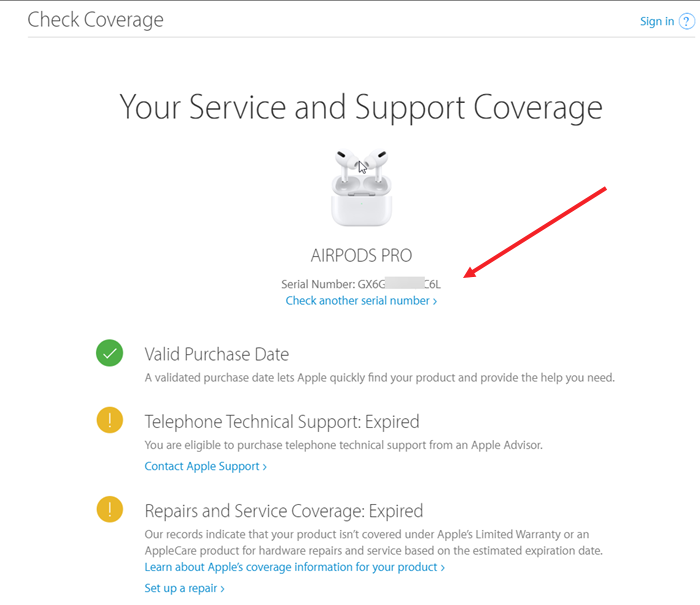
To fix this problem, all you must do is click Update Purchase Date and provide the date found on the purchase receipt.
Airpods serial number doesn’t match case?
No worries! It is still acceptable for a service request as Apple considers only the original packaging case serial no for tracking / Service / Repair purposes.
Hope it helps!