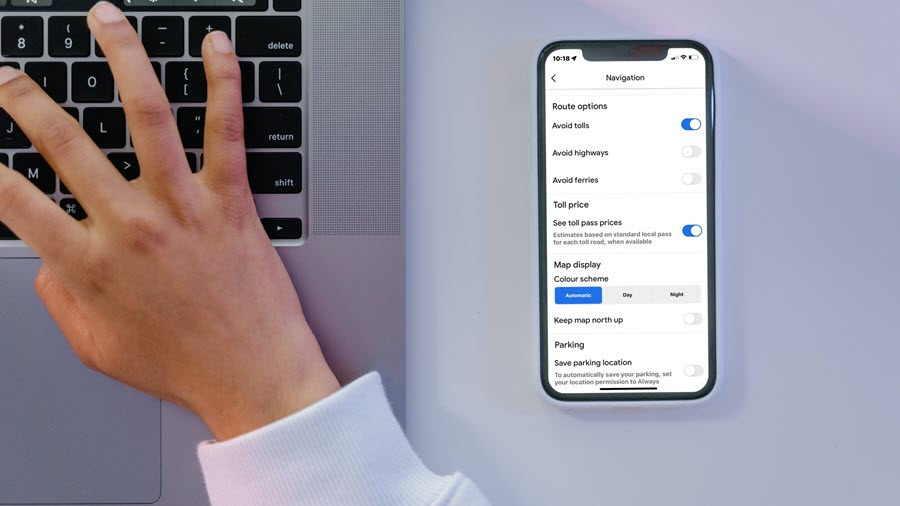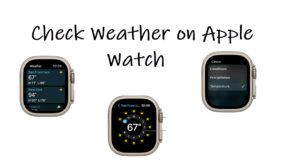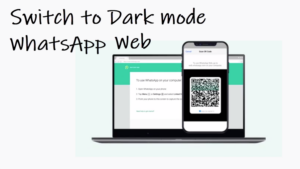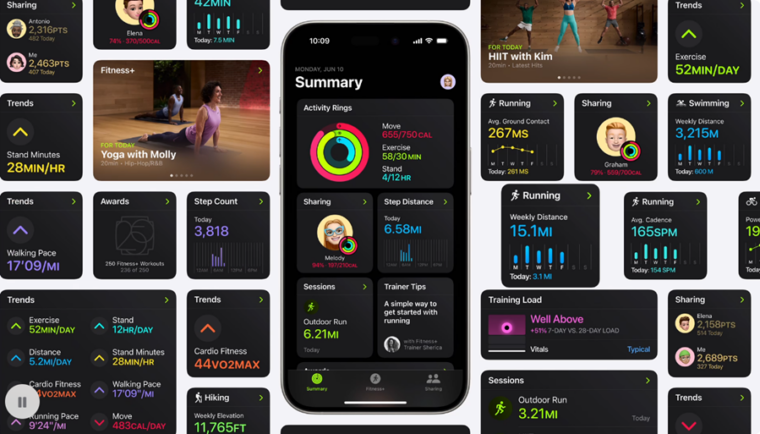As if the surge in fares of rental cars and gas expenses were less, the overload of increased toll rates is making me rethink my trip-making decisions. I have little control over this economic shift but managing the potential increase in trip costs this year compared to past years is now achievable through the new Google Maps Toll Prices function. I stumbled upon this feature over the weekend while calculating the distance to my destination. If you want to align your travel spending with current rates and budget effectively for this year, my guide on avoiding tolls on Google Maps is tailored for you.
Traveling smartly by avoiding tolls on Google Maps
Avoiding tolls on Google Maps makes your trip more affordable but also extends the travel time. If time is not a concern for you, feel free to proceed with the suggested changes. The function – Tolls Prices is enabled by default. So, to change this default setting, you’ll need to turn it off. The method we’ve outlined works on both Android and iOS for Google Maps users in the U.S., India, and other countries.
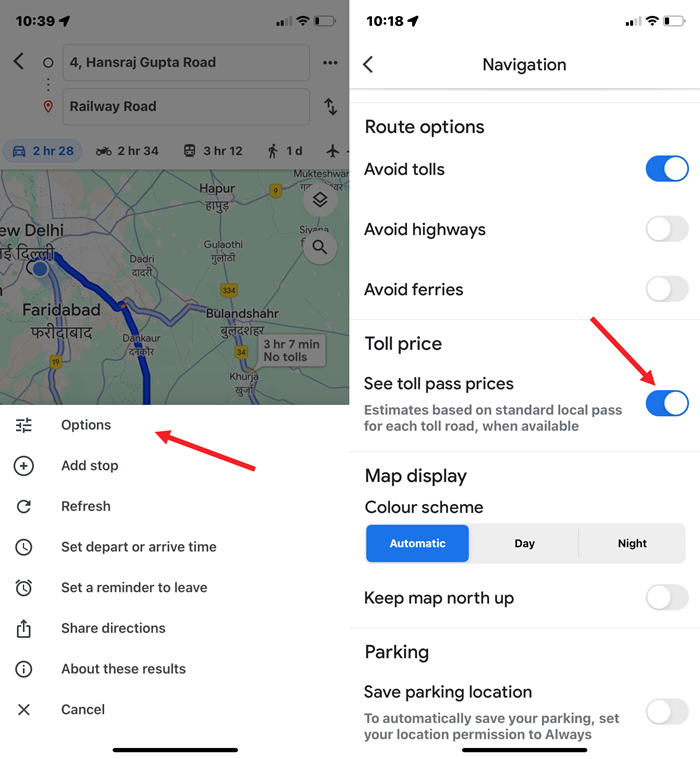
- Open the Google Maps app, ensuring Location Services access.
- Initiate route planning by tapping the blue button (arrow) on the right.
- Enter the start and end points.
- Wait for the fastest route; find the time estimation above “Fastest route.”
- Tap Toll pass prices next to it.
- On the new screen, check the estimated toll cost and count.
- To choose a cost-effective route, tap Menu visible as 3 horizontal dots, and then, select Options
- Under Trip options, toggle off the See toll pass prices option and enable Avoid Tolls option to choose a more affordable route, bearing in mind cost versus travel time.
The toll pricing info you see is based on trusted information sourced from local tolling authorities and takes toll passes and time of day into account when calculating the total cost. More importantly, Maps from Google, earlier, just showed you if a particular route had tolls or not. So, the addition of the Google Maps toll pass prices option and ability to change it makes things a lot more convenient. Isn’t it??