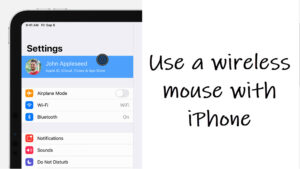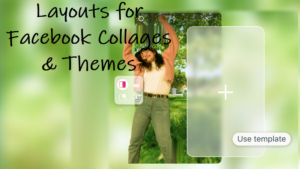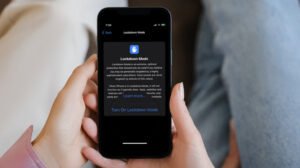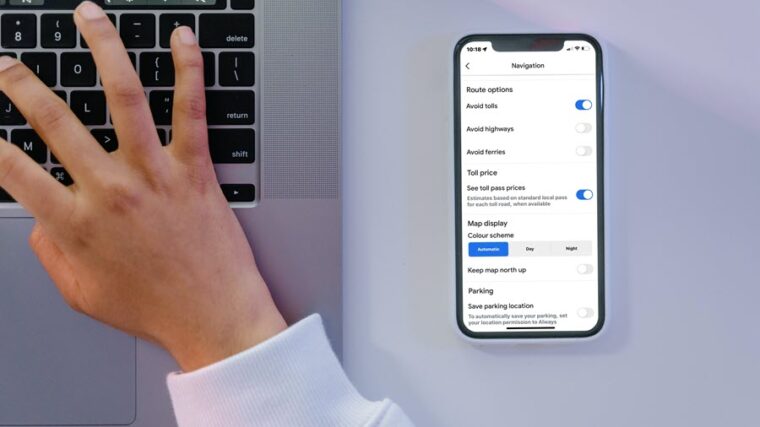Last updated on March 1st, 2025 at 09:35 am
Imagine being excited about a software update, only to find your beloved Apple Watch transformed into a frustrating puzzle. That’s exactly what happened to me. After the latest update, a mysterious blue box with rounded edges appeared on my Apple Watch’s screen, making it nearly impossible to use. Restarting or rebooting the watch didn’t seem to help either. It’s a stark reminder of how crucial personalization is to a positive user experience and how quickly things can go wrong when it’s off. Don’t let this happen to you. Here’s a quick troubleshooting tip you can use to get rid of the blue box on your Apple Watch screen if you ever encounter this problem.
Fix the mysterious blue box on your Apple Watch screen problem
If you didn’t already know, the issue happens because you’ve accidentally enabled AssistiveTouch, an Accessibility feature. While it’s designed to help, it often feels more like a roadblock, making your watch less intuitive by blocking items on the screen. If you’re fed up with this frustration, let’s walk through how to turn it off and get back to a smooth, hassle-free Apple Watch experience.
Start by opening the Watch app on your iPhone. Head over to the Accessibility tab and tap to expand it.
Scroll down to the AssistiveTouch section under the MOTOR category.
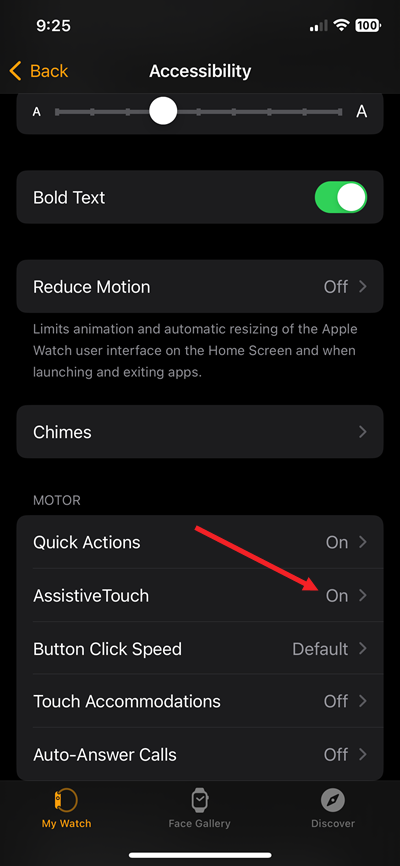
On the next screen, tap Hand Gestures under INPUTS.
Then select Activation Gestures at the bottom.
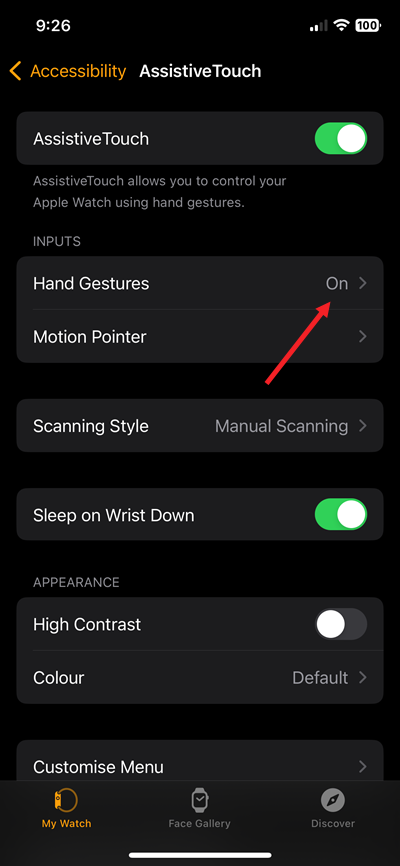
If you notice the Visual Signal option is enabled, simply slide the toggle off. Once confirmed, the blue focus ring will disappear, and your Apple Watch will go back to normal.
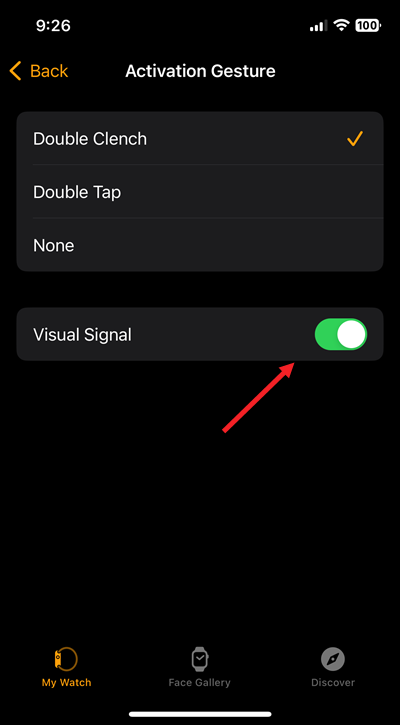
The action when confirmed will remove the focus ring or the blue line around the Apple Watch face.
Reaching a level of personalization where you can operate your Apple Watch without having to touch the screen or controls is possible. But in doing so, you sometimes run the risk of making the device a potential curse.So, if you ever find yourself wrestling with a mysterious blue ring on your Apple Watch screen, use this workaround and see if it works.