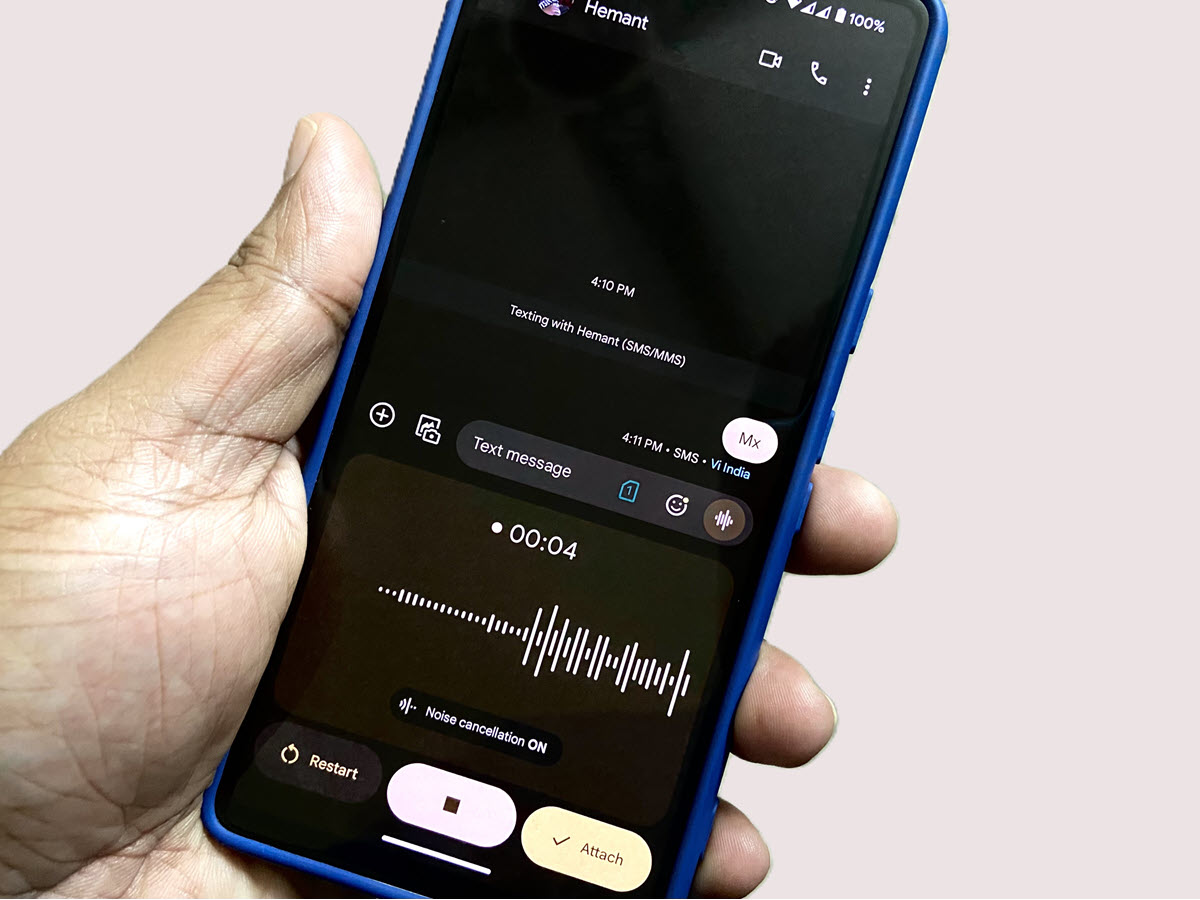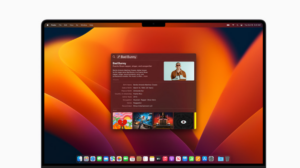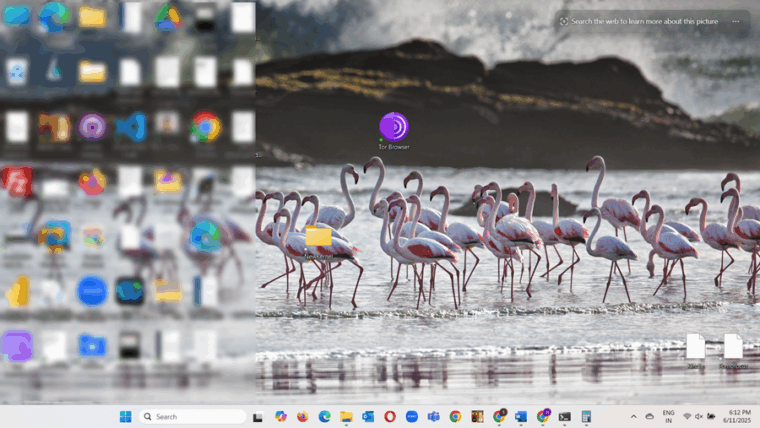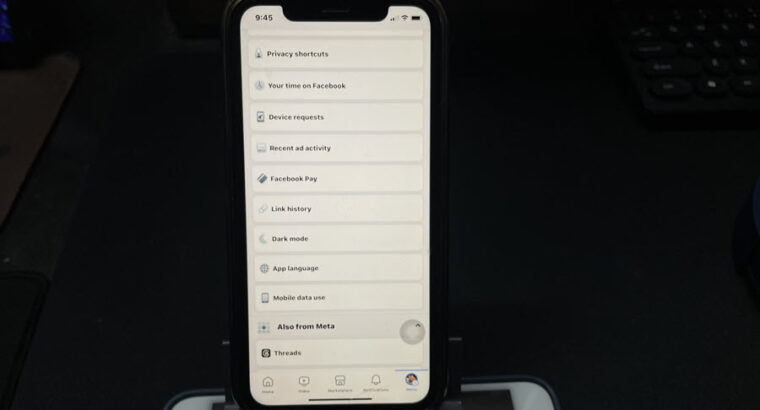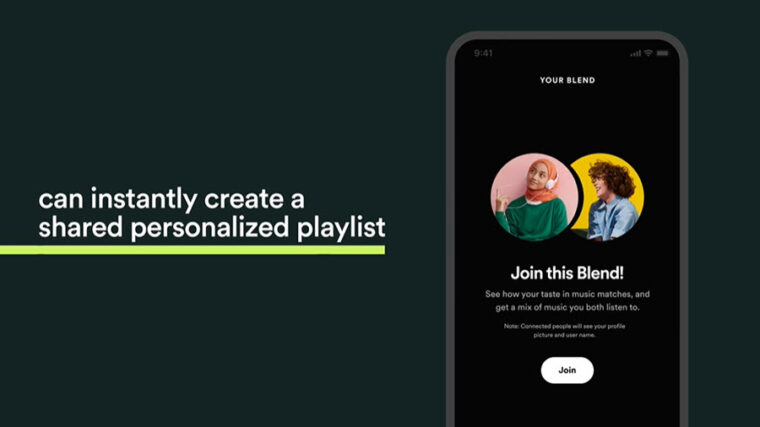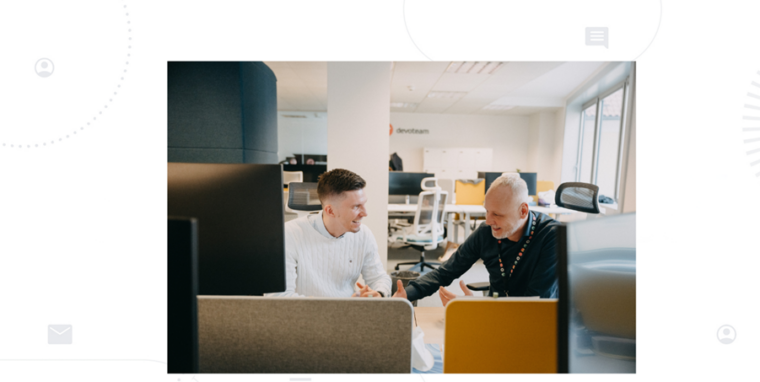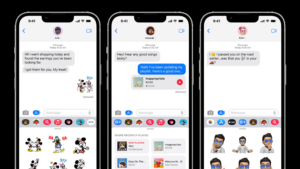Last updated on August 1st, 2024 at 10:15 am
Just ten minutes into a text chat and you’re already tired of thumb-typing, or maybe video calls have you worn out? That’s when you switch things up and dive into the fun world of voice messages. However, distracting sounds and background noise can mask parts of the message leaving the listener to guess at the intended meaning. That’s where the Google Messages Noise Cancellation feature finds its potent use.
Silence the Noise in your voice notes with Google Messages Noise Cancellation
Noisy environments can be the very reason you choose not to use voice messages or voice notes feature in your Android phone but the new noise cancellation feature in Google messages is here to change the game. It expertly isolates your voice and wipes out background noise while you record, making sure your message is clear and very audible. It’s one of those perks you experience with Google Messages!
Sending an audio message is as easy as a tap of the button. Grab your Android phone as I’ll walk you through sending an audio message, isolating it from any surrounding disturbances.
Open the Google Messages app on your Android smartphone and choose a contact to start a chat. Tap the waveform icon in the text message field.
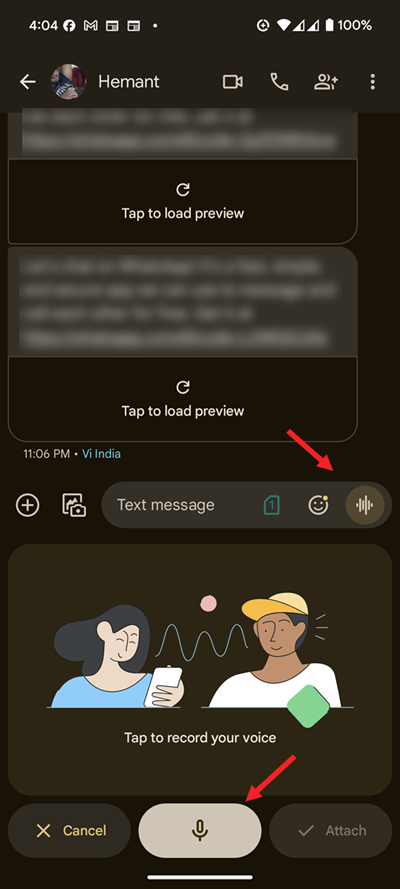
Next, tap the mic icon to record your message, ensuring the Active Noise Cancellation feature is enabled (it’s on by default).
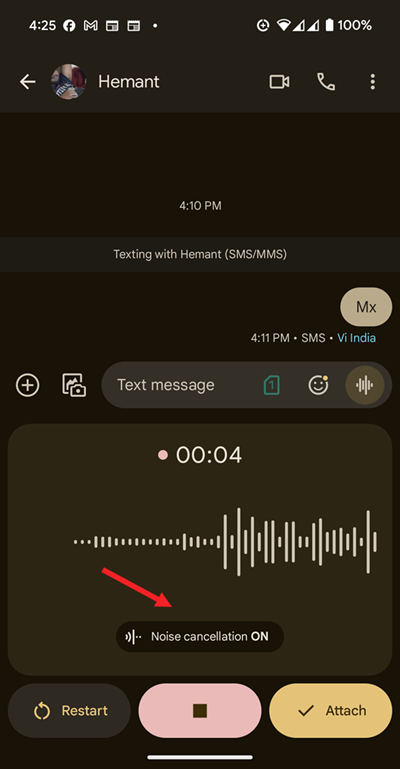
Press the Stop button to finish recording. To listen, tap the Play button, or hit the “X” button to delete it.
When you’re ready, just tap Send.
The Noise Cancellation feature showed up on my Pixel 7 smartphone this afternoon. It’s available on the stable channel too. Check if its available to you and start using it to improve the overall audio quality of your voice messages.