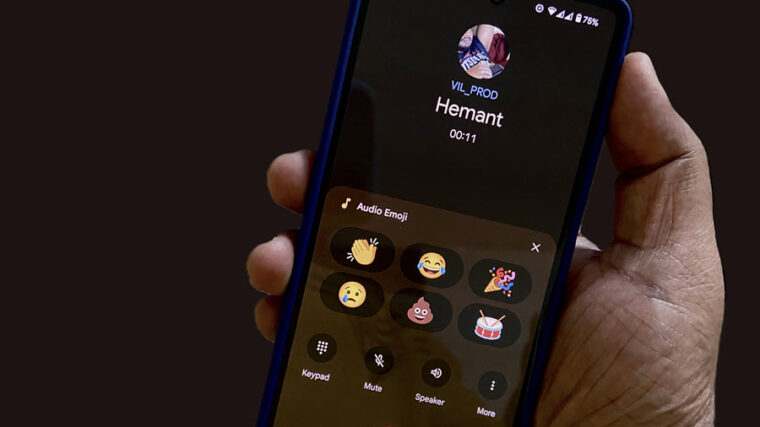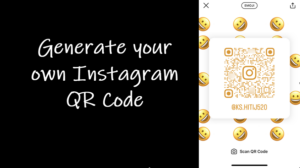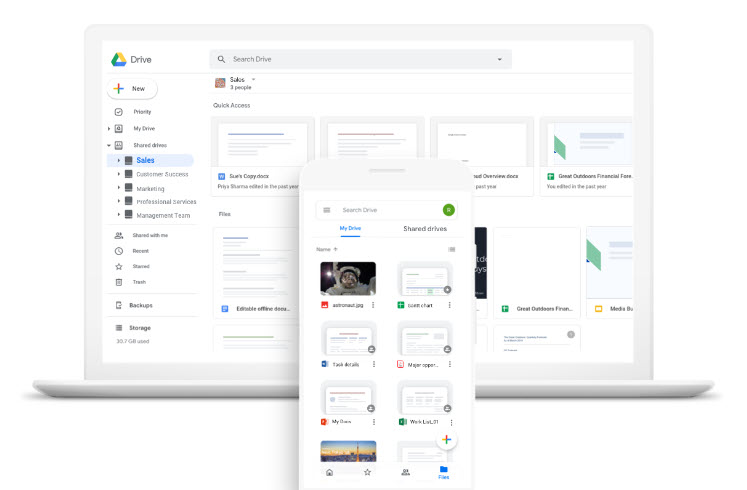Last updated on August 6th, 2024 at 07:39 am
With just a little bit of effort, you can disable the undo typing alert on iPhone if you’ve triggered it unintentionally by shaking your device while typing text. It’s a handy shortcut to reverse many types of actions but can also be a major source of annoyance at times. Here’s how to fix it!
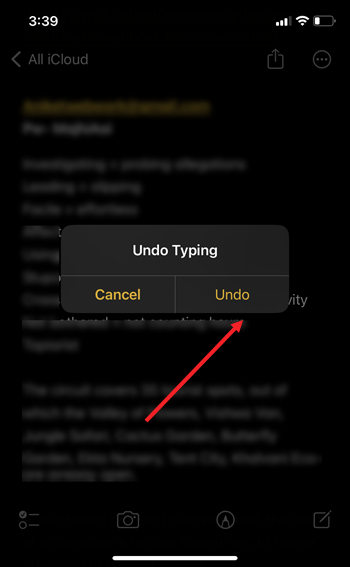
How to stop undo typing alert on iPhone from appearing quite frequently
The undo typing alert on iPhone appears because an accessibility setting in iOS namely, shake to undo is enabled by default. So, if you tend to shake your iPhone by accident, you can turn Off this gesture-triggered action and stop it from appearing.
Launch the Settings app by tapping on the gear icon, visible on Home Screen. Then, under Settings, locate the Accessibility option. When found, tap the option.
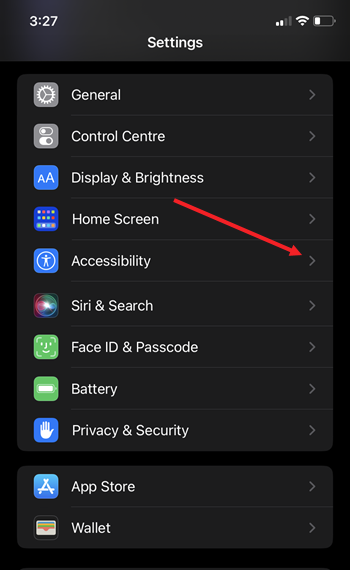
Under the Physical and Motor section of the Accessibility settings, tap the side arrow next to the Touch heading to expand its menu of options.
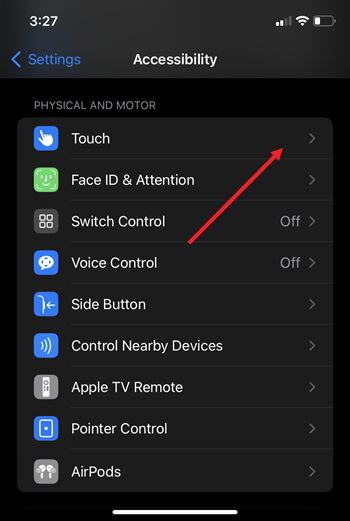
In the next screen that appears, scroll down to the Shake to Undo option and slide the toggle next to it to the Off position.
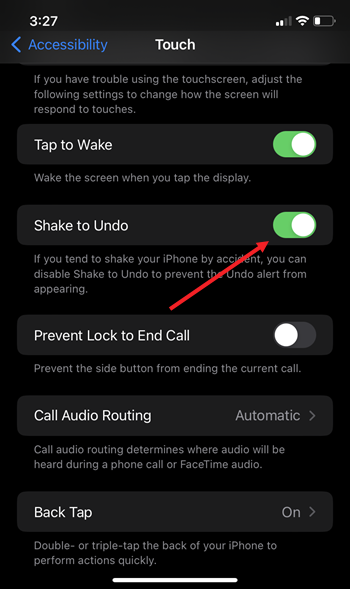
Hereafter, whenever you shake your iPhone or iPad while typing (knowingly or unknowingly), you won’t see the popup.
As an alternative to this, Apple has added 2 new gestures that trigger the same action, without having to shake your device.
- Tap to Undo gesture – Double-tap 3 fingers on the screen to undo typing.
- Swipe to Undo gesture – Swipe left with three fingers on the screen to undo typing.
Check if the feature works for you. Also, read our earlier post, use the Noise app to measure noise levels with Apple Watch Ultra.
That’s all there is to it. Hope it helps!