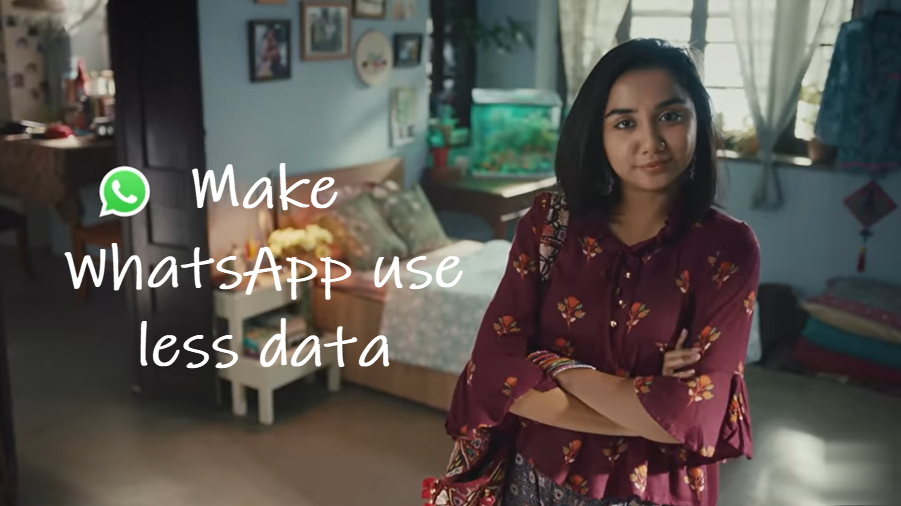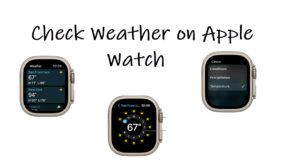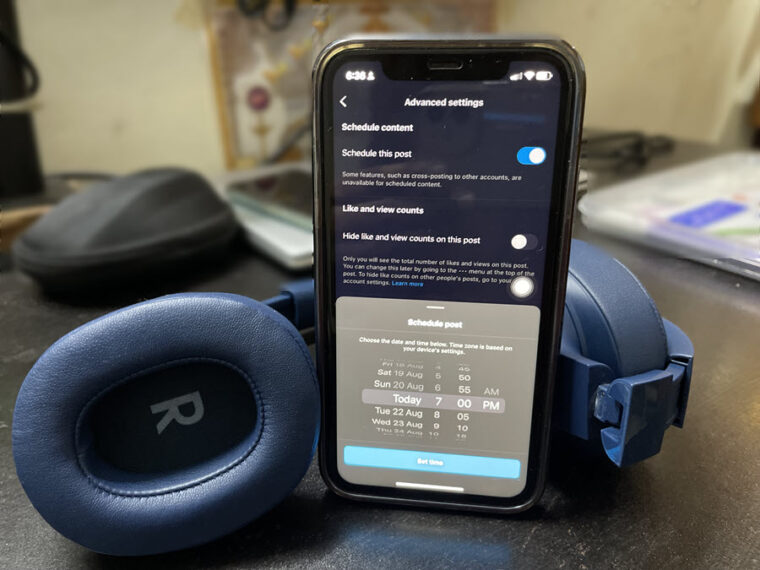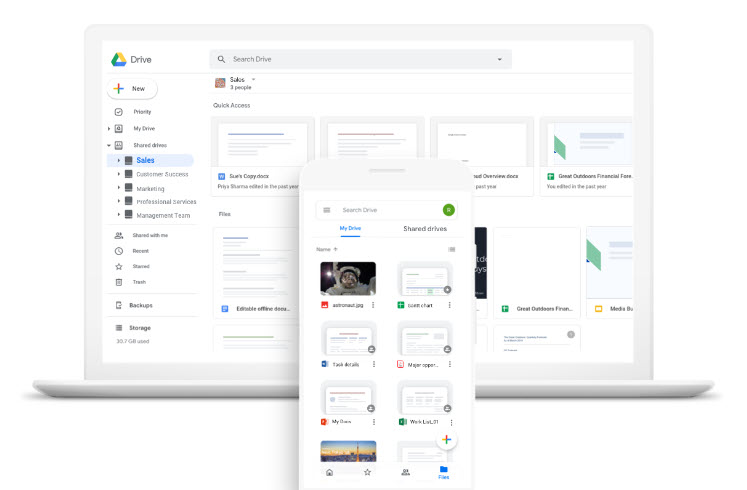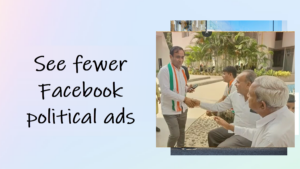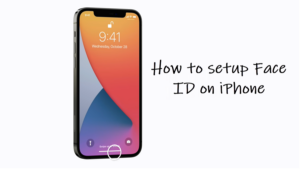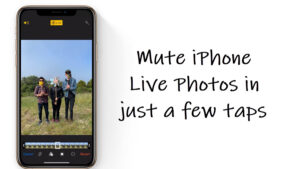Messages that are received through WhatsApp, including photos, videos, and GIFs definitely take up some data. More or less that depends on the quantity of content but if you have the mobile data network turned On, it may significantly affect your daily data limit. Fortunately, there’s an option that makes WhatsApp use less data and restrict all other unnecessary stuff from piling up on your phone.
How to make WhatsApp use less data on an iPhone
Data usage refers to the amount of data your phone uploads or downloads using mobile data. So, to make WhatsApp use less data on an iPhone, you can check and change your data usage settings. Here’s how.
Launch WhatsApp Instant Messaging service on your iPhone.
Tap Settings (visible as a gear icon) in the lower-right corner of your mobile screen.
Tap the Storage and Data to go to its settings.
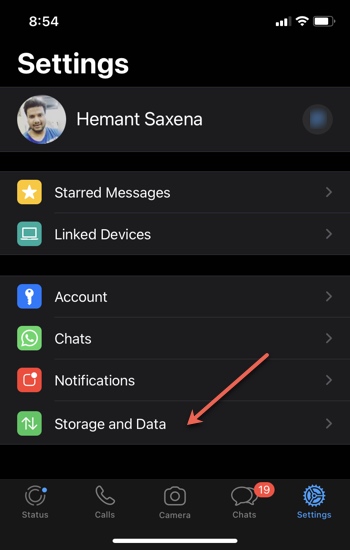
Then, under the Network heading, choose the Use Less Data for Calls option. Toggle the switch to the On position.
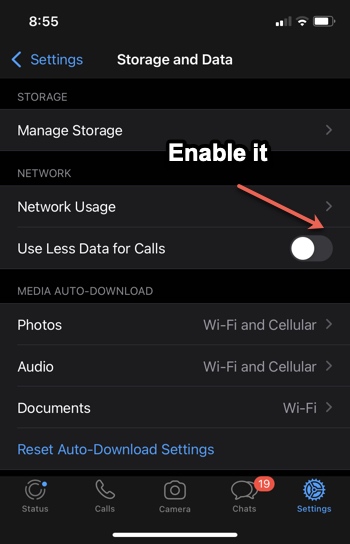
Similarly, to limit data usage for media files on the service, like videos, go to Media Auto-Download. Tap the Video entry.
Change the settings from Wi-Fi and Cellular to Wi-Fi only by tapping it.
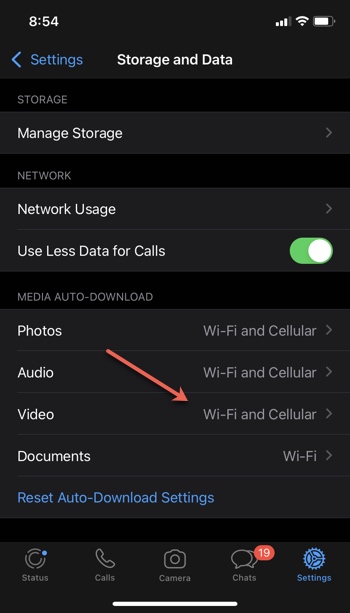
This will limit background data usage and download audio/video/image files only when it is connected to a Wi-Fi network.
How much data does a whatsapp video call use on 4G?
On a 4G network, roughly 800 KB of data is consumed in a minute. So, a 10-minute video call on a good speed 4G Cellular network will translate into 8MB data usage. But WhatsApp is widely used to share photos, videos, documents, and make voice or video calls.
What happens when you restrict background data?
Some apps, although not in use, continue to run in the background and consume data. Once restricted, these apps stop running in the background and are disconnected from the Internet. It has one shortfall; you don’t get real-time updates and notifications!
That’s all there is to it!
Also see: How to stop WhatsApp from saving media files to the Photos app.