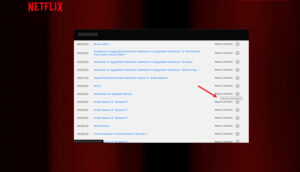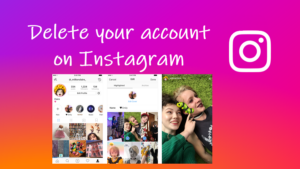Last updated on August 6th, 2024 at 07:46 am
Although Amazon claims that your voice recordings are used to improve the accuracy of interactions with Alexa, you can review them and ensure it’s not misused in any way. More importantly, you can remove voice history from Alexa for the time period you want.
How to remove voice history from Alexa to have more control over your privacy settings
To get better at learning different accents or speech patterns, Alexa stores or keeps a record of your voice and past conversations. So, when you choose to remove voice history from Alexa, the action might degrade your experience. If you do not mind making such changes, here’s how to proceed!
Launch the Alexa app on your mobile. Tap the Menu located in the lower-right corner of the app screen. Scroll down to Settings and select the Alexa Privacy option under the Settings screen.
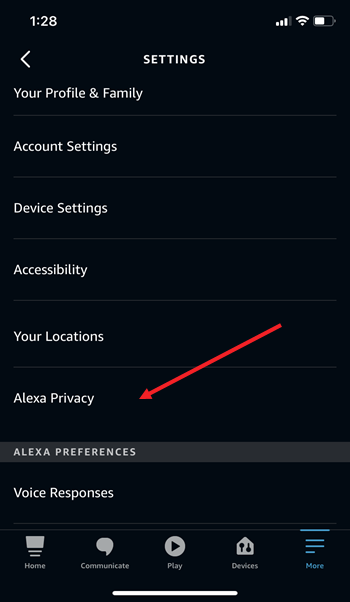
Under Alexa Privacy screen, tap the Review Voice History tab. It shows a record of your voice interaction with Alexa. Tap to open it.
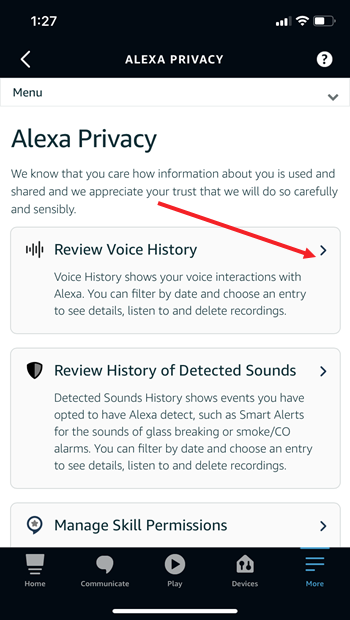
Hit the drop-down button next to Today, All devices, and profiles option to filter by date and choose an entry to see details, listen to or delete recordings. If Alexa was unable to understand the command, you’ll see a Audio could not be understood message.
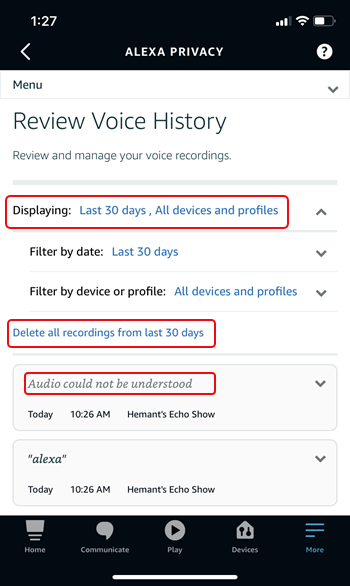
Review the records. Delete the entries individually or select an option underthe Displaying drop-down menu. Only when you’re sure and want to proceed further, hit the Delete button.
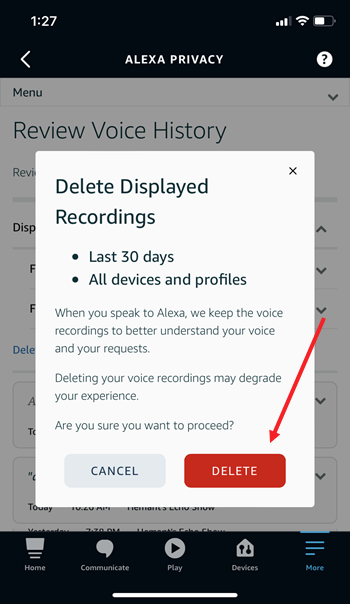
You can also choose how long Alexa can save your voice recordings by configuring the desired options under Alexa Privacy settings.
It’s important to remember that Voice deletion does not work for Amazon Kids-enabled Alexa devices.
That’s all there is to it!