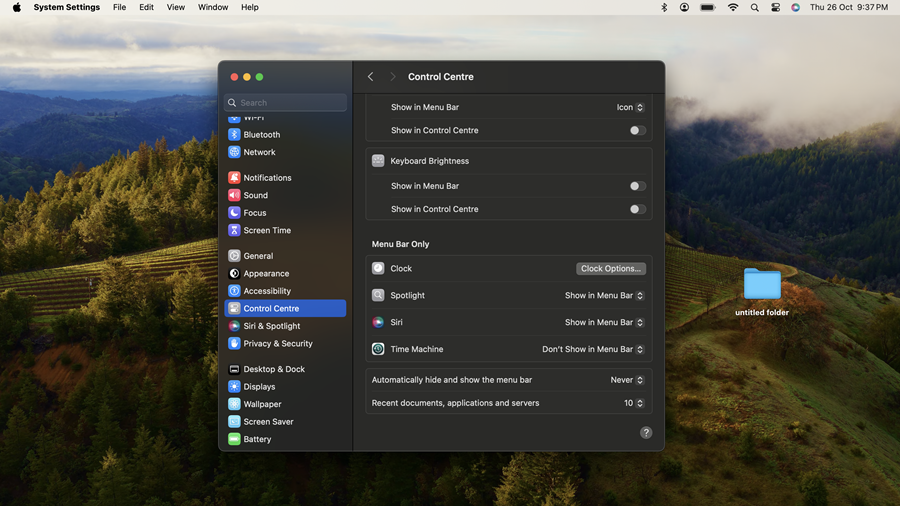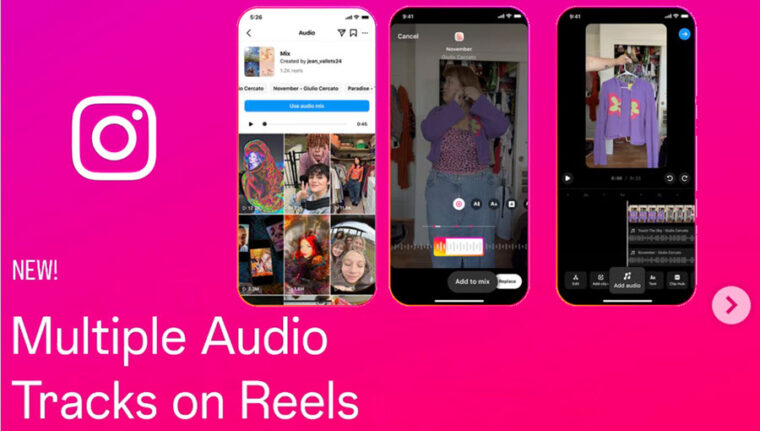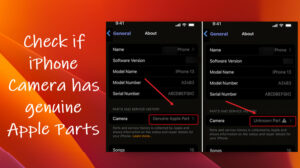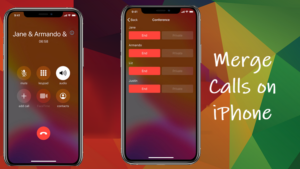Though macOS has a minimalistic and intuitive UI, some of its elements continue to confuse me a lot. For instance, sometimes it displays the Menu bar at the top of the desktop screen while at other times, it disappears from the view completely. This is nothing short of an inconvenience for any inexperienced newcomer who doesn’t like having to move the mouse to see the battery life, check the Wi-Fi signal, or access other options in the menu. So, if you are having a hard time figuring out where is the system-level setting to fix the case of disappearing Mac menu Bar and keep it pinned to the Desktop screen permanently, this guide is for you.
How to fix the disappearing Mac menu Bar issue completely?
Closer observation reveals the Mac menu bar disappears the moment you stop navigating the screen by mouse or trackpad. This arrangement is akin to hiding the scrolling bar in iOS (Apple’s mobile operating system) until they are needed. This makes sense as mobile devices have limited screen space as opposed to bigger desktop screens. So, if you want to save yourself the stress, worry, and time of trying to recover the menu bar every time it goes into hiding mode, try this trick to ensure it sticks around.
Go to the Apple Menu and choose System Settings.
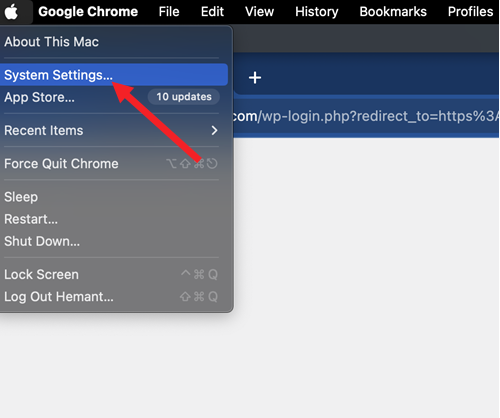
When the System Settings box opens, scroll down to the Control Centre heading inside the panel on the left. Switch to the right pane and look for the Menu Bar Only section.
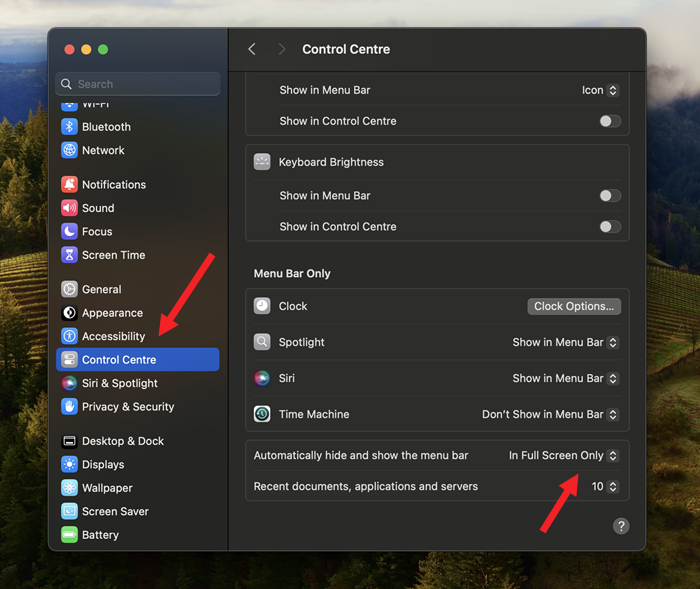
Once there, hit the drop-down button next to the Automatically hide and show the menu bar entry and select the Never option. By default, the menu bar setting is configured to show the menu ‘In Full Screen Only mode. Changing it to Never will force the macOS to keep the menu bar pinned to the Desktop screen permanently.
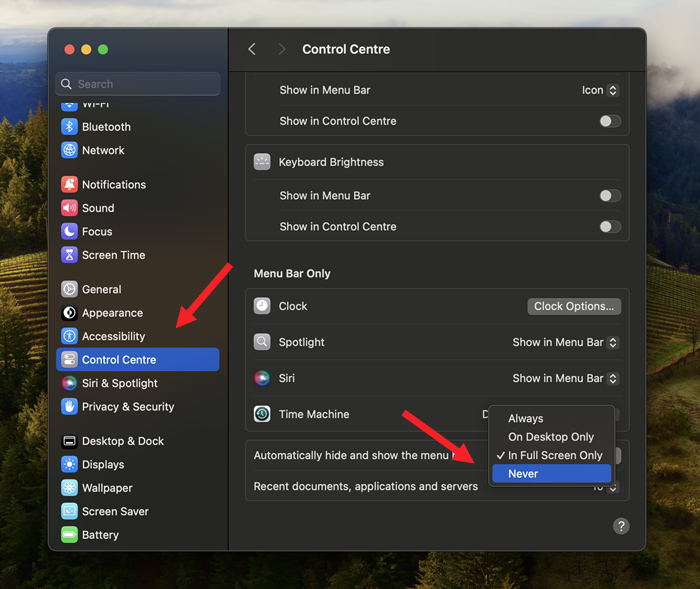
In earlier versions of macOS, the option to always show the Menu bar was located under the Desktop and Dock settings. It has now been moved to the Control Centre in macOS Sonoma.
Now that you know how to keep the menu bar visible, also see one or more ways to capture the screen on the MacBook and unlock your MacBook with Apple Watch.