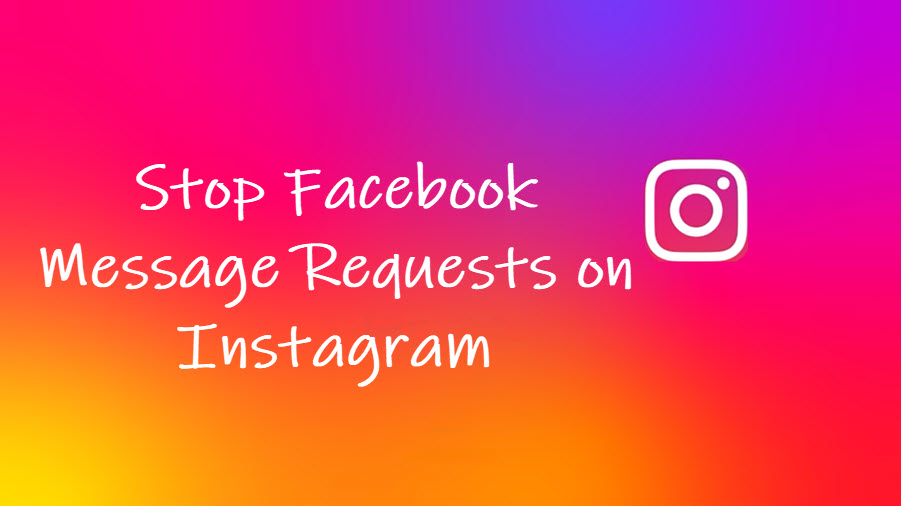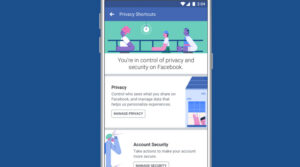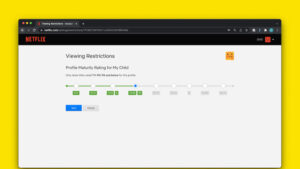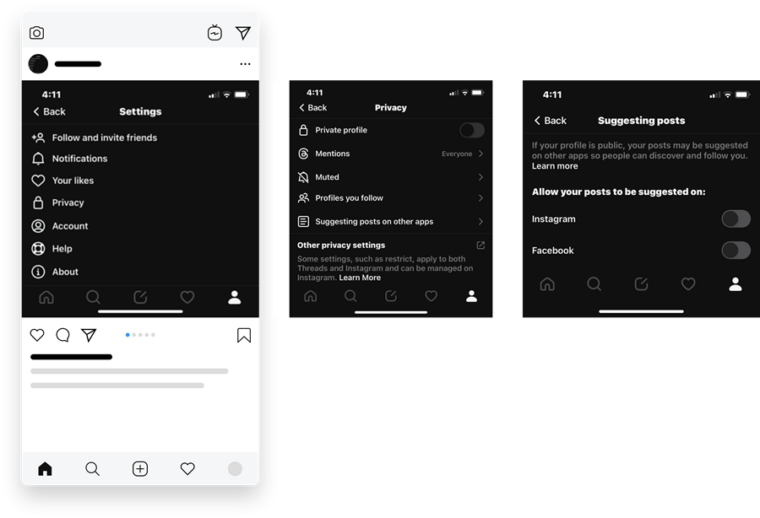Last updated on August 4th, 2024 at 08:10 am
Message requests from people you don’t know or from followers you know but don’t follow will be sent automatically to the Instagram Message requests folder. However, if you hardly visit that location, it might seem sensible to disable the requests, including messages from Facebook users. There’s a simple privacy setting that lets you configure this option. So, let’s find out how to stop Facebook message requests on Instagram.
How to stop Facebook message requests on Instagram
The messages might include external links to other websites or lure you into buying something. You can disable them all and take control over how many Facebook spam messages reach you by turning off Facebook message requests on Instagram.
Log in to your Instagram account and tap the profile icon. It’s visible in the lower right corner of the app screen. Go to Menu (upper-right corner). Choose Settings from the list of options displayed.
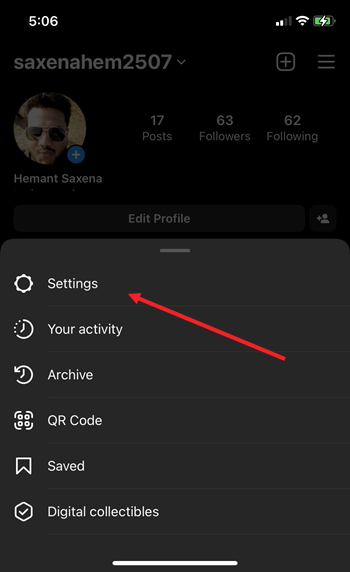
Then, navigate to the Privacy section and select the Messages option present under the Interactions heading.
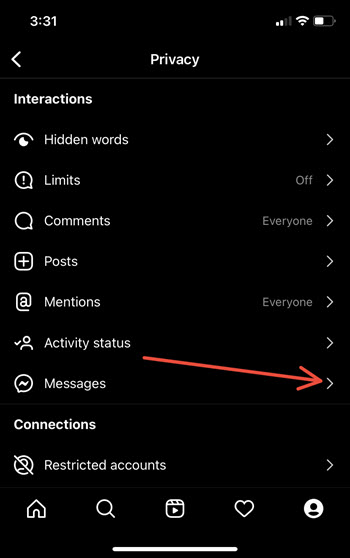
The Message Controls screen will show up on your mobile screen. Under the Potential Connections heading, choose the Friends of friends on Facebook option. Tap the side arrow next to Requests text to expand the menu of options.
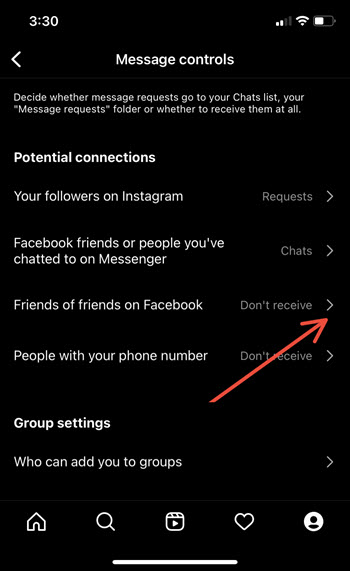
To block receiving unwanted messages from Facebook users, check Don’t Receive Requests. An Instagram message request notification screen will pop up, prompting you to update settings. Hit the Update Settings text link.
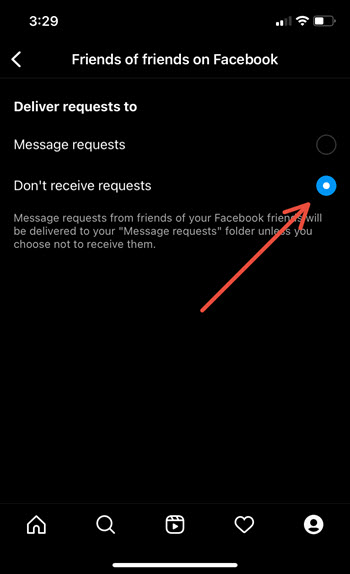
When someone tries to send you a message request, Meta will notify them with a message bearing the following description: [username] can’t receive your message. They don’t allow new message requests from everyone. That’s how you can choose to receive messages only from people you know or you are friends with by tweaking the privacy settings in Instagram.
That’s all there is to it!
Also read: How to check your Instagram Highlights Views count