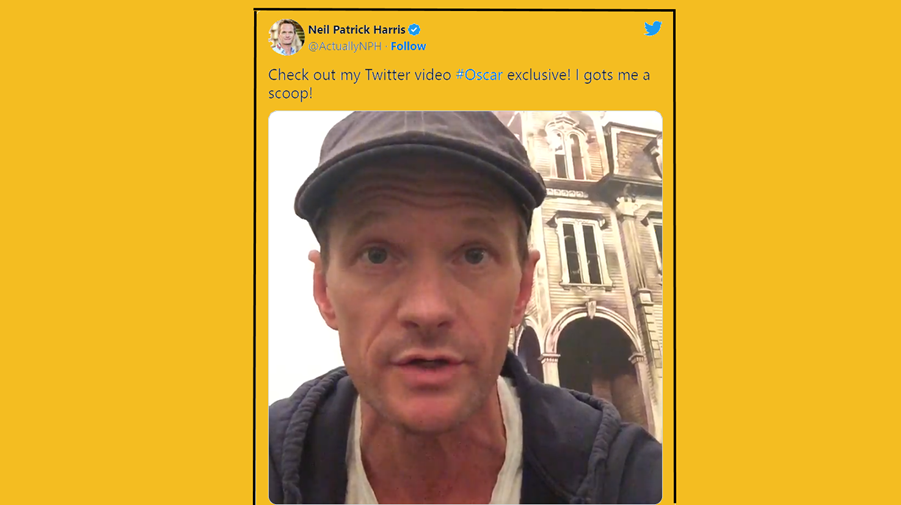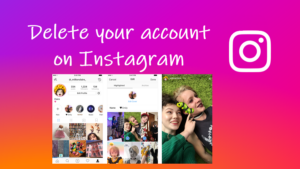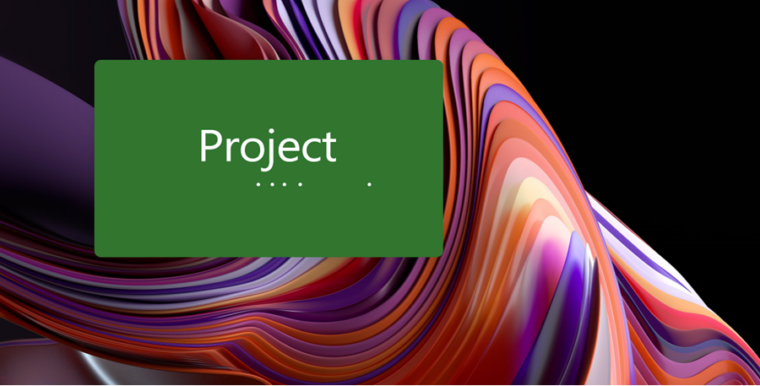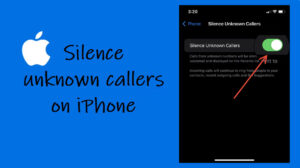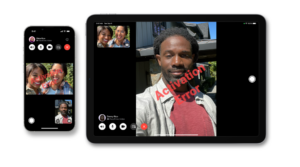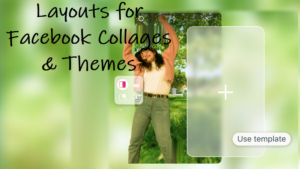Last updated on August 2nd, 2024 at 04:00 pm
Whether you care about it or not, native videos that are uploaded to Twitter playback as soon as you scroll down your feed or the moment you go anywhere near it. Instead, of spinning them through automatically, Twitter should have made auto-play opt-in but sadly, that’s not the case anymore. Users must hunt out the setting on their iPhones to stop videos from auto-playing on Twitter and pick an option to keep things the way they want.
How to stop videos from auto-playing on Twitter?
Twitter frames this autoplay behavior as a way to keep people more informed, making them less likely to miss out on events occurring in real-time while also acknowledging it as an important feature to boost the advertising value of its platform. However, if the changed setting in the service is proving to be one of the pain points, managing it is easy. Just stop videos from auto-playing on Twitter. Here’s how to take control of the setting!
Twitter makes videos and animated GIFs to play automatically on its official timelines in both the iOS application and on the web. To disable it, follow these instructions.
Launch the Twitter app on your iPhone and tap the profile pic in the upper-left corner of the app screen.
Scroll down to the Settings and Support section and hit the drop-down button next to it.
Tap the Settings and Privacy option to expand its menu.
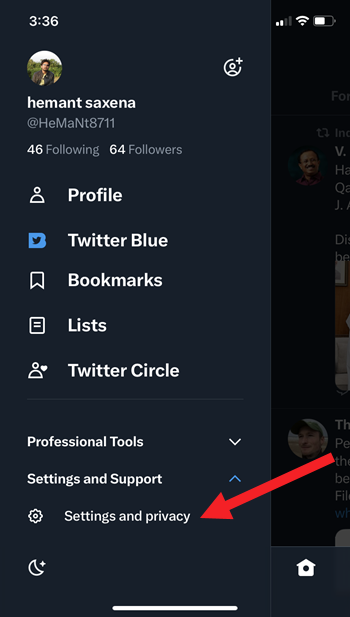
Go to Accessibility, Display and Languages entry and select the Accessibility option.

In the screen that appears, scroll down to the Motion section. Under it expand the Video autoplay setting.
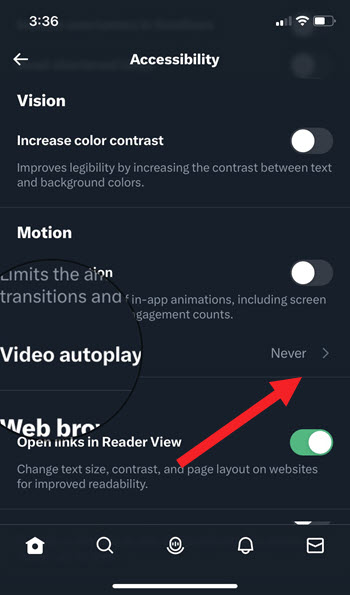
Switch from On cellular or Wi-Fi setting to Only on Wi-Fi or Never.
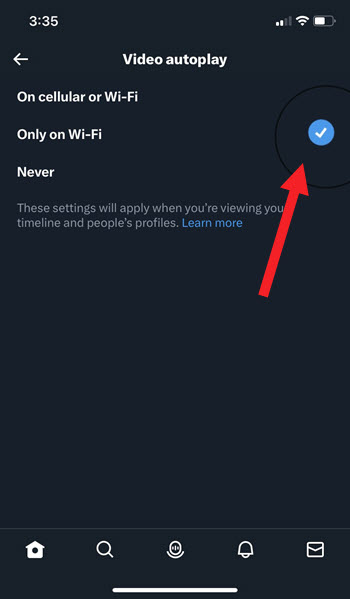
The settings will immediately apply when you’re viewing your Twitter Timeline and people’s profiles.
So you see, Facebook isn’t the only big social network automatically playing most videos. When one does it, the rest usually follow suit. Nevertheless, there are ways to manage this erroneous behavior.