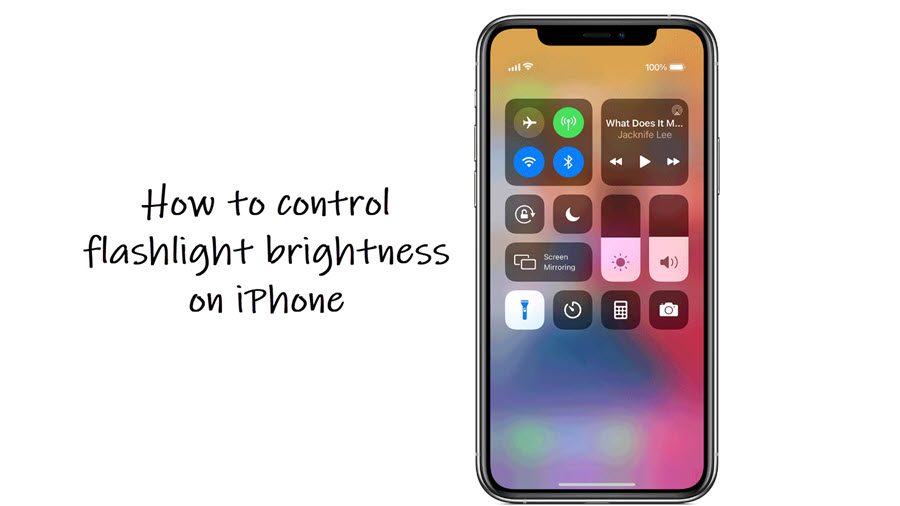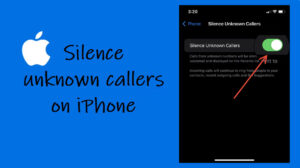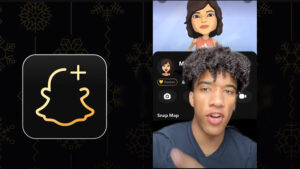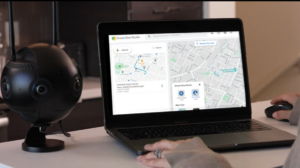When there are moments of darkness your iPhone can double down as a torch and show you a way out. Just long-press the Torch icon on the lock screen to verify it. You can even control the flashlight brightness on iPhone through a 5-step slider that’s accessible via Control Center. Here’s how it is done!
How to control flashlight brightness on iPhone
The iPhone flashlight is quite powerful and covers a long distance, big enough to see through the dark night. This makes your iPhone just a swipe away from being something more. So, if you would like to know how to access and control iPhone flashlight brightness without installing any third-party apps, read this guide. It will surely help you!
Unlock your iPhone to go to the Home Screen. Swipe down your finger to open the Control Center. Tap the torch icon to display the brightness adjustment bar.
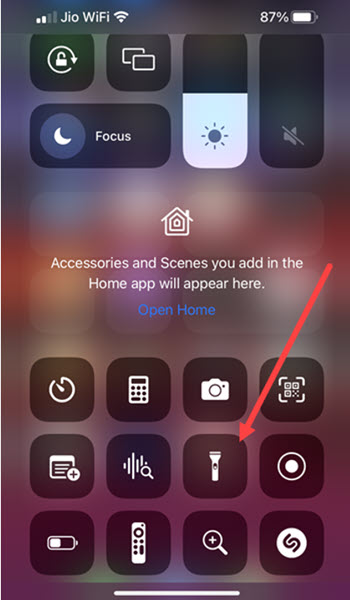
Upon seeing the brightness adjustment bar, keep tapping the slider upwards to increase the brightness or downwards to decrease it. brightness levels.
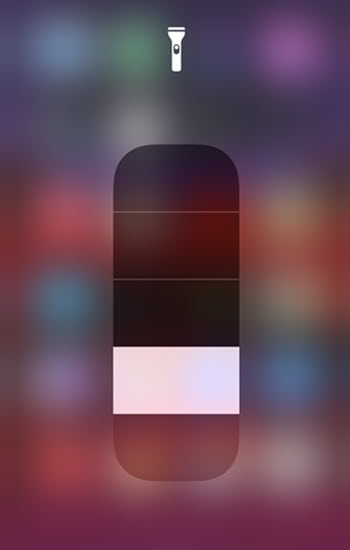
Flashlight not working on iPhone
If you find the flashlight not working on your iPhone, chances are you have not added the iPhone flashlight shortcut to the Control Center. For this, open Settings and go to Control Center.
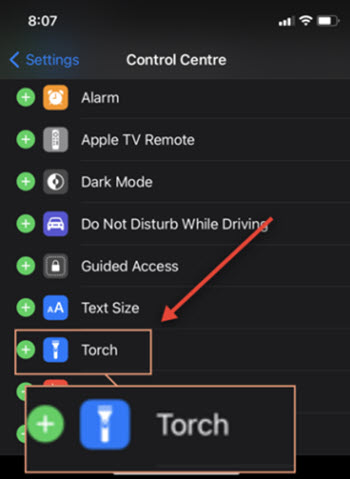
Then, under More Controls find the Torch entry. Tap the ‘+’ icon to move it to the Include Controls category.
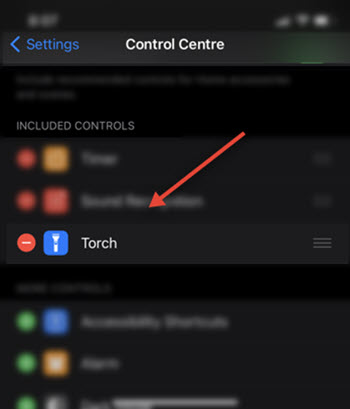
It should appear there. When seen, go back to Control Centre. You should see the Torch icon added to the iPhone Lock Screen. You can use it as the iPhone flashlight shortcut.
How to turn off flashlight on iPhone?
With even less effort, you can turn off the flashlight in a snap. When on iPhone Lock Screen, simply tap and hold the torch icon until the iPhone flashlight turns off.
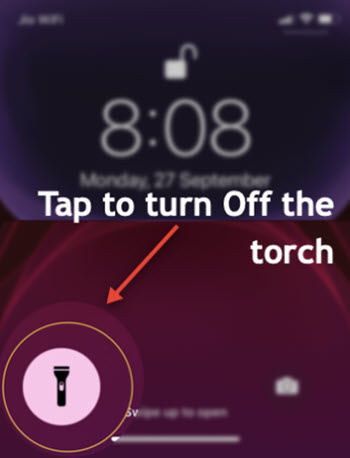
Can you change the Colour of iPhone torch?
Only when separate LED elements such as RGB (primary colors of light), are packaged together you can change the color of the iPhone torch. Unfortunately, that’s not possible as your iPhone has a single-element – white LED.
That’s all there is to it!