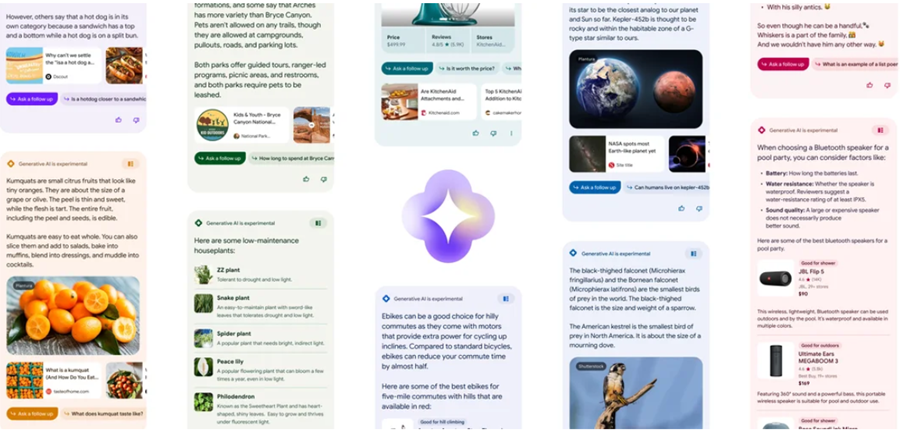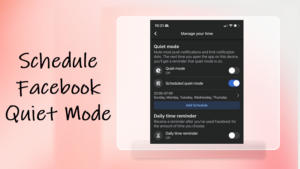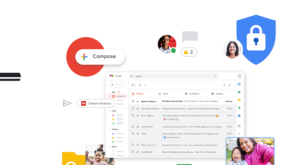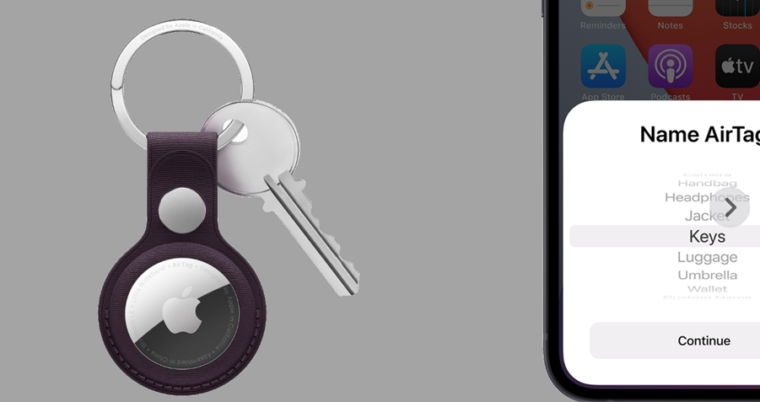Bard is a conversational AI chatbot from Google that has the potential to answer all your questions in a surprisingly natural and conversational tone. Like Google search, it also keeps a record of your activity and stores them under its ‘Activity’ section. If seeing all of it laid out online bothers you, here’s how you can manage your Bard activity online. Previously we had explained how to use the AI search chatbot.
How to manage your Bard Activity?
Bard’s Activity section gives you an insight into what you’ve actually prompted the chatbot to look into. It can be anything as simple as a recipe for a chicken salad sandwich or Greek yogurt parfait to something more complex. Other users might even ask Bard some rather strange questions that they would not want anyone to find out about. Whatever your reason may be, it is relatively simple to manage Bard Activity.
By default, Google Bard Activity is ‘On’. So, Google keeps a record of all your prompts under your Google account. As such, you can view your prompts, run through the history, delete the overall activity, or simply disable it. Mind you, Bard does not keep a record of your conversations (The response to your queries by AI chatbot).
Bard Activity
Go to bard.google.com. Hit the Try Bard button at the bottom of your device’s screen.
Agree to the Terms & Privacy conditions. Choose if you would like to receive email updates about Bard.
Tap the Continue button.
In the upper-left corner, select hit the Bard Menu visible as a Hamburger icon to expand the list.
Choose the Bard Activity option seen as a clock icon.
Click or tap the drop-down button next to the Delete option.
Pick a timeline i.e., The Last hour, Last Day, Always or choose a Custom Range.
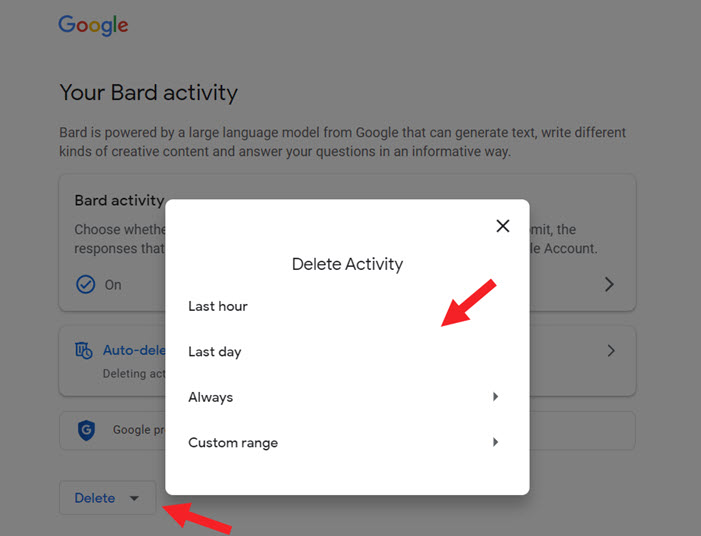
Alternatively, you can configure the Auto-deletion feature. Its controls make it even easier to manage your data. Just expand the Auto-delete tab and choose a time limit for how long you want keep your Bard Activity data —3, 18, or 36 months.
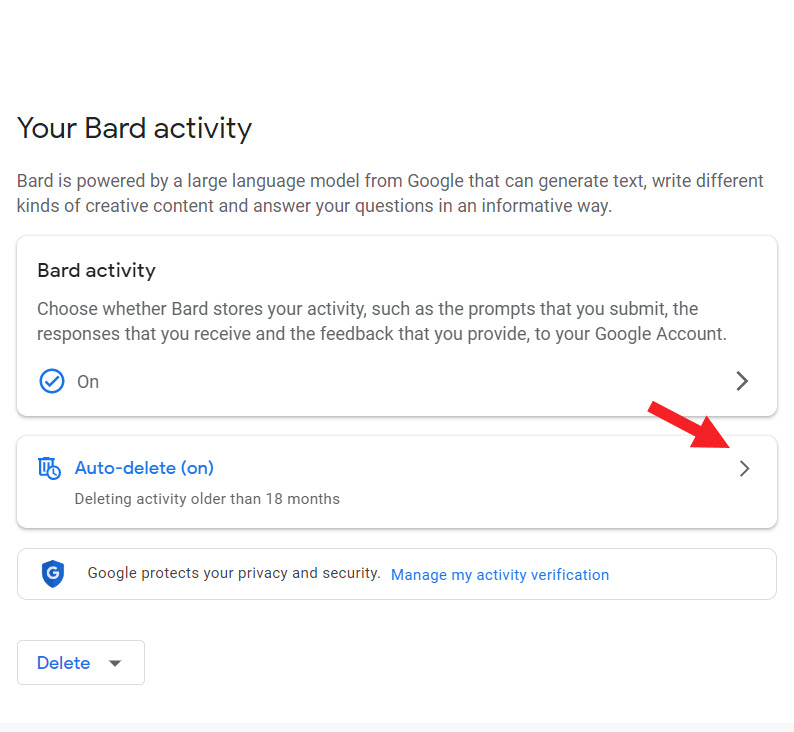
Any data older than that will be wiped off from your account on an ongoing basis. These controls are already available for your Google Location History and Web & App Activity. Bard is the newest addition to it. Though the service carries an ‘Experiment’ label, it’s now widely available for anyone to start using.
How to turn Off Bard Activity?
As mentioned earlier, your Bard holds all your activity under your Google Account and if you do not want to use it for some time, you can pause saving your Bard activity temporarily.
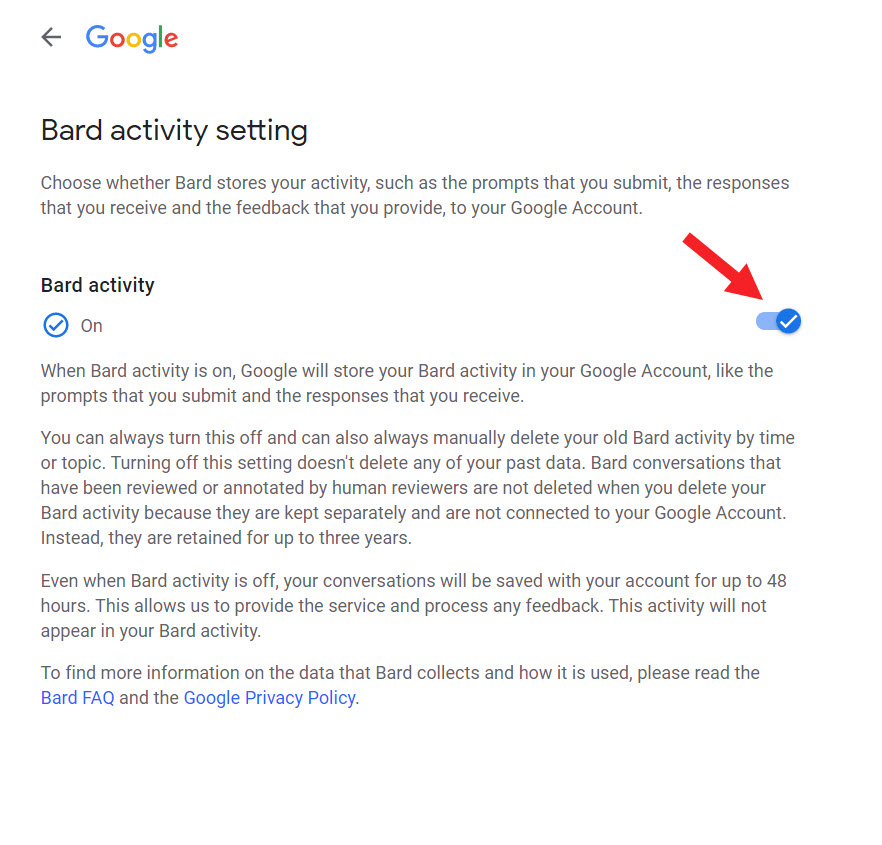
Go to the Bard Menu again. Scroll down to Bard’s Activity.
Expand the Bard Activity card.
Tap to toggle off the Bard Activity.
Do note that turning off this setting doesn’t remove or clear any of your past data. Google says when you disable the Bard Activity, your conversations will still be saved with your account for up to 48 hours. This enables the company to provide the service and process any feedback.
Conclusion
Interestingly, I found that Bard doesn’t know what I said earlier in the conversation. Google explains that’s because the AI Chatbot’s ability to hold context is purposefully limited for now. With the expanding participation and feedback submission, its ability to hold context during longer conversations will become better. You can rate the responses submitted by Bard as “Good” or “Bad” to provide your feedback.
For now, Google does not use conversations with Bard for any advertising purposes. If there’s any change in this approach in the future, the company will communicate it to its users.