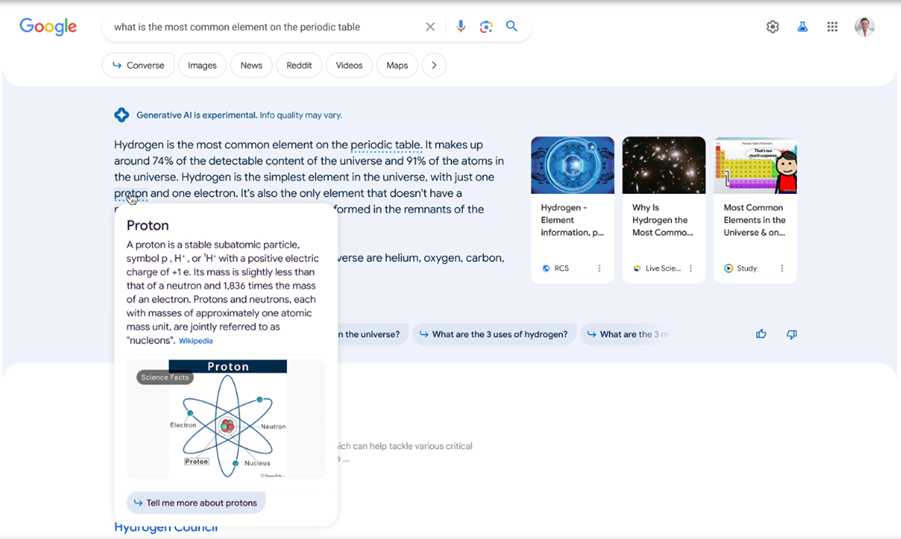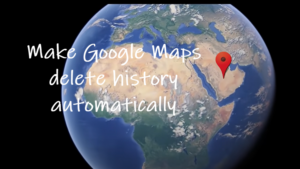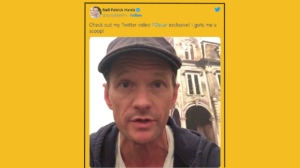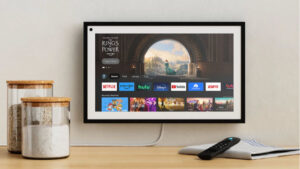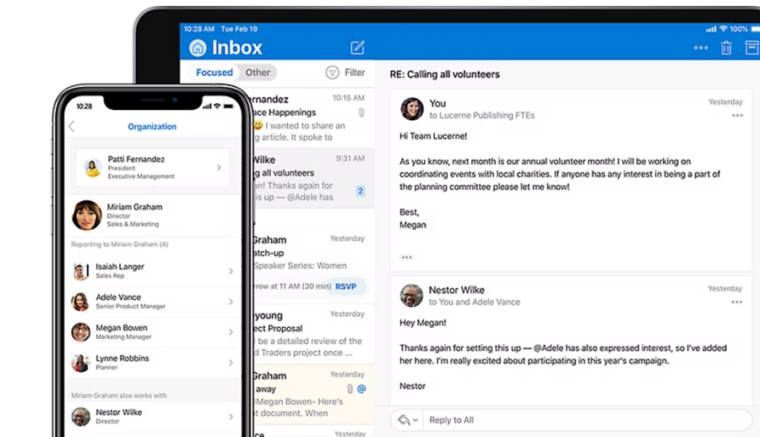Aimed at making things easier for you and helping you better learn or make sense of information on the web, Google is overhauling its Search system with several new AI features. Offering this new experience under a broader category called Search Generative Experience (SGE) by Google, the search giant is adding a collection of AI-driven enhancements to its engine to deliver smarter, contextual, and more dynamic results. You can use it to ask Google questions about a particular topic and then have it return answers in the same way as an AI chatbot does (Have you tried Google’s very own Bard AI Search chatbot). While the fundamentals stay the same, engineers at Google are surely trying to overhaul the search experience with AI (Artificial Intelligence) integration.
AI-driven Search Generative Experience (SGE) by Google
Search Generative Experience (SGE) by Google is an AI (Artificial Intelligence) driven conversational mode for Google Search that provides far more useful search results in comparison to traditional Keyword search experience when used for nuanced and less straightforward queries.
Unlike standard AI-free search which requires you to click links from different websites and sometimes use alternatively worded searches to get relevant results, SGE lets you continue asking follow-up questions to get more information on a topic. So, rather than starting over, you can quick-fire a follow-up question and get relevant answers to the entire conversation.
Similarly, you can hover over certain words you are not aware of to preview definitions. Also, you can see related diagrams or images on the topic. Just tap or click to learn more.
How to use Search Generative Experience by Google?
To turn on SGE while browsing, open a new tab in Chrome browser. Click the Search Labs (Flask icon) near the upper-right corner. Make sure you’re not using the incognito mode and have signed into your Google account (See how you can use Enhanced Safe Browsing in Google for protection from malicious websites)
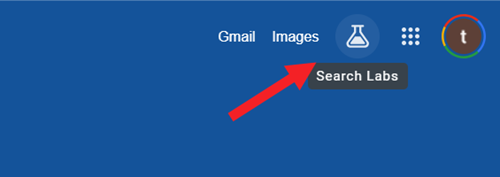
When directed to a new page, toggle on the switch visible under SGI, Generative AI in Search heading. When prompted, hit the I agree button.
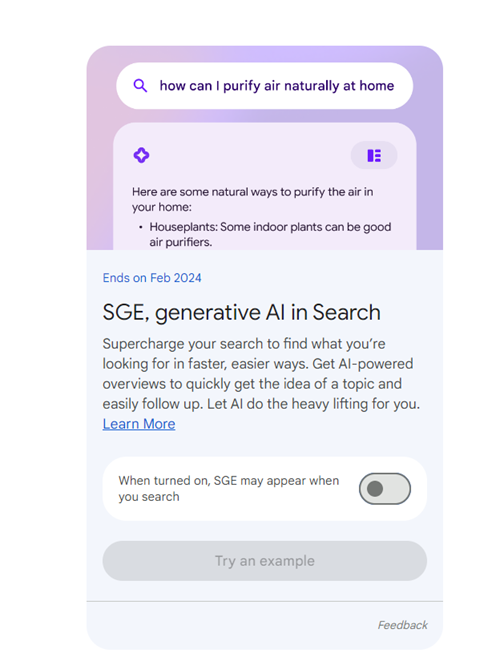
Fire a question. Google Search will instantly show you a summary in answer to the question utilizing multiple sources. You’ll have the option to use generative AI in your local language. Use the toggle to switch back and forth between the two. There’s also an option to listen to the responses.
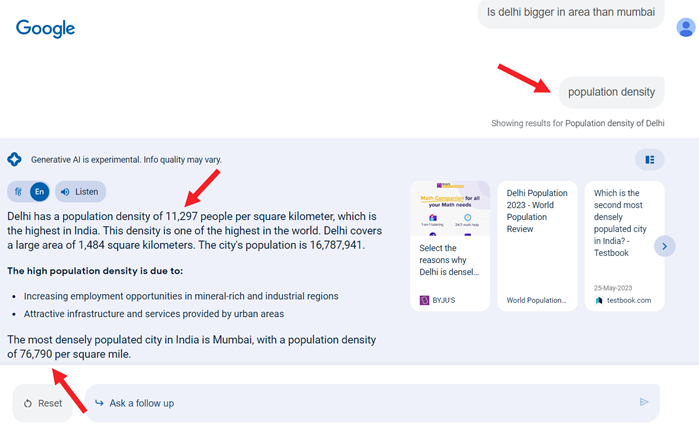
You can also follow up with your query by giving additional prompts to the Ask a follow-up box. Google will then generate a follow-up answer. In my case, its AI-powered snapshot was spot-on. This shows the new experience is purposefully trained to carry out tasks specific to Search.
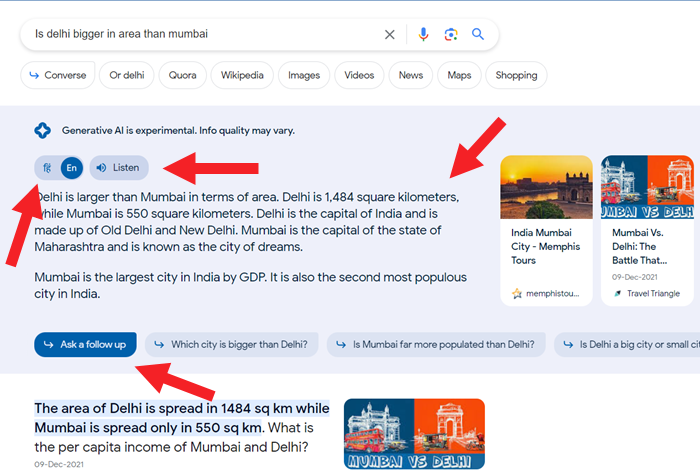
To ask something new, reset your search by hitting the Reset button, adjacent to the Ask a follow-up field.
You can also enable the SGE experience on your iPhone through Google app. For more information, visit this page.
In my opinion, people now prefer asking longer and more conversational-type questions in full sentences rather than just typing in keywords to start a query. So, to give them results that thoroughly match their search intent, especially for coding-related queries, Google is taking a step in this direction.