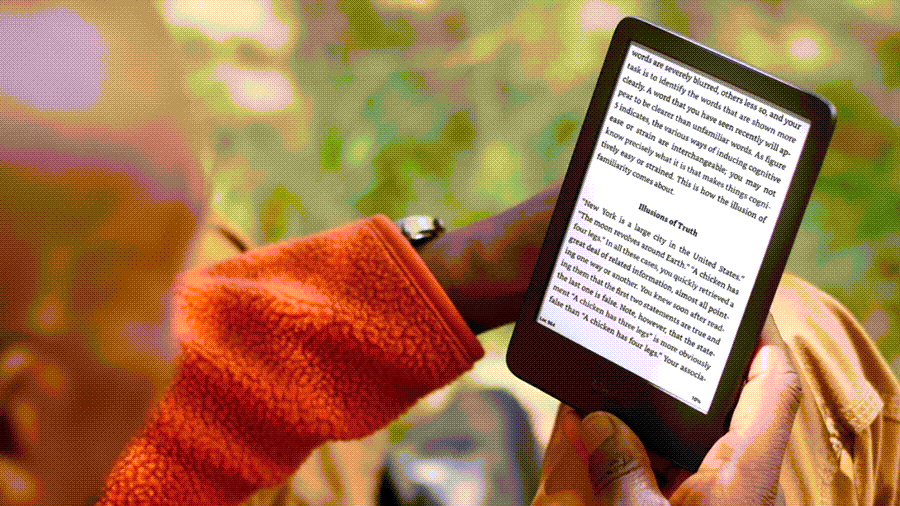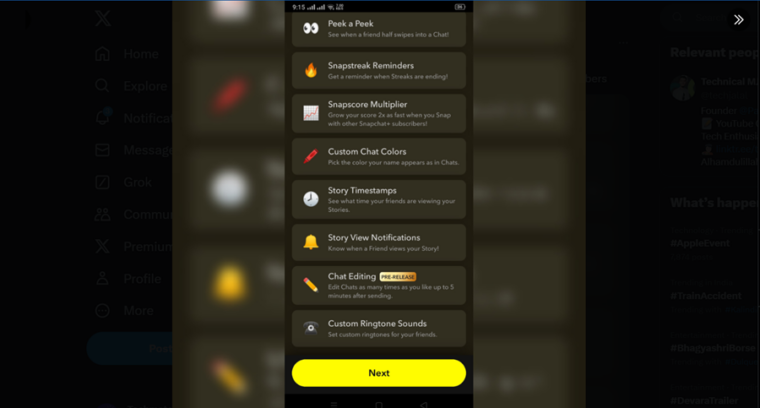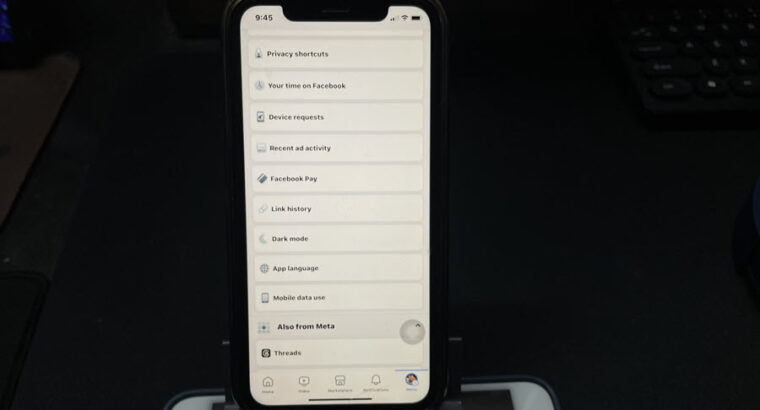Like most eBook readers, your Kindle Paperwhite will use its system clock or internet clock server to display time and apply a date and time stamp to every book you read, including the PDF files you send or receive through it. However, when the server is unreachable, the Kindle clock may stray too far from the correct time. This problem occurs especially when you are moving to a different time zone. So, if you see any mismatch in timing details, set the time on Kindle Paperwhite manually to make it work properly.
How to set time on Kindle Paperwhite manually?
When you set time on Kindle Paperwhite manually, you’ll ensure that all the functions of your device are working correctly. Plus, Amazon says it will avoid any problems in the device registration if you are setting it up for use for the first time. On most occasions, Amazon will set the time using Wi-Fi but if it is experiencing intermittent connection, you’ll find your device going go out of sync. Then, you’ll need to adjust it manually for any time zone changes and daylight-saving time.
Under the Wireless settings of your Kindle device, you’ll see settings related to Wi-Fi networks. Connect to the network of your choice.
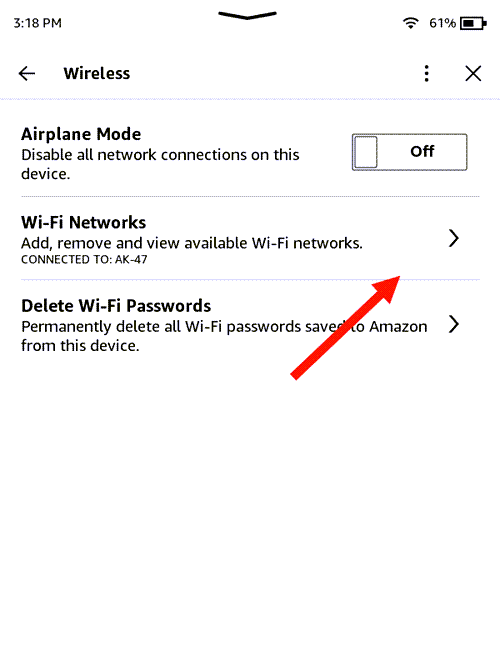
Under the Wireless settings of your Kindle device, you’ll see settings related to Wi-Fi networks. Connect to the network of your choice.
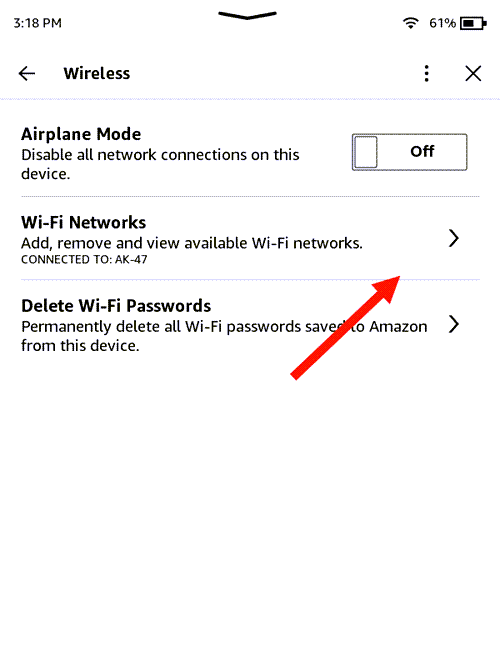
Under the Wireless settings of your Kindle device, you’ll see settings related to Wi-Fi networks. Connect to the network of your choice.
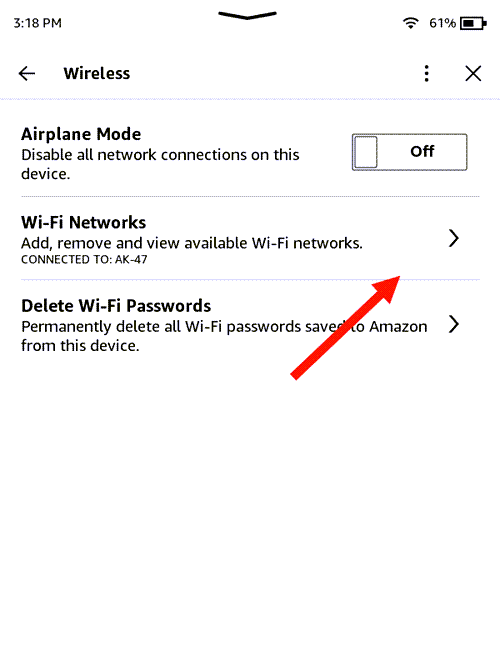
From the home screen, swipe down to open Quick Actions and select All Settings.
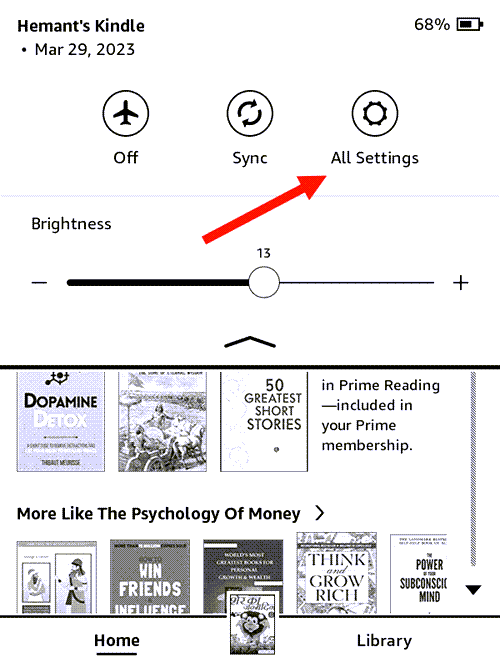
Select Device Options, then select Device Time by expanding the Advanced Options.
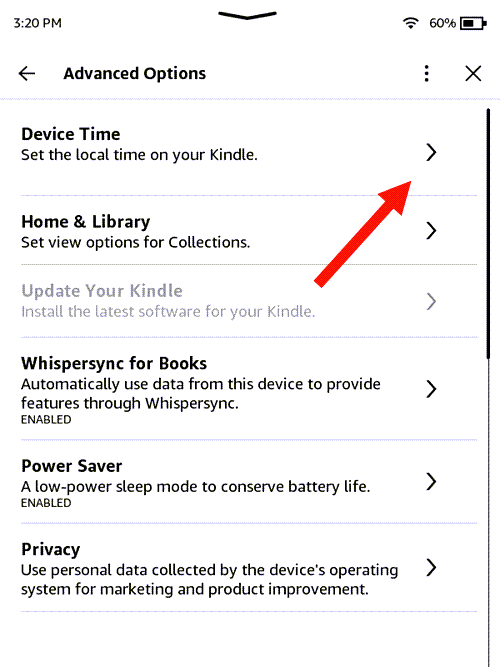
Enter the time details matching your local time and hit the OK button.
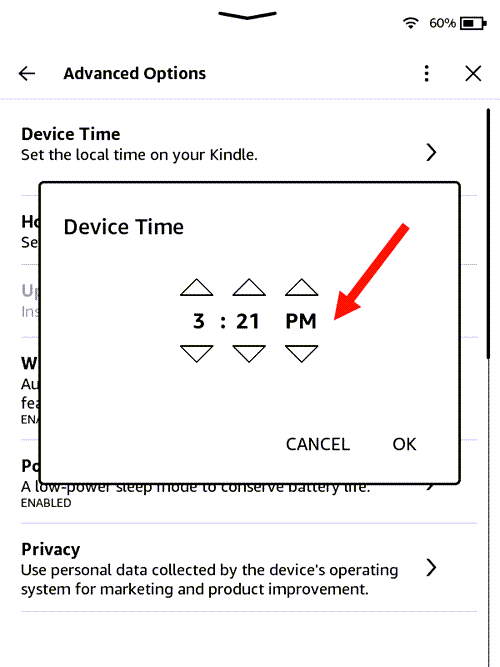
Check the device time at the top of the screen to make sure it displays your local time correctly.
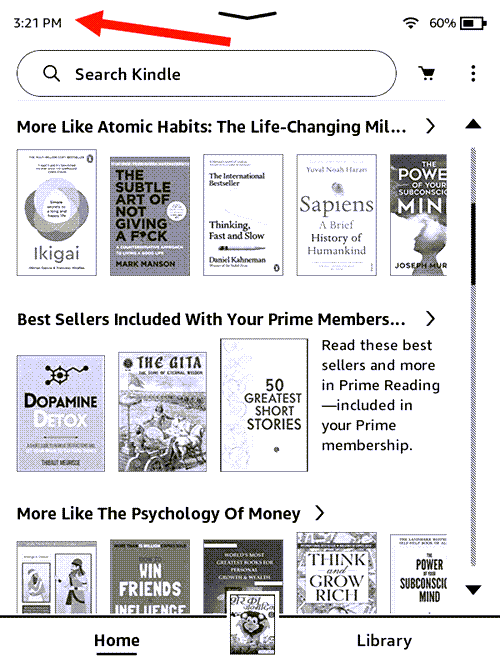
Check the device time at the top of the screen to make sure it displays your local time correctly.
Note: If the time didn’t update properly, restart your device and set up the time again.
Depending on your language settings your Kindle Paperwhite may display time in 12-hour (Standard time) or 24-hour (Military Time) format. You can change, it as desired.