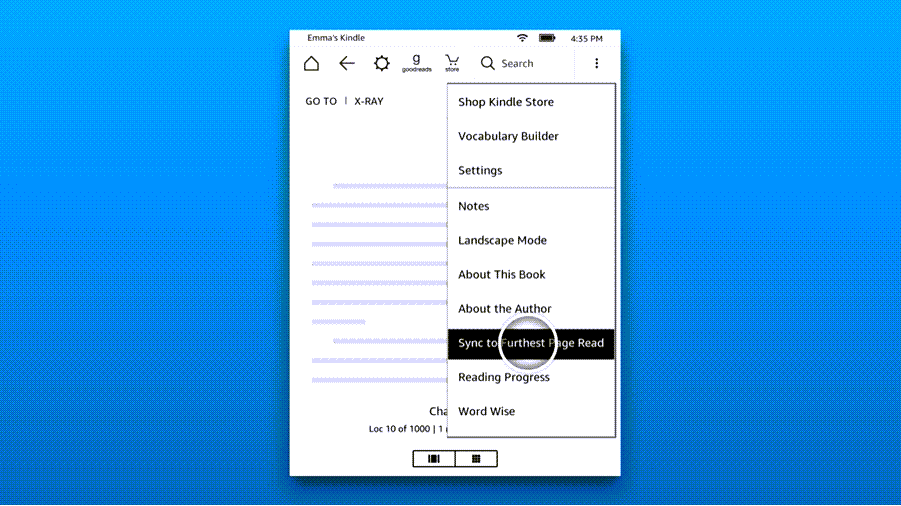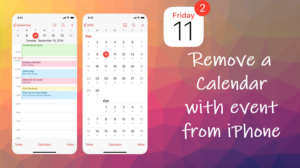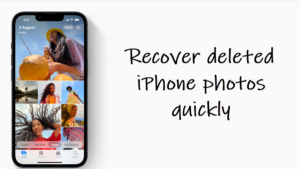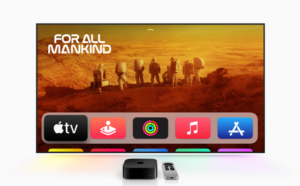Last updated on August 4th, 2024 at 06:50 am
In a busier and more distracted lives, the easiest way to catch up on all the reading where you last left off is to sync the device to the furthest page read. Kindle Paperwhite has this option. So, even if you’ve forgot to bookmark a page, it’s possible to jump to the previous location and start your reading session from there. See how to sync Kindle to furthest page read.
How to sync Kindle to furthest page read?
Amazon links all the purchases and downloads you make on your Kindle reader to your Amazon account, rather than the device itself. This makes the process of switching to a new Kindle device seamless and all the more efficient. However, you must enable the Kindle Sync setting first. This not only lets your device remember the last page you’ve read but also stops it from going back to page 1 every time you open the book. Here’s what you need to do sync Kindle to furthest page read.
Open a new tab in your browser and go to the Manage Your Content and Devices page. Switch to the Preferences tab. Scroll down to Device Synchronization.
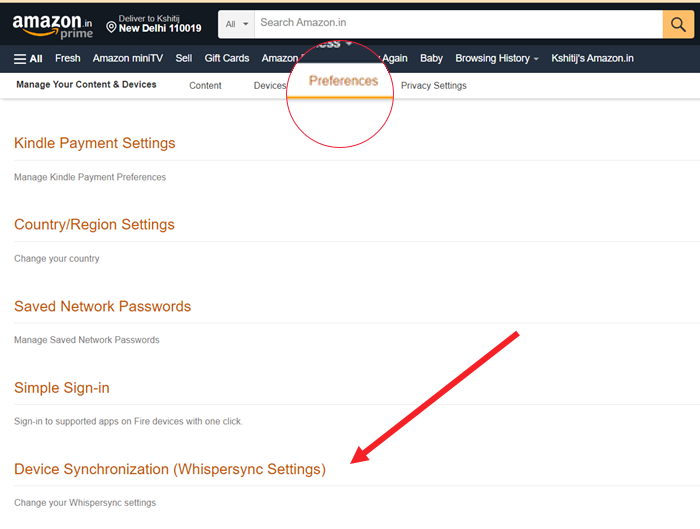
Hit the drop-down button next to Whispersync Device Synchronization heading and make sure the ON option is selected.
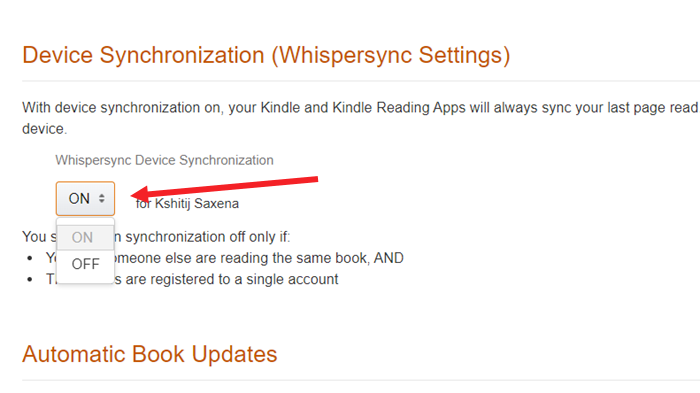
If your Kindle is not connected to a wireless network, the content will not sync from your device. So, view the wireless connection status of your device.
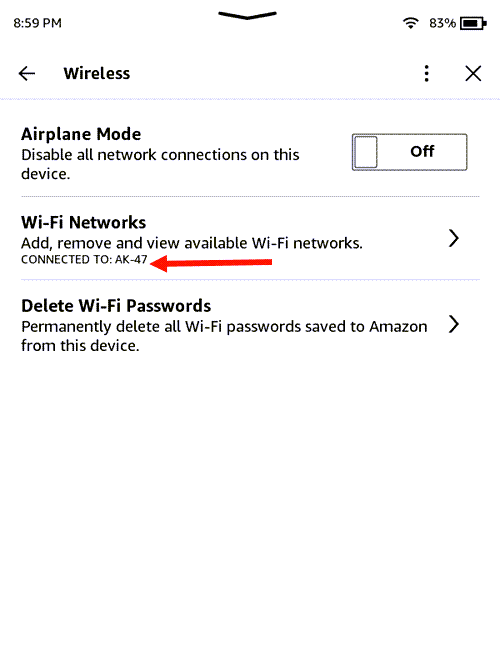
Open a book you are reading. Tap the Menu icon visible as 3 vertical dots in the upper-right corner of your Kindle device and select the Sync to Furthest Page Read option.
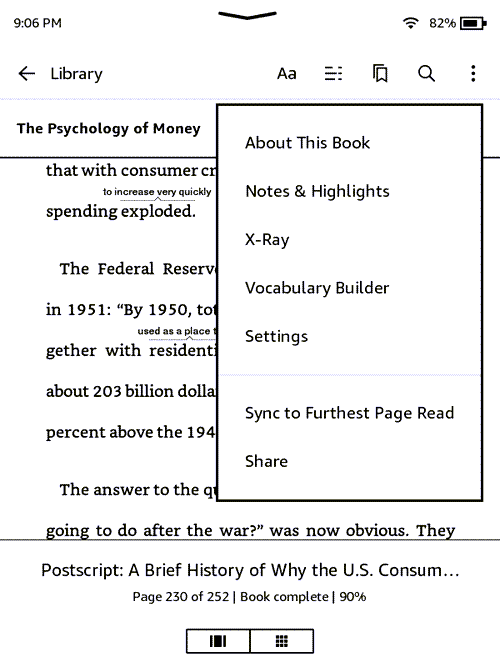
With device synchronization turned ON, your Kindle and Kindle Reading Apps will always sync your last page read. In addition, the synchronization will also keep track of any bookmarks, highlights, or notes that you add so it’s also available for viewing on another device.
Kindle won’t sync to furthest page read
This problem persists if the device is registered to a different Amazon account. I had an issue where my brother’s new Kindle was showing the syncing option greyed out. After de-registering the device for a few seconds when I tried registering it again with the correct account, the syncing option was enabled.
Hope that makes sense!
Also read: How to show Kindle book cover as screensaver