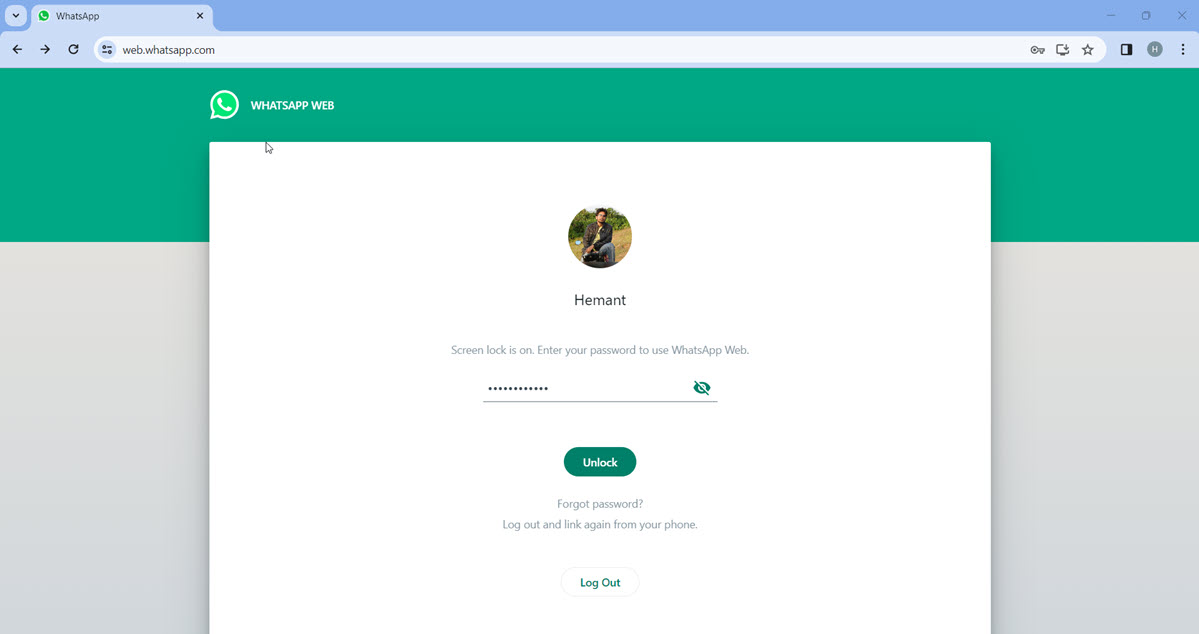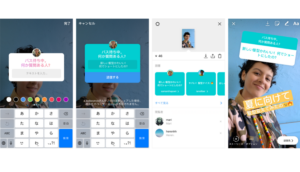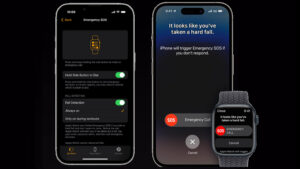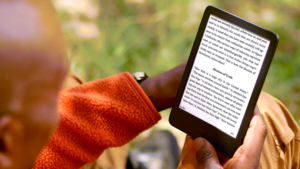For siblings sharing a computer for different activities like hobbies, socializing, and work, juggling between work and play and keeping things secret can be a bit tricky. Picture this: during the day, you’re focused on an assignment, and at night, you’re chilling and chatting on WhatsApp web. With the WhatsApp Web Screen Lock feature, you can have the control to decide what is visible in that tab to others, without letting them read those messages. No more worries!
How to enable WhatsApp Web Screen Lock?
For mobile applications, you have the option to enable Chat Lock, adding an extra layer of security against on-phone access. This feature not only makes your chats more challenging to access but also enhances privacy by concealing the sender’s name and message contents in notifications, making them less visible to prying eyes.
Likewise, the WhatsApp Web Screen Lock, once activated, requires anyone accessing your computer to enter a password before reading your conversations. In a nutshell, it offers you a bit more control and curation over what appears in your open WhatsApp tab.
Launch a browser and open a new tab. Enter WhatsApp Web address to go to the site.
Click the three-dot icon, just above the chat list and select Settings from the list of options displayed.
Under Settings, scroll down to the Privacy option.
Under Privacy screen, look for the Screen lock entry.
Check the box next to the Screen lock to enable the setting.
When the Set device password pop-up appears, enter a suitable password. Make sure to choose a strong password having a combination of letters, numbers, and punctuation.
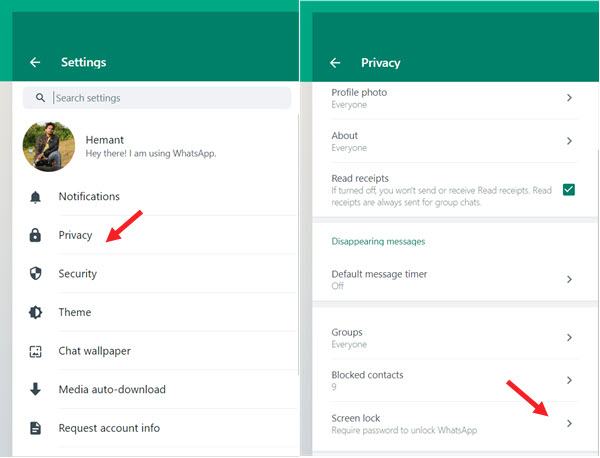
Re-enter it in the second box and click OK. Once the password is set, set a time to trigger the screen to lock. By default, WhatsApp suggests you set the timer to After 15 minutes. You can change it to a different duration.
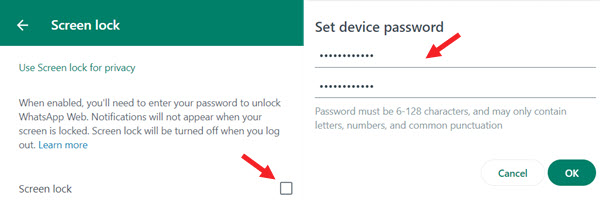
What to do if you forget your password?
During such events, WhatsApp recommends you simply log out of WhatsApp Web and then log into again by scanning the QR code.
In my testing, I observed that when your screen is locked, notifications don’t pop up. It’s a minor drawback, but it might be something you’re willing to overlook if you prefer keeping your messages to yourself.