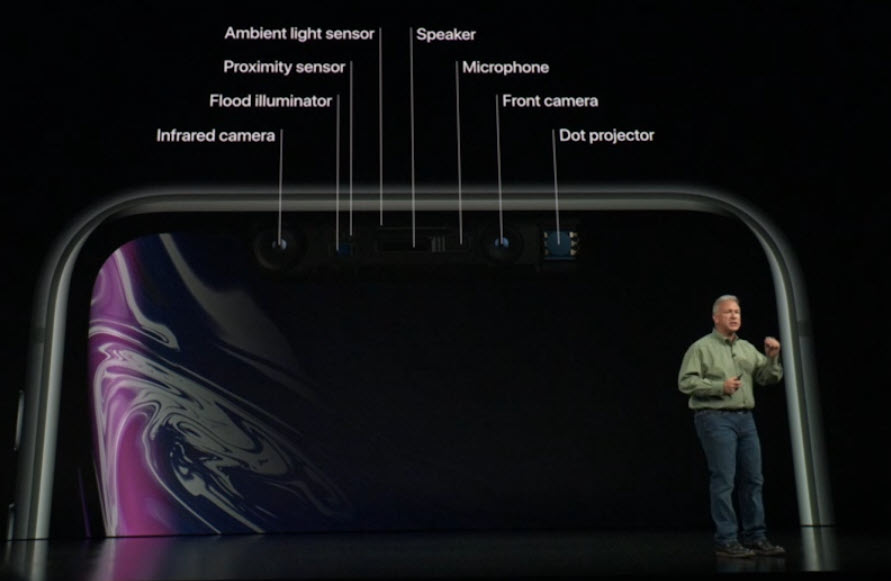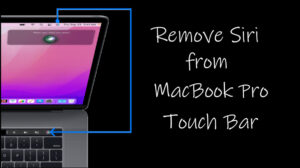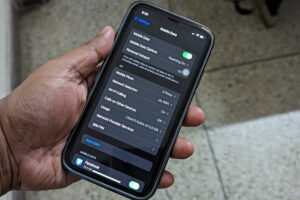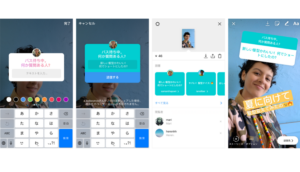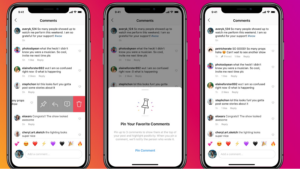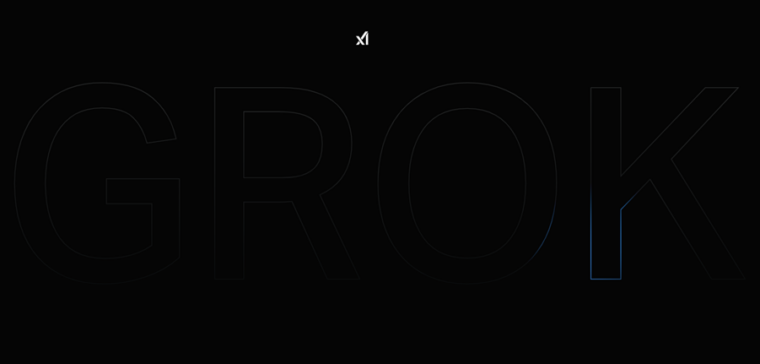Last updated on August 2nd, 2024 at 04:17 pm
Getting a black screen on iPhone during calls is just plain terrifying. You cannot merge calls, read any incoming notifications, or open your favorite apps. Tapping the screen in frustration or pressing the power button multiple times doesn’t help either. The best course of action to follow then is to try a few basic troubleshooting steps to make the ‘screen is black on iPhone’ problem less annoying.
How to fix the screen is black on iPhone problem during calls?
For the most part, there’s a simple reason you see the screen is black on iPhone – proximity. iPhone has a sensor that detects proximity. It turns off the device’s screen during voice calls when your ear is close to the screen. This prevents you from unintentionally activating other functions on your device when you are engaged in a call. Here’s what you can do to fix the problem.
Make sure, the proximity sensor is not obstructed (even partially) by a case and/or a screen protector. If it does, remove the case or screen guard and replace it with the one that does not cover the sensor. Ideally, any protective film you want to use for your iPhone must have the holes for the proximity sensor and the front camera in the correct positions.
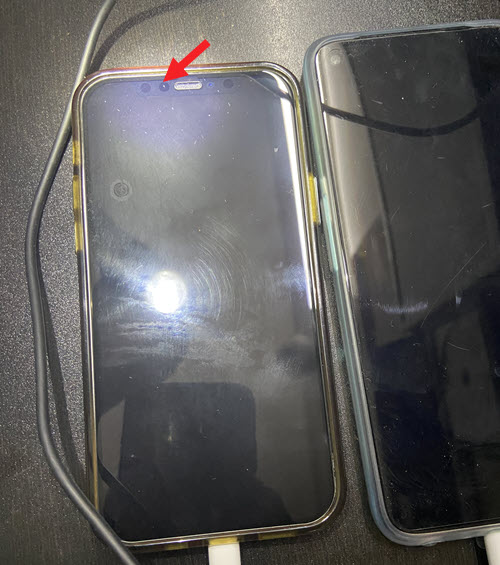
Remove any visible finger marks near the sensor using a non-toxic cleaner and clean it with a dry piece of cloth.
If the above methods fail to work do a Force Restart. For this, press the Volume Up button and release it.
Next, Press the Volume Down button and release it.
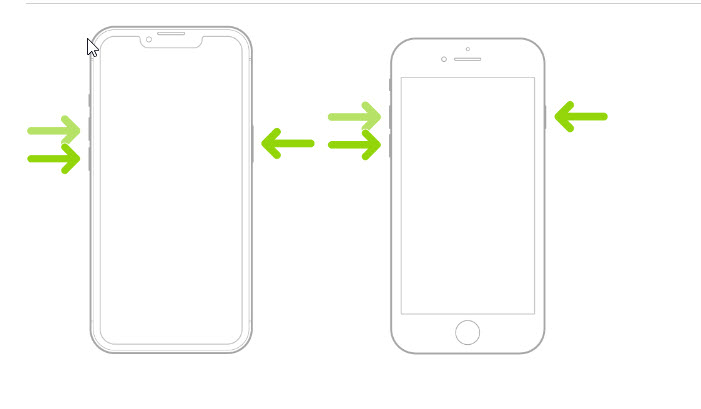
Now, hold the Power button for a few seconds until you see the Apple logo appearing on your iPhone screen. On older iPhones use the Volume Down button and Power button to get the same result.
When done, check if the problem persists. It should be solved permanently! So, the next time you see the iPhone screen is black but on, don’t cringe or cry foul about it but try the workarounds listed above. Don’t just let it turn your smartphone into an expensive brick.
Where’s the Proximity sensor in iPhone located?
The Proximity Sensor in iPhone is at the top of the device above the screen. To verify the exact location of the proximity sensor for your iPhone model, refer to the manual or visit your model support page.
Hope that makes sense!