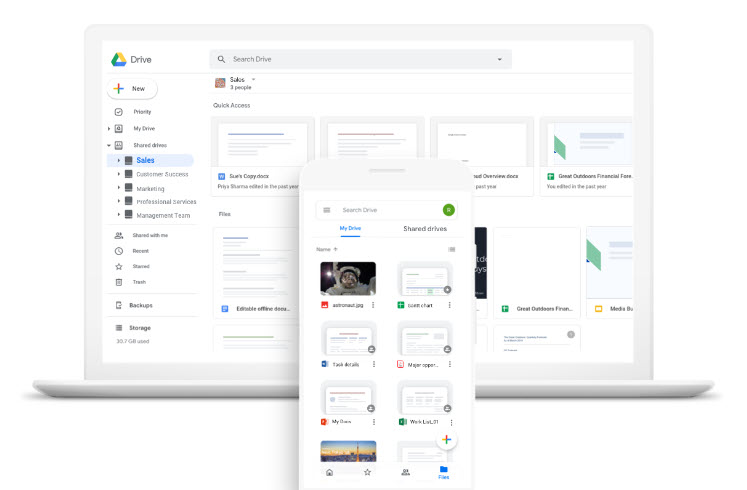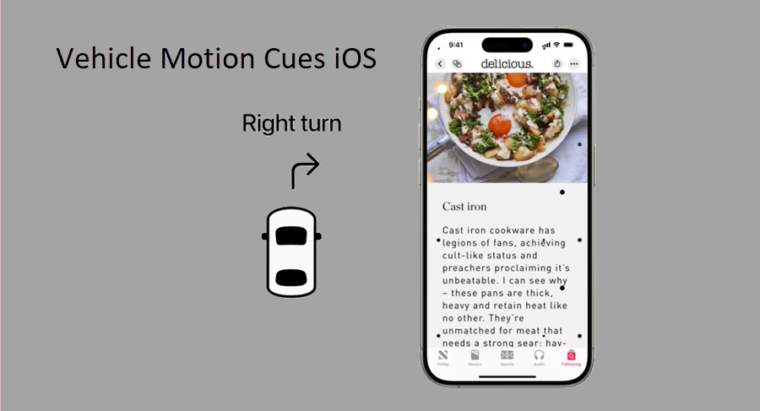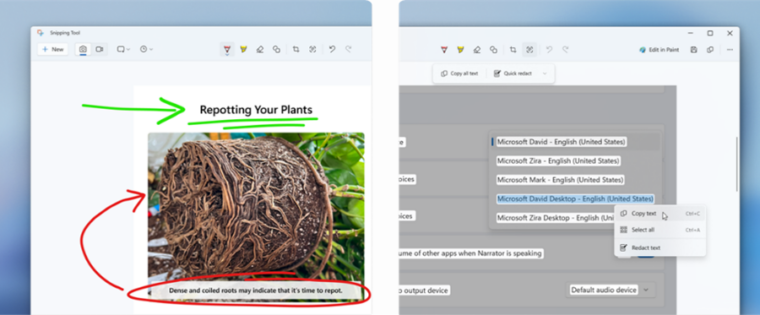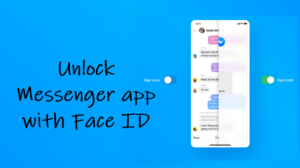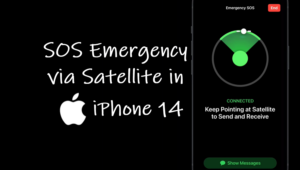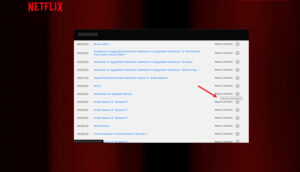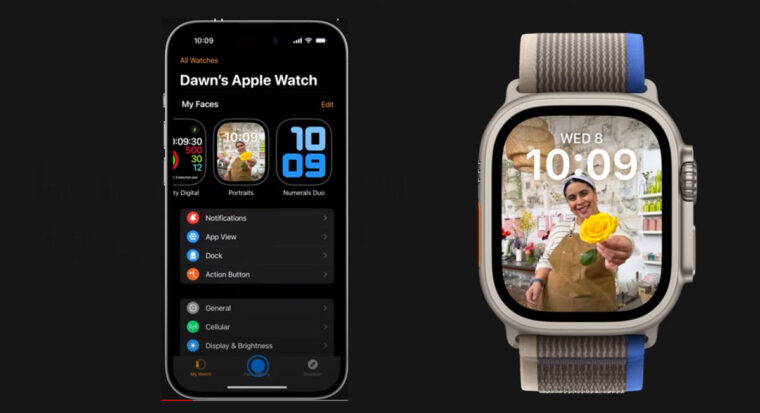Last updated on August 1st, 2024 at 10:26 am
I know that sinking feeling when you realize you’ve accidentally deleted an important Google Drive file that you’ve spent hours upon to complete. But fear not! You can still restore your deleted Google Drive files and I’m here to guide you through the process. Just a heads-up: you need to be the owner of the file for this magic to happen.
How to restore deleted Google Drive files?
Google Drive provides two methods for recovering deleted files. The first is an internal solution allowing you to restore a recently deleted file within 30 days of deletion.
If you exceed this timeframe or manually empty the trash, the second method involves seeking assistance from Google Support to recover the files because then, they are permanently deleted from your Google Drive. I’ll provide detailed steps for both methods, so keep reading.
Method 1: Restoring from Google Drive
- Go to your Google Drive.
- From the side menu, choose the Bin icon.
- Look for the file or files you want to restore.
- Click the Menu, seen as 3 dots.
- Choose the Restore option.
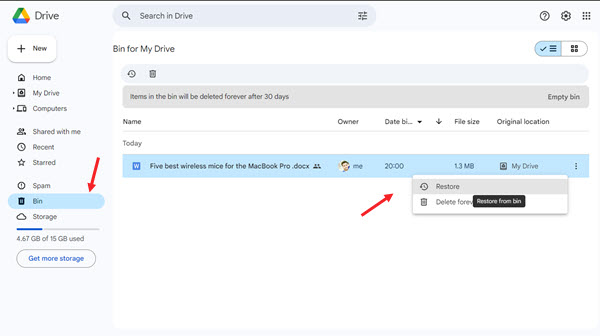
Your recovered file will pop up in its original spot. If that location is no more, check under My Drive.
Method 2: Contacting Google Support
If you’ve unknowingly removed the file permanently you’re your Google Drive, contacting Google Support will help in restoring the deleted files for you.
Go to file recovery link and and sign-in with the Google account you used to delete the file.
Scroll down a bit to enter your first name, and last name.
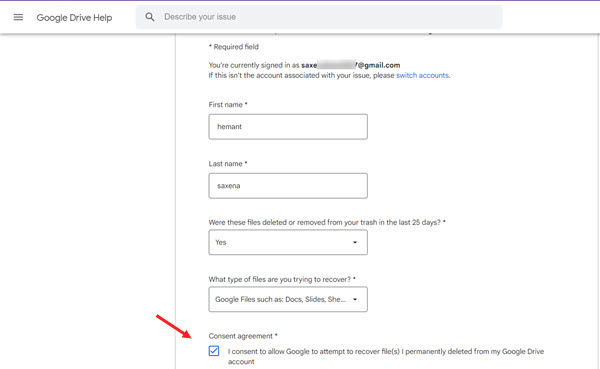
Then, check the consent box to confirm that you are trying to recover files you deleted from Google Drive. For reference, copy your case ID is 4-90***********.
You’ll receive an email from drive-noreply@google.com confirming that your request has been received and that it may take up to 48 hours to process it. For me, it took less than 12 hours.
A friendly tip:
While your file is on its way back, avoid the temptation to empty your trash. And remember, these methods are for individual Google accounts. If you’re using Google Workspace, contact your domain admin for file resurrection. Also, to prevent collaborators from losing access, consider making someone else owner of the document before it is permanently deleted.