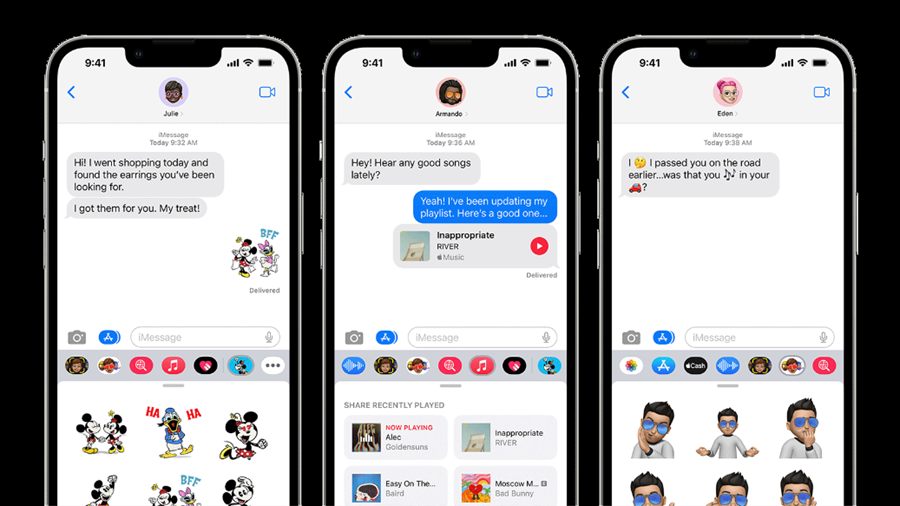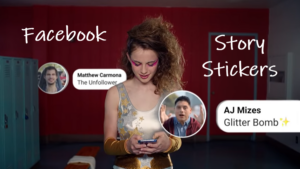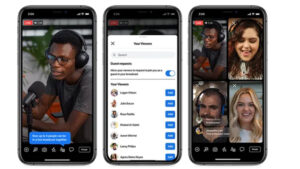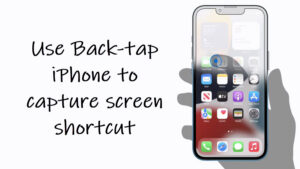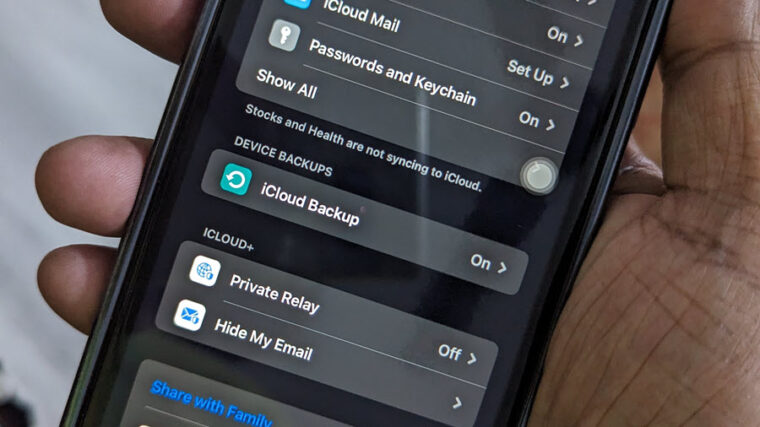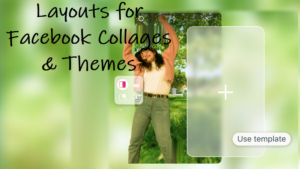Last updated on August 2nd, 2024 at 04:00 pm
On most occasions, the text messages we send are very short and meant mainly for friends or family members. So, keeping your iPhone’s text message subject line enabled and filling it for every casual chat message you exchange through the Messages app makes little sense. Follow our guide to see how to get rid of this unwanted extra.
How to disable iPhone’s text message subject line?
You can send a text with no subject via iPhone but if you happen to tap inside the subject field and start typing, the text will not be sent. This occurs because mistakenly, you’ve entered the text inside the Subject box, leaving the Text Body completely empty. It’s one of the reasons why even iPhone users primarily use WhatsApp to chat with friends and family (See, how its Chat Lock feature makes your messages more private).
Tap the Settings icon on your iPhone Home Screen to go to the Settings screen.
Scroll down to the Messages settings. Tap it to expand its menu.
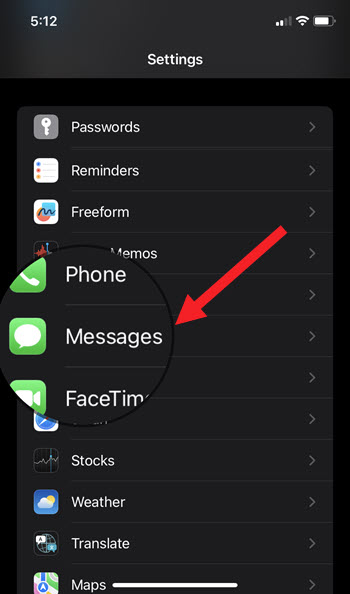
Then, under the Messages screen, look for the SMS/MMS section. Under it, you’ll see the Subject Field option. It’s enabled by default. To turn off the subject field in Messages on iPhone, tap the toggle to disable it.
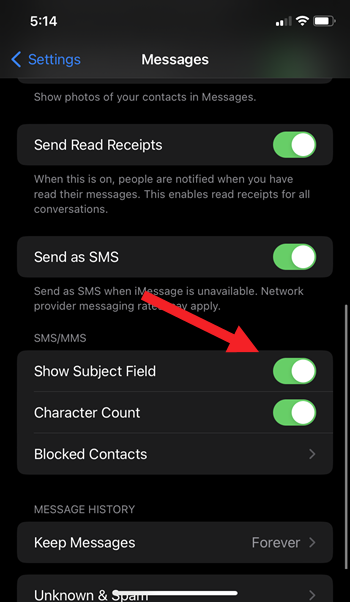
The Subject field will no more appear under the message compose window.
To show the option again simply follow the same instructions as given above. However, this time, tap the Subject Field toggle to the ‘On’ position. This will re-enable the Subject field on iPhone.
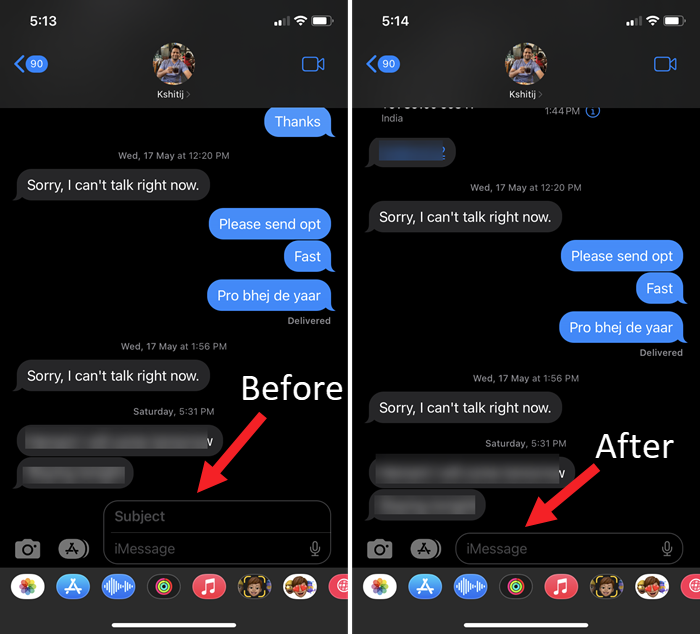
Agreed, Subject is a great writing exercise. Plus, a big time-saver but if it’s making you go nuts or has even tripped you up a couple of times to wrongly enter the text inside the Subject field instead of the Message Body, disabling it would be the best bet.
Hope this helps! It’s an amazing trick to make your iPhone more user-friendly.
Also learn: How to make Siri read incoming messages aloud by enabling Announce Calls on iPhone feature.